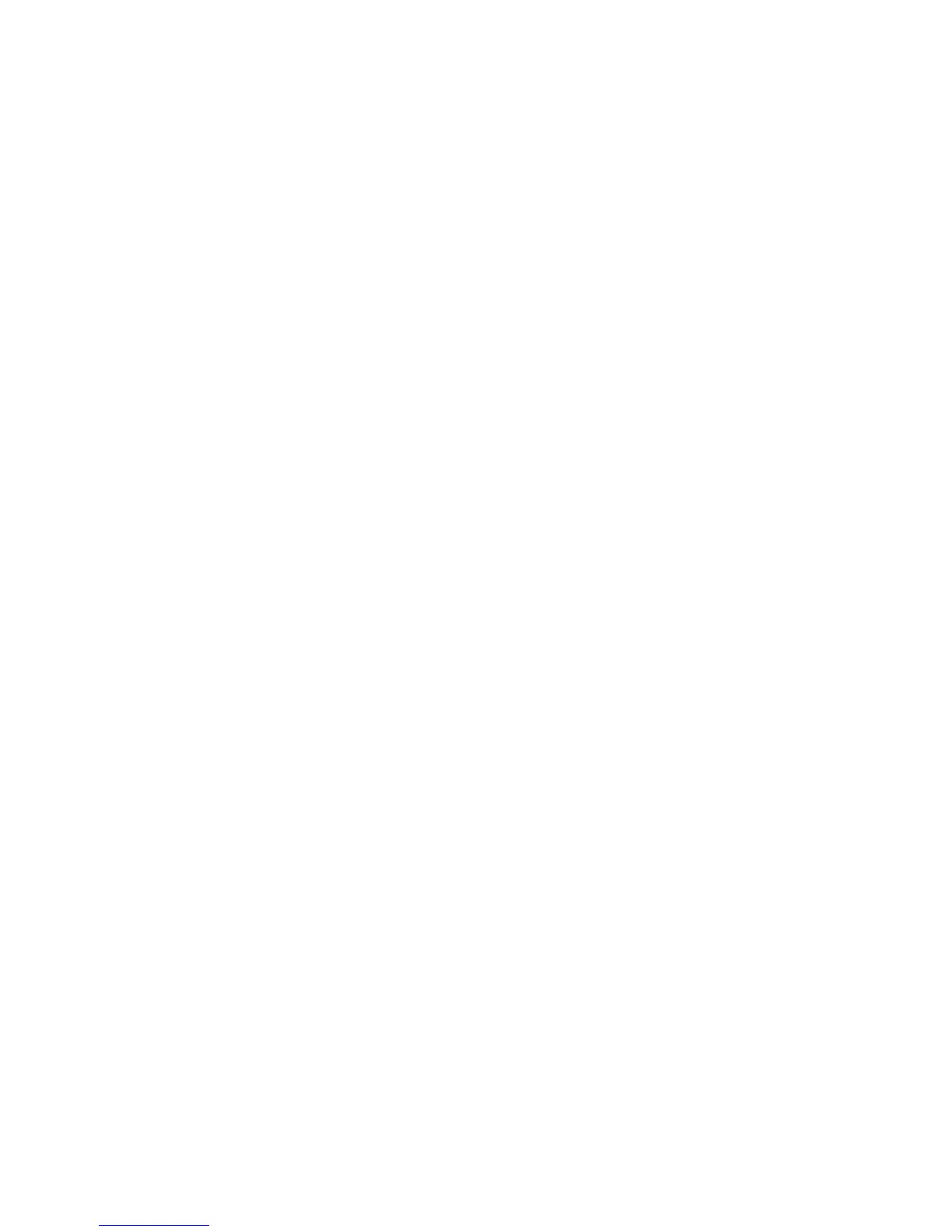Macintosh Scanning
Xerox WorkCentre 3025
User Guide
114
3. To scan another page, press the up/down arrows to select Yes and press OK. Load an original and
press Start. Otherwise, select No and press OK.
The images are scanned and sent to the destination selected in the job.
Note: If scanning does not operate in Image Capture, update Mac OS to the latest version.
Image Capture operates correctly in Mac OS X 10.4.7 or higher.
Stop the Job
To cancel an active Scan job.
1. Press the Stop button on the control panel. The machine will stop scanning and delete the file and
the job, and move on to the next job.
