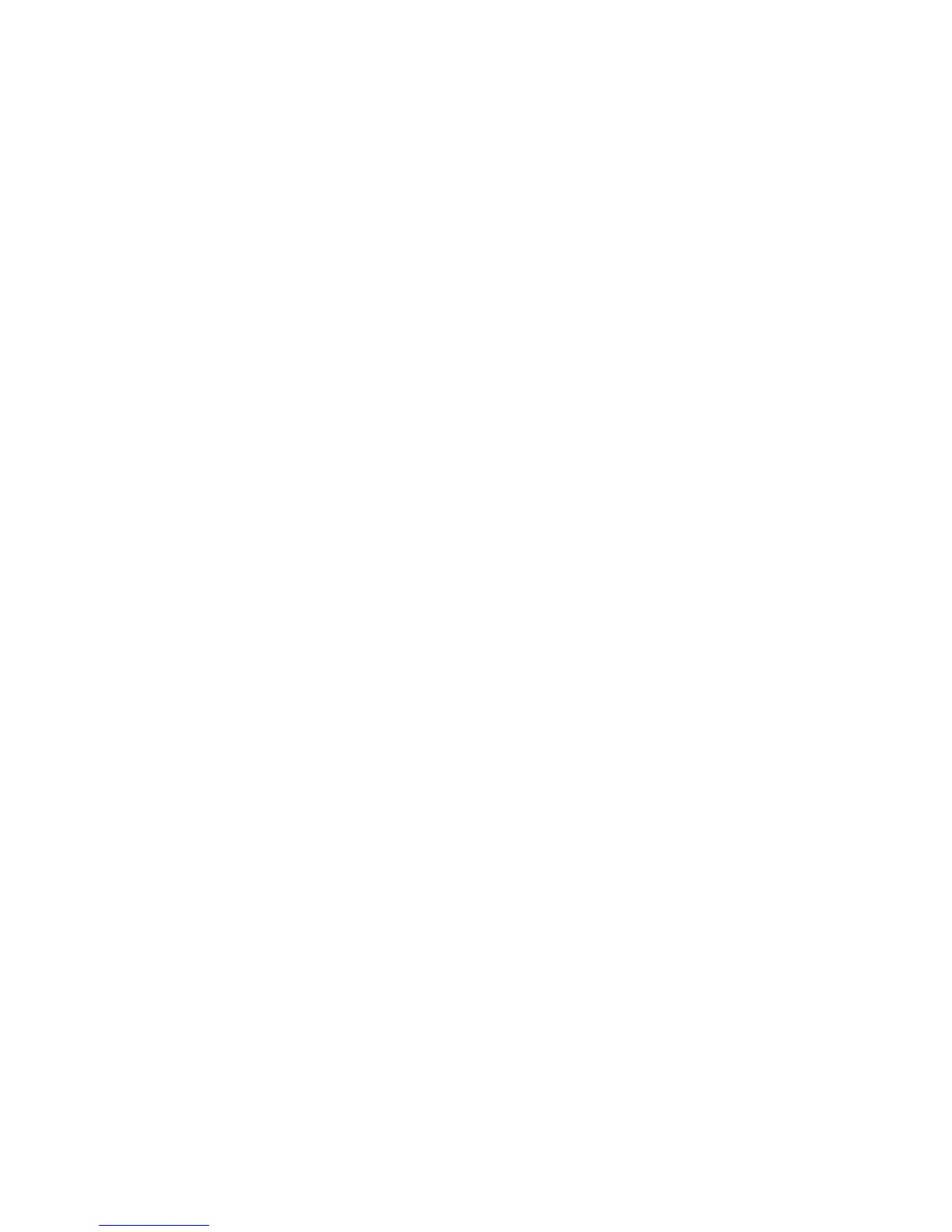AirPrint
Xerox® WorkCentre® 3025
User Guide
57
AirPrint
AirPrint is a software feature that allows for driverless printing from Apple iOS-based mobile devices
and Macintosh OS-based devices. AirPrint-enabled printers let you print directly from a Macintosh or
from an iPhone, iPad, or iPod touch.
Notes:
• Not all applications support AirPrint.
• Wireless devices must join the same wireless network as the printer.
• For AirPrint to function, both IPP and Bonjour (mDNS) protocols must be enabled.
• The device that submits the AirPrint job must be on the same subnet as the printer. To allow
devices to print from different subnets, configure your network to pass multicast DNS traffic
across subnets.
• AirPrint-enabled printers work with iPad (all models), iPhone (3GS or later), and iPod touch
(3rd generation or later), running the latest version of iOS.
• The Macintosh OS device must be Macintosh OS 10.7 or later.
1. Open a Web browser, type the IP address of the printer, then press Enter or Return.
2. Select Login and enter the ID (admin) and Password (1111).
3. Select Properties > Network Settings > AirPrint.
4. To enable AirPrint, select Enable.
Note: AirPrint is enabled by default when IPP and Bonjour (mDNS) are both enabled. Enable these
settings by selecting Properties > Network Settings > Raw TCP/IP, LPR, IPP and Properties >
Network Settings > mDNS.
5. To change the printer name, in the Friendly Name field, enter a new name.
6. To enter a location for the printer, in the Location field, enter the location of the printer
7. To enter a physical location for the printer, in the Geographical Location field, enter the
geographic Latitude and Longitude coordinates in decimal form. For example, use coordinates
like +170.1234567 and +70.1234567 for a location.
8. Select Apply.
9. For the new settings to take effect, restart your printer.
