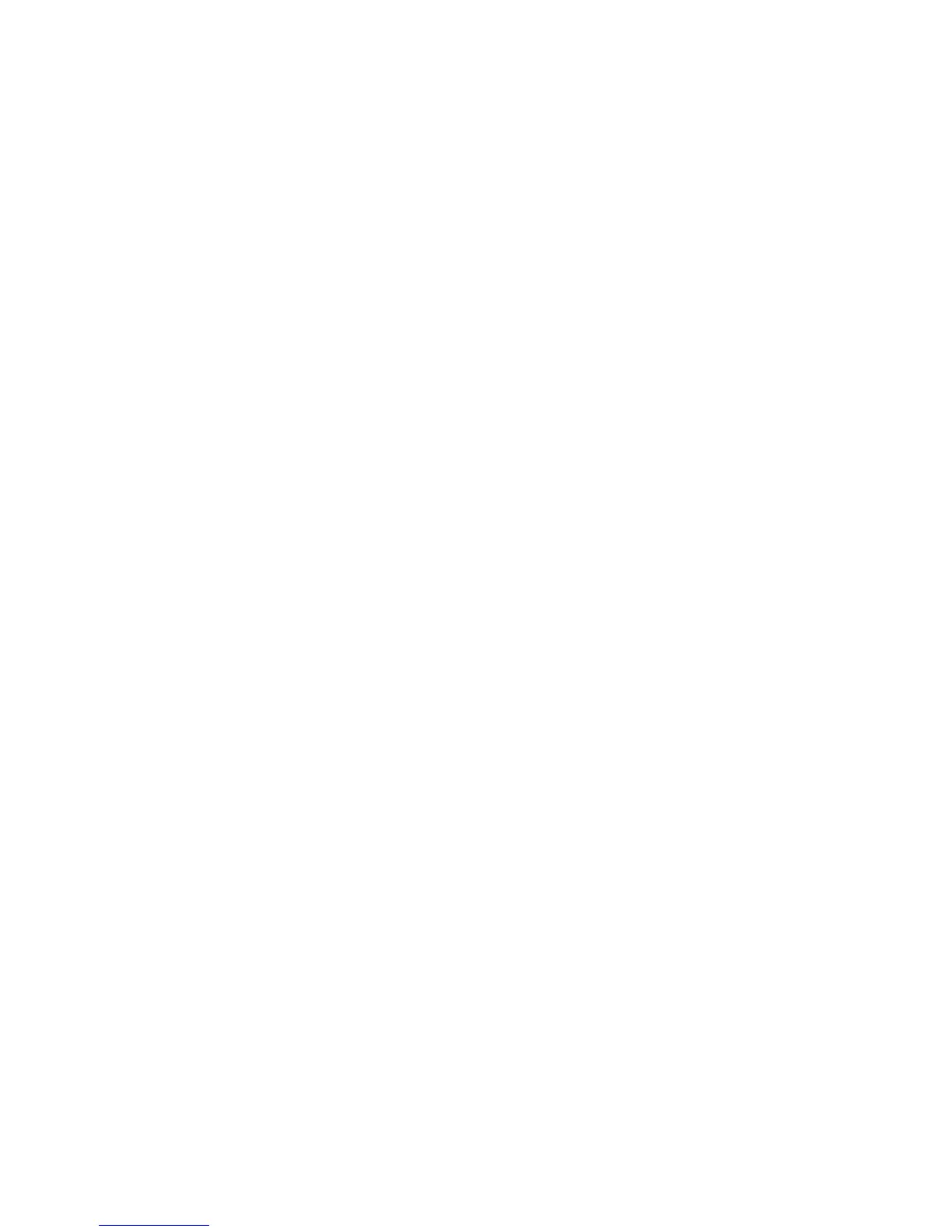CentreWare® Internet Services
Xerox® WorkCentre® 3025
User Guide
34
4. If prompted, enter the Administrator ID (admin) and the Password (1111) and select Login.
5. Select Properties.
6. In the Network Settings link, select the Wi-Fi link. Then select the Wi-Fi link below that.
7. The Connection Status shows the Link Status of the wireless connection.
8. The Wireless Settings area provides options to configure wireless connectivity. The options are
Easy Wi-Fi Settings and Advanced Settings, and are explained below.
Use the Easy Wireless Settings Wizard
1. Select the Easy Wi-Fi Settings Wizard button to have the machine find the WPS Settings
automatically. The SSID screen appears with a list of available wireless networks.
2. Select the required Network Name SSID and select Next.
3. If encryption is required:
a. Enter the WPA Shared Key.
b. Enter the Confirm Network Key and select Next.
4. The Wi-Fi Setup Confirmation screen displays. Select Apply.
Configure Advanced Wireless Settings
1. Select the Advanced Settings Custom button. The Advanced Wireless Setup screen appears.
2. To enable Wireless Radio, select On from the Wireless Radio menu.
3. Select the required option for SSID:
• Select Search List and select the required network from the drop-down menu. Select the
Refresh button to update the list of networks available.
• Select Insert New SSID to enter a new wireless network name.
4. In the Security Setup area:
a. Select the required method of Authentication.
b. Select the required method of Encryption.
5. Depending on your selections you may be required to enter some or all of the following
information for the Network Key Setup.
a. Select the required option for Using Key.
b. The Hexadecimal option may be enabled. Select the Hexadecimal check box to deselect if
required.
c. Enter the required Network Key and Confirm Network Key.
6. Depending on your selections you may be required to enter 802.1x Security Setup information.
7. Select Apply to save the changes.
Configuring Wi-Fi Direct
TM
at the machine
Refer to Configure Wireless Connectivity at the Machine.
