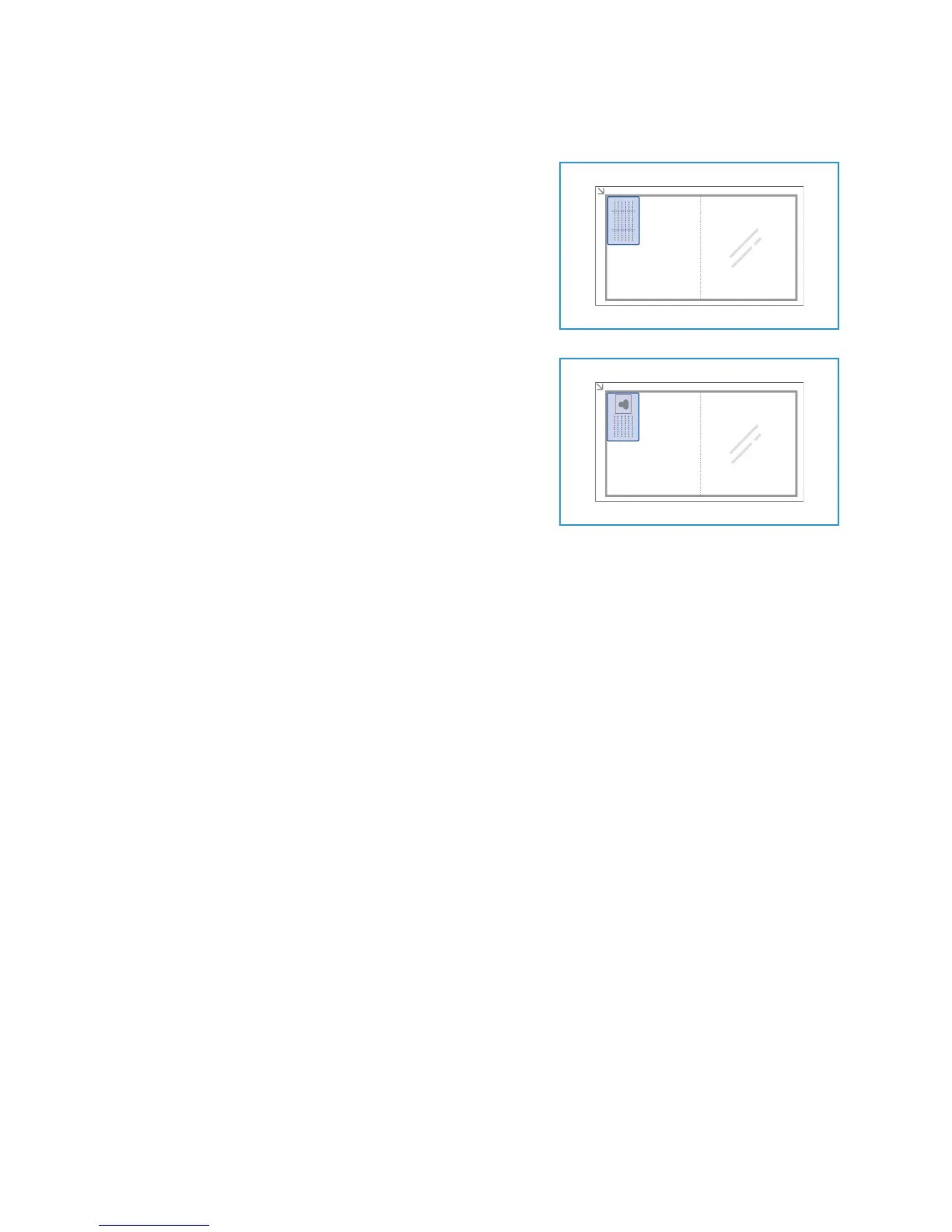Using the Layout Options
Xerox® WorkCentre® 3025
User Guide
100
4. Press the up/down arrows to select ID Card Copy and press OK.
5. Press Menu to return to the top level menu.
6. Place the front side of the original face down on the
platen glass, aligned with the tip of the registration
arrow and close the automatic document feeder.
7. Press Start.
Place Front Side Press OK appears on the display. Press
OK on the control panel.
Your machine begins scanning the front side and shows
Place Rear Side Press Start.
8. Turn the original over and place the rear side of the
original face down on the platen glass and close the
automatic document feeder.
9. Press Start on the control panel to begin copying.
