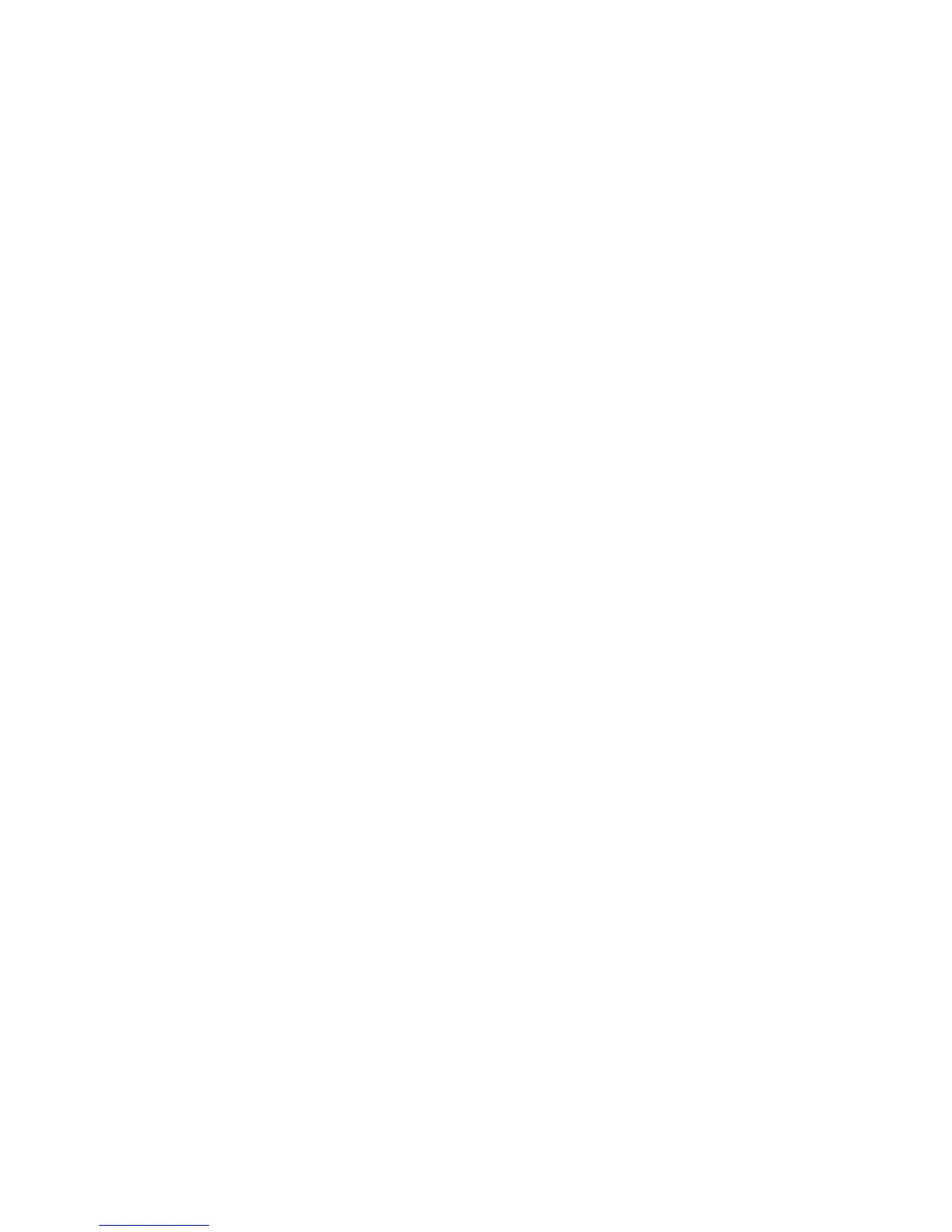Network Installation: TCP/IP
Xerox® WorkCentre® 3025
User Guide
40
to use manual configuration, automatic configuration, or a combination of automatic and
manual configuration.
In the Dynamic Host Configuration Protocol Version 6 (DHCPv6) area, select one of the
following options:
• Use DHCP as directed by a router - this option is fully automatic. The DHCPv6 Address will
be obtained and displayed on the screen.
• Always Enable DHCP - this option is fully automatic. The DHCPv6 Address will be obtained
and displayed on the screen.
• Never use DHCP - when this option is selected, you must configure the Manual Address
Options and DNS separately.
9. In the Domain Name System Version 6 (DNSv6) area:
a. Enter valid details in the IPv6 Domain Name field.
b. Enter an IP addresses for the Primary DNSv6 Server Address and Secondary DNSv6 Server
Address.
c. Check the Dynamic DNSv6 Registration check box to enable this option.
Note: If your DNS Server does not support dynamic updates there is no need to enable DDNS.
10. Select Apply to save the changes.
11. Select OK when the acknowledgement message displays.
Note: Enabling or disabling the TCP/IPv6 protocol will take effect after the system is rebooted.
Enabling or disabling TCP/IPv6 will impact other protocols, for example, LPR/LPD, SNMP, Raw
TCP/IP Printing, and DHCPv6 over TCP/IPv6.
Tes t Acce ss
1. At your workstation, open the Web browser and enter the TCP/IP Address of the machine in the
Address bar. Press Enter.
If you use the domain name to specify the machine, use the following format.
http://myhost.example.com
If you use the IP address to specify the machine, use one of the following formats depending on
your machine configuration. An IPv6 address needs to be enclosed in square brackets.
IPv4: http://xxx.xxx.xxx.xxx
IPv6: http://[xxxx:xxxx:xxxx:xxxx:xxxx:xxxx:xxxx:xxxx]
Note: If you have changed the port number from the default port number 80, append the number
to the Internet address as follows. In the following examples, the port number is 8080.
Domain name: http://myhost.example.com:8080
IPv4: http://xxx.xxx.xxx.xxx:8080
IPv6: http://[xxxx:xxxx:xxxx:xxxx:xxxx:xxxx:xxxx:xxxx]:8080
2. Verify that the home page of CentreWare Internet Services is displayed.
The CentreWare Internet Services installation process is now completed.
Note: When your access to CentreWare Internet Services is encrypted, enter https:// followed by
the Internet address, instead of http://.
