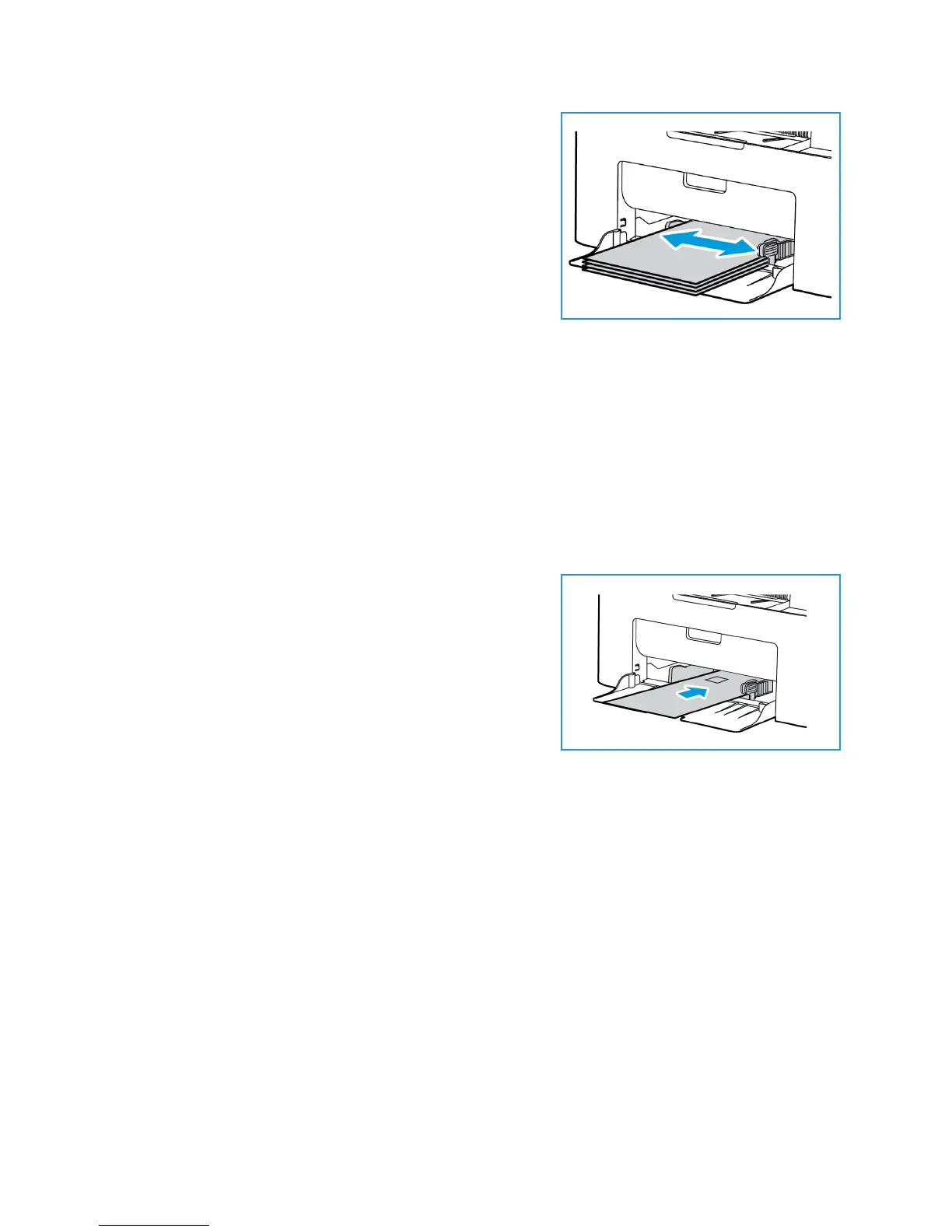Loading Paper
Xerox® WorkCentre® 3025
User Guide
67
4. Adjust the paper guide to the width of the stack of print
material. Push to move the guide toward the center of
the tray; squeeze to disengage the guide and move it to
the outer edge of the tray. Ensure you have not loaded
too much print media.
5. When printing from your computer, ensure you select the
Paper tab in the print driver to specify the correct paper
size and type. Not confirming the paper details may
result in printing delays. For information about setting
the paper type and size on the control panel, refer to
Setting Paper Size and Type.
Note: The settings made from the printer driver on your computer override the settings on the
control panel.
Envelope Mode
1. Remove any curl on the envelope before loading it into the tray.
Notes:
• One envelope can be loaded. When printing envelopes and other special media, Manual
Feeder must be selected as the source in the print driver Paper tab.
• For more information on media specifications, refer to Media Specifications.
2. Load the envelope short edge feed and with the flap
facing down as shown in the illustration.
3. Adjust the paper guide to the width of the print material.
4. When printing from your computer, ensure you select the
Paper tab in the print driver to specify the correct paper
size and type. For the source, you must select Manual
Feeder. Not confirming the paper details may result in
printing delays.
Note: For information about setting the paper type and
size on the control panel, refer to Setting Paper Size and Type.
Note: The settings made from the printer driver on your computer override the settings on the
control panel.
