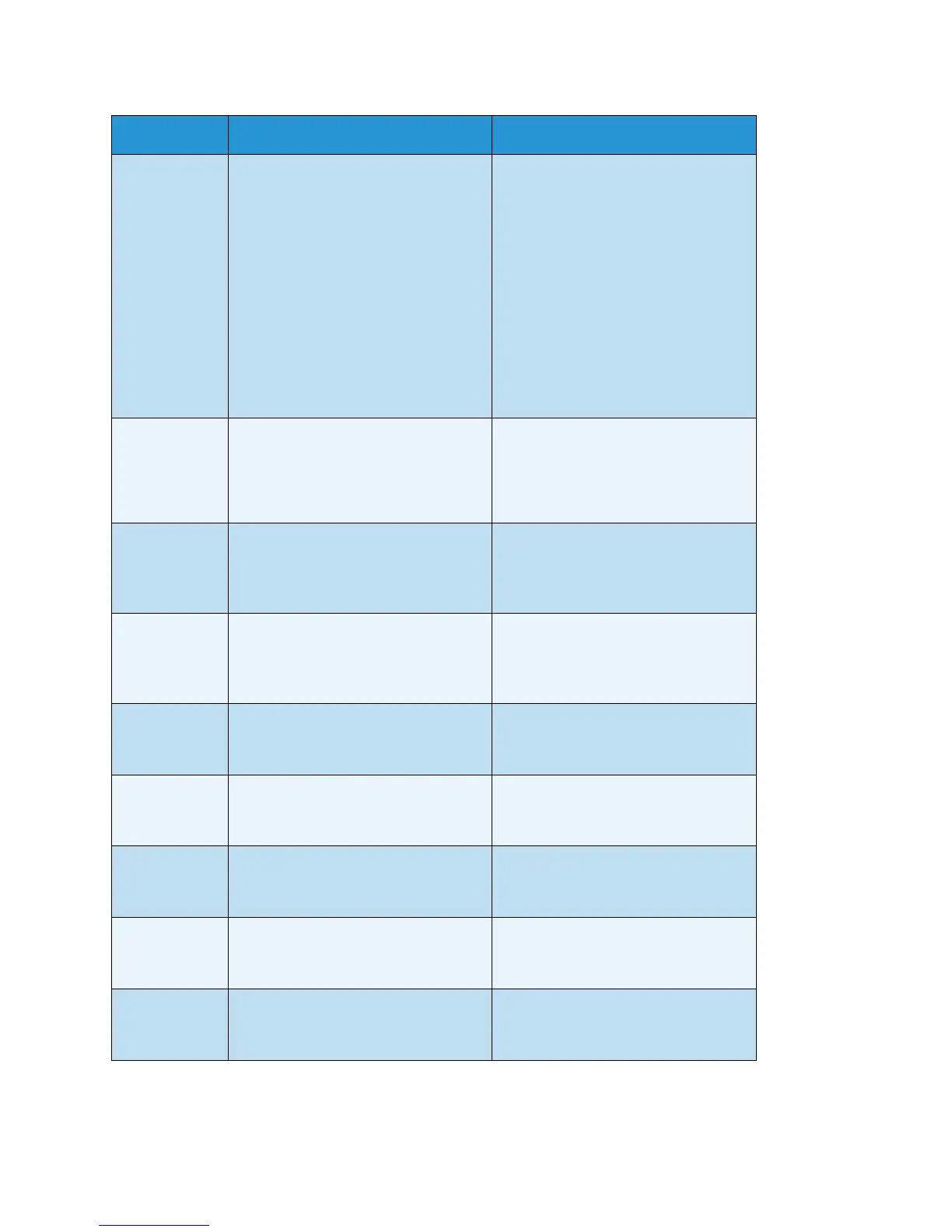Problem solving
WorkCentre 5019/5021
User Guide
11-24
C-7 The size and orientation of paper
loaded in the Bypass tray do not
match the settings of the machine.
Confirm that the size and orientation
of paper loaded in the Bypass tray
match the settings displayed in the
paper size display area, and reload
paper adjusting with the paper
guides.
Refer to Loading paper in the Bypass
tray on page 4-9.
When changing the setting of paper
size and orientation, cancel the job
first by pressing the Stop button.
Refer to Changing the paper size for
Trays 1 and 2 on page 4-11.
C-9 When copying using the "Pages per
Size" feature, the zoom ratio required
to fit the specified number of pages
on a sheet is beyond the range of 25 -
400%.
Press the Stop button.
Change the zoom ratio to fit entirely
in the paper, place all documents, and
then press the Start button.
E-1 Papers jammed in the machine's left
cover.
Open the machine's left cover, and
remove the jammed paper.
Refer to E-1: Paper jam in left cover A
on page 11-30.
E-2 Papers jammed in the machine's One
Tray Module cover.
Open the machine's One Tray Module
cover, and remove the jammed paper.
Refer to E-2: Paper jam in one tray
module cover B on page 11-32.
E-3 Papers jammed in Tray 1. Remove the jammed paper.
Refer to E-3: Paper jams in Tray 1 on
page 11-32.
E-4 Papers jammed in Tray 2. Remove the jammed paper.
Refer to E-4: Paper jams in Tray 2 on
page 11-33.
E-5 Papers jammed in the Bypass tray. Remove the jammed paper.
Refer to E-5: Paper jams in the Bypass
Tray on page 11-34.
E-6 Machine's left cover is open. Close the cover.
Refer to Machine components on
page 3-1.
E-7 Machine's front cover is open. Close the cover.
Refer to Machine components on
page 3-1.
Error code Cause Remedy