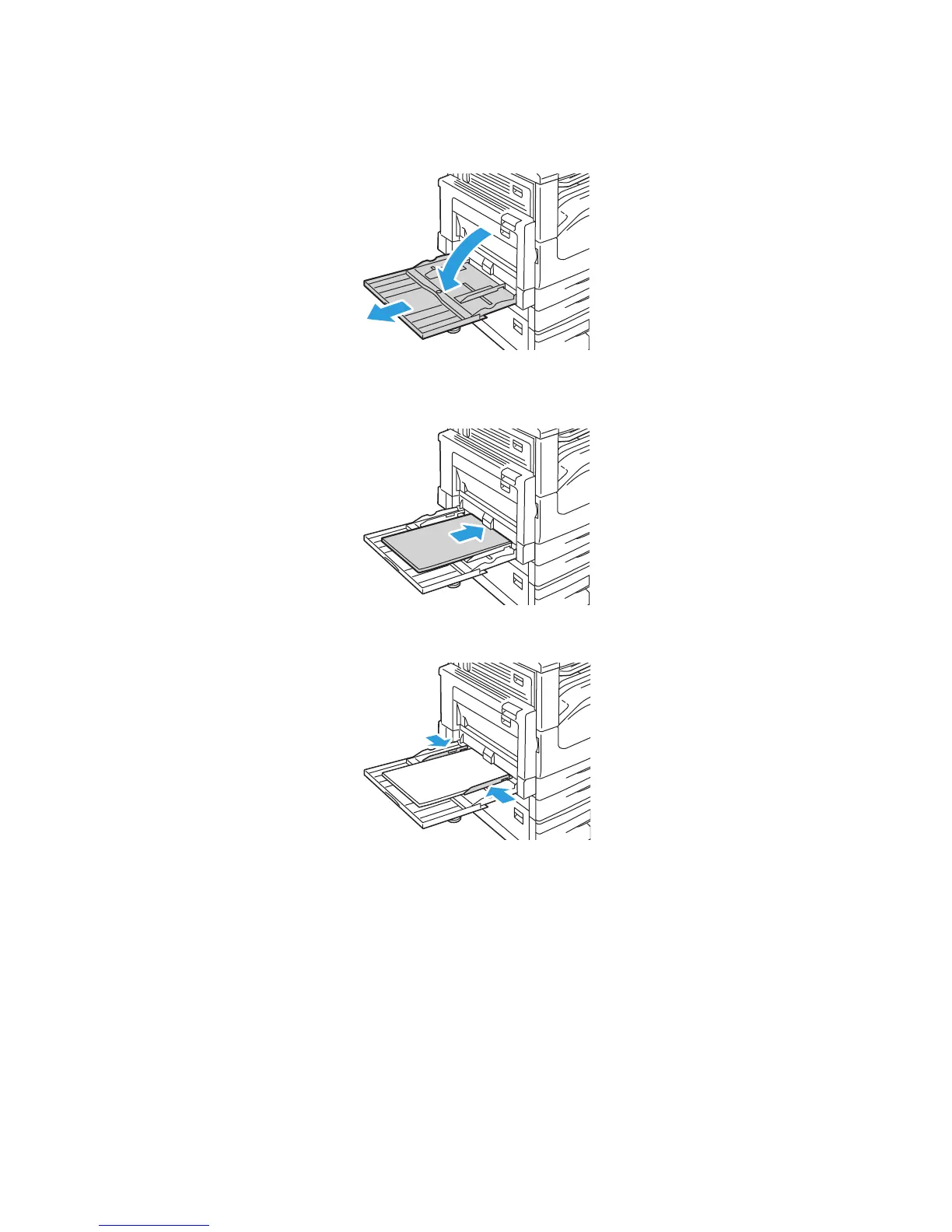Printing
WorkCentre 5300 Series Multifunction Printer
User Guide
61
To load paper in Tray 5 (Bypass Tray):
1. Open Tray 5 by rotating it outward. For larger paper, pull the extension straight out until it stops.
2. Insert the paper either long edge or short edge first. Larger paper sizes can only be fed short
edge first.
3. Slide the guides so they just touch the edges of the stack.
Note: Do not load paper above the maximum fill line. Doing so may cause paper jams.
4. If required, choose paper size, type, or color on the printer touch screen, then touch Confirm.
5. If you have not changed the media type, touch Confirm on the touch screen.
wc53xx-102
wc53xx-024
