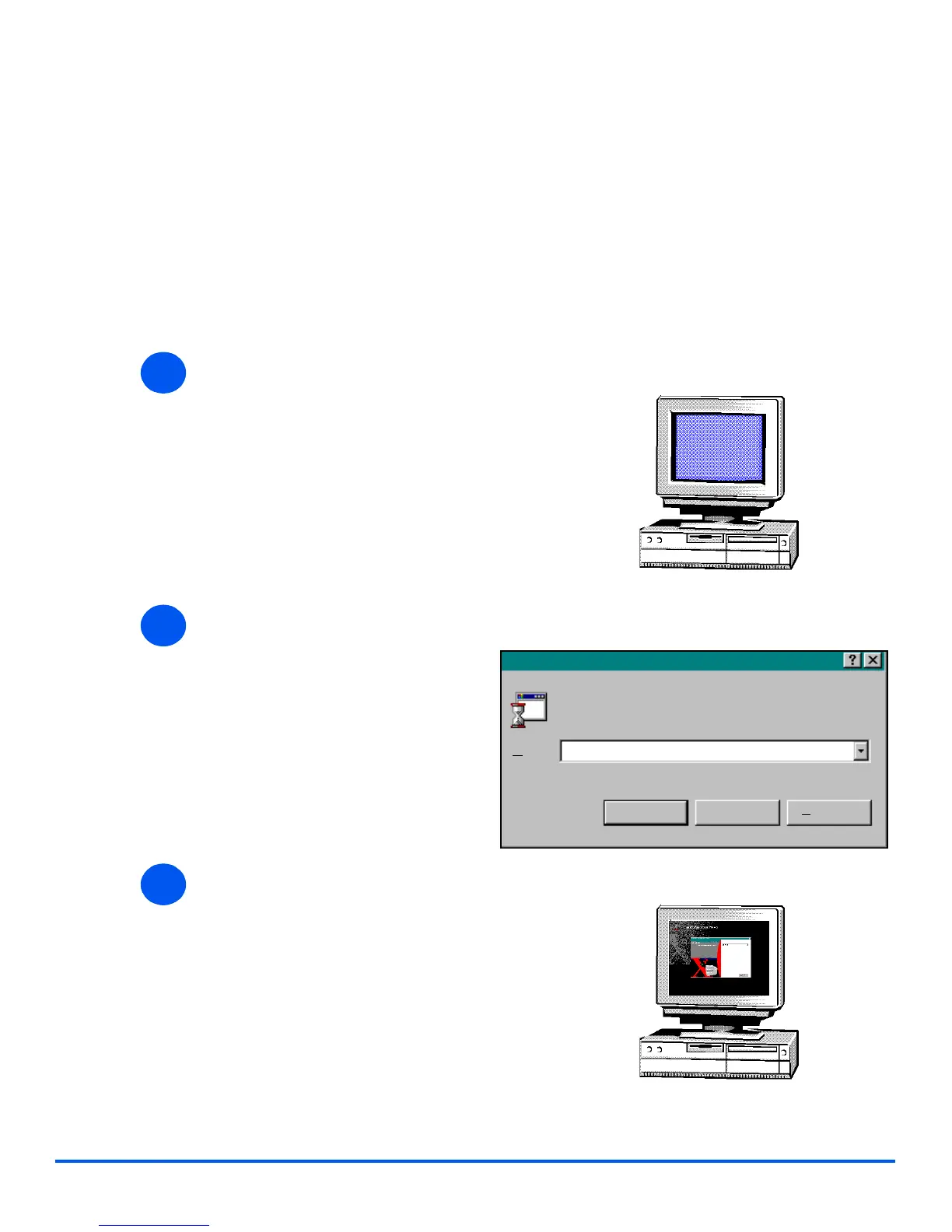Page 2-16 Xerox WorkCentre M15/M15i User Guide
Getting Started
Installing Software
Installing the drivers and other software will enable PC printing. Ensure the WorkCentre M15/
M15i is plugged in and connected to the computer’s parallel or USB port before installing
software from the CD.
l Windows 95 and
Windows NT 4.0
do not support
USB connection.
l If a window
appears
concerning New
Hardware, select
Cancel.
l For more
information about
printing refer to
the “Print” chapter
of this Guide.
1
Ø Switch on the PC and start
Windows.
2
Ø Insert the Driver CD into the CD-
ROM drive of the PC.
If the Xerox screen appears
automatically, go to step 3.
Ø From the Start menu, select
[Run].
Ø Type D:\XINSTALL.EXE ( “D” is
the letter of the CD-ROM drive).
Ø Select [OK].
Run
D:\XINSTALL.EXE
Type the name of a program, folder, or document, and
Windows will open it for you.
OK
O
pen:
B
rowse...
Cancel
3
Ø Follow the on-screen instructions
to complete the software
installation.
Ø After installing the software
reboot the PC.
Ø For Windows 95/98 eject the CD
after re-start.