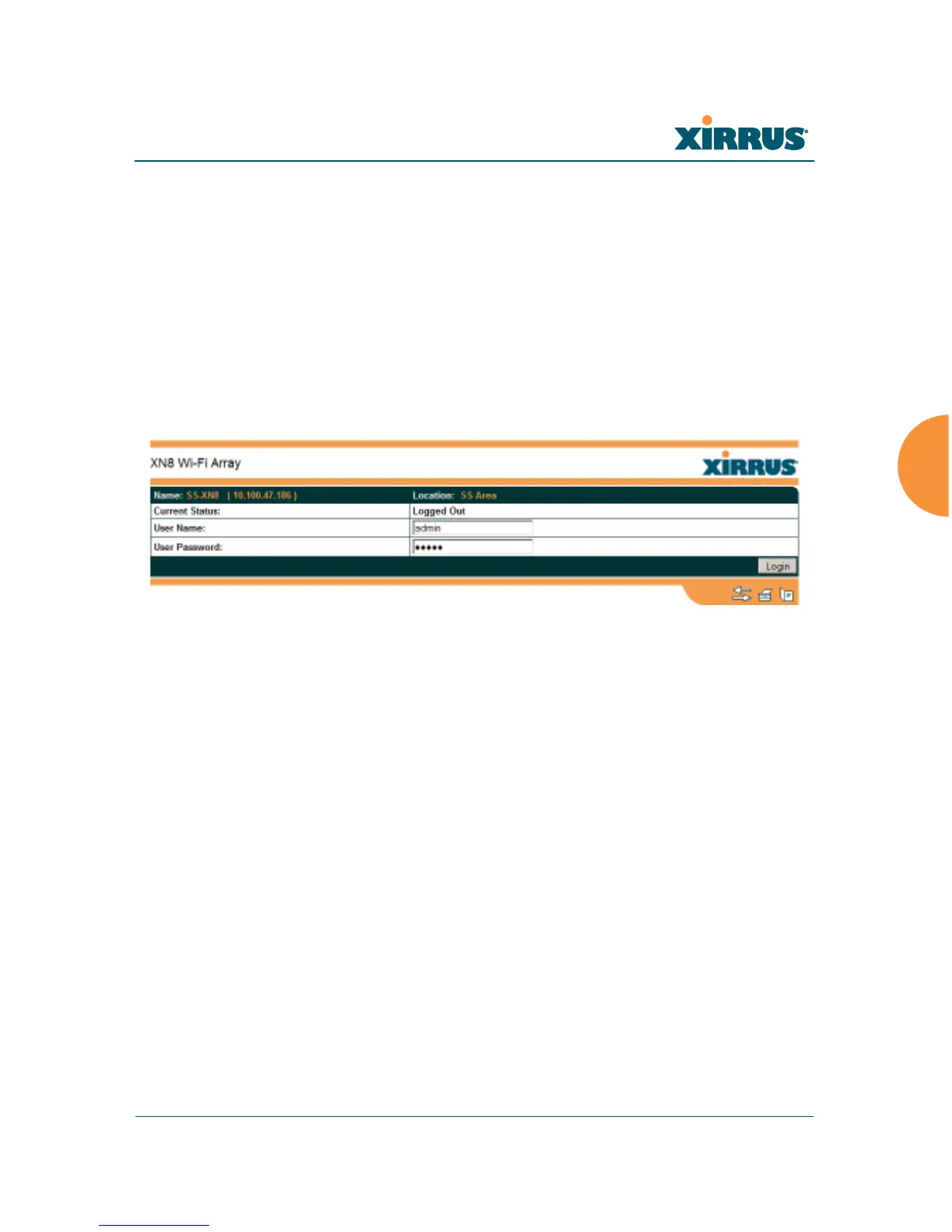Wi-Fi Array
The Web Management Interface 121
Logging In
Use this procedure to log in to the WMI via your Web browser.
1. Establish a network connection and open your Web browser.
2. Connect to the Wi-Fi Array via its default IP address (10.0.2.1 for both
Gigabit 1 and Gigabit 2 Ethernet ports) or via a DHCP assigned IP
address.
3. To log in to the Array’s Web Management Interface, enter admin when
prompted for a user name and password.
Figure 45. Logging In to the Wi-Fi Array
Applying Configuration Changes
When you have defined all your settings in any WMI configuration window, you
must click on the Apply button for the changes to take effect in the current
session, or click on the Save button to apply changes to this session and write
your changes, so they will be preserved after a reboot.
Character Restrictions
When inputting strings in the WMI (for example, assigning SSIDs, host name,
password, etc.), use common alphanumeric characters. Some of the fields in the
WMI will not accept special characters, so use of the following characters should
typically be avoided:
&<>' “/ \