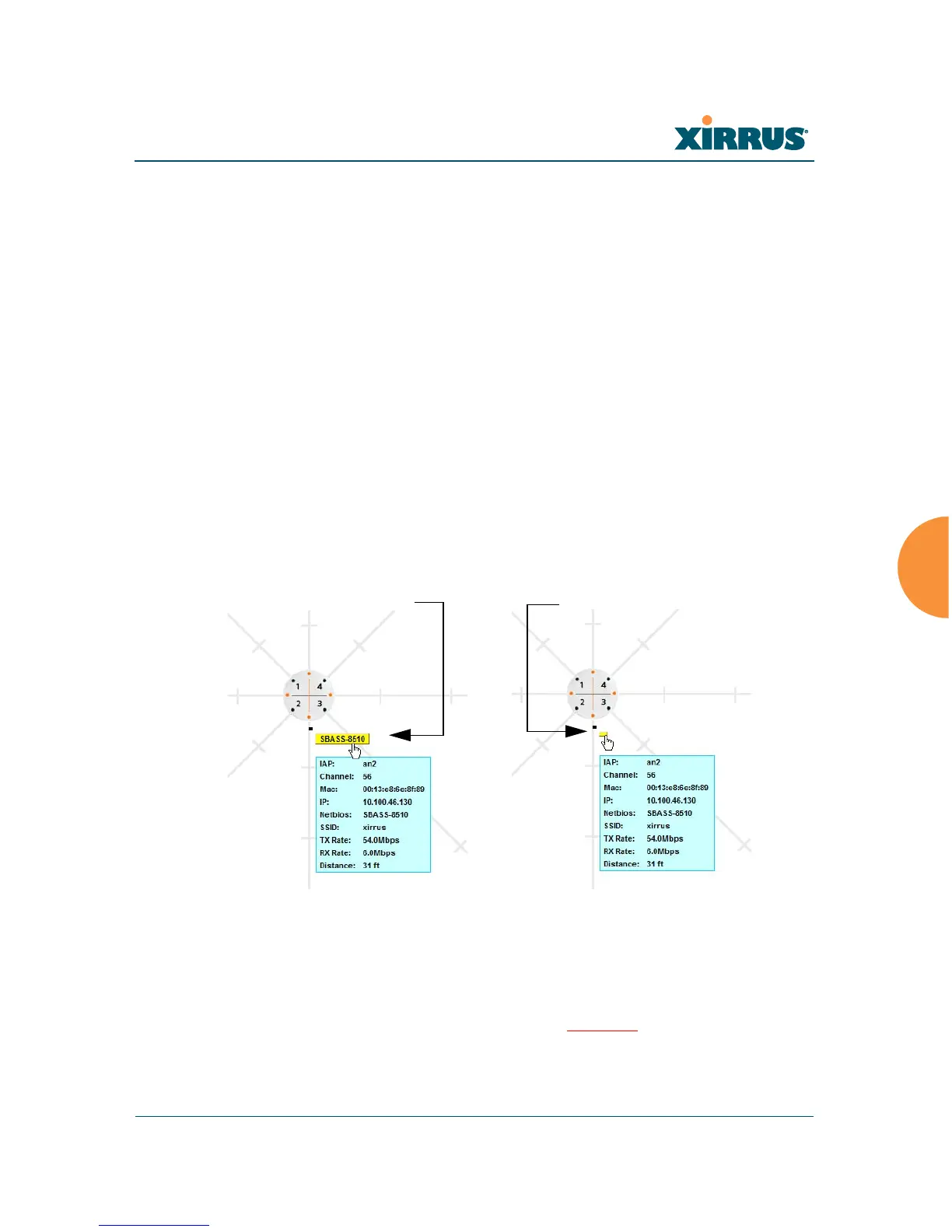Wi-Fi Array
Viewing Status on the Wi-Fi Array 151
Display 2.4 GHz/5 GHz: Select whether to display 802.11bg(n) stations,
or 802.11a(n) stations, or both.
Minimize All: All stations are shown by default with their NetBIOS
name or IP or MAC address. If the map is too cluttered, you can reduce
the display for each station to a small rectangle. (Figure 67) You may still
display detailed information for the station by hovering over it. To
enlarge all rectangles, clear the Minimize All checkbox.
Preferred Label: This field is located on the top of the window towards
the right. It selects the type of label to be displayed for stations: Netbios
Name, IP Address, MAC Address, or Manufacturer. If you select
NetBIOS (this is the default), then that name, if known, will be used to
label each Array. Else, its IP or MAC address will be used, in that order.
Auto Refresh: Instructs the Array to refresh this window automatically.
Refresh: Updates the stations displayed.
Figure 67. Minimizing stations
Custom Image: Use this feature to replace the default background image
with your own image of the floor plan of your location. Click the Browse
button and browse to the desired file on your computer. This may be a
.gif, .jpg, .jpeg., .png, .htm, or .html file. ??OK??
The scale of the file
should be 100 feet per inch. Then click Upload (see below). For more