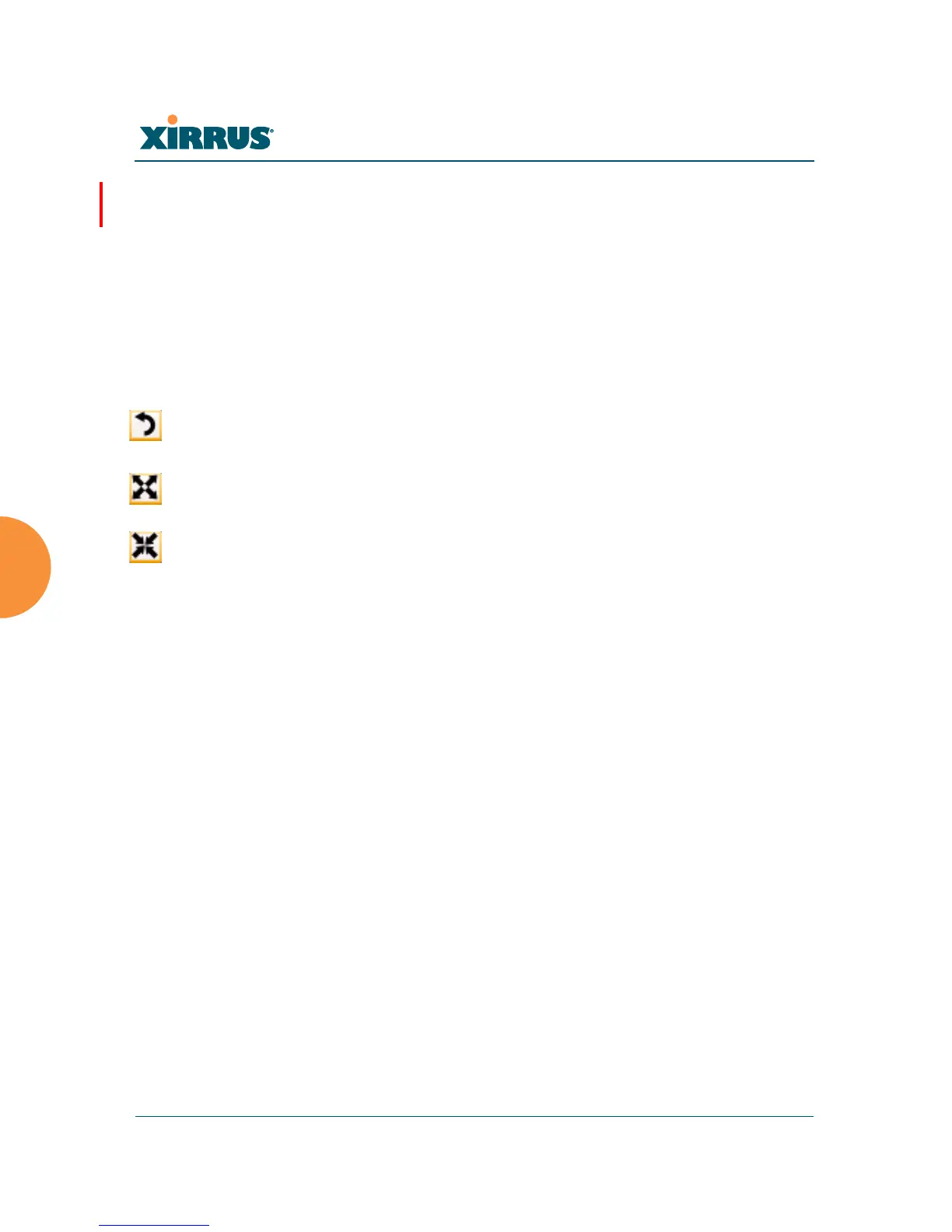Wi-Fi Array
152 Viewing Status on the Wi-Fi Array
information on using the custom, image, see “Working with the Custom
Image” on page 153.
Upload: After browsing to the desired custom image, click the Upload
button to install it. The map is redisplayed with your new background.
No hash marks (for the map scale) are added to the image display.
Reset: Click this button to restore the map display to the factory settings.
All attributes are restored — including the stations selected for display, the
scale, the rotation, and the background map.
Rotate: Click this button to rotate the orientation of the entire map. It
rotates the map 45
o
counter-clockwise.
Enlarge: Click this button to enlarge (zoom in on) the map. The displayed
Scale is updated with the new scale for the map.
Reduce: Click this button to reduce (zoom out on) the map.
The displayed Scale is updated with the new scale for the map.
Environment: This field is located on the top right of the window. Select
the type of environment for this Array’s deployment: Outdoor, Indoor
open (few walls or obstructions), Indoor walled (typical wall or cubicle
construction), or Indoor dense (many walls or obstructions, or unusually
dense walls).
Scale: This view-only value shows the approximate distance represented
by each hashmark on the default map background.
Associated, Unassociated, Total Stations: These view-only values show
the station counts observed by the Array.
See Also
Station Status Windows