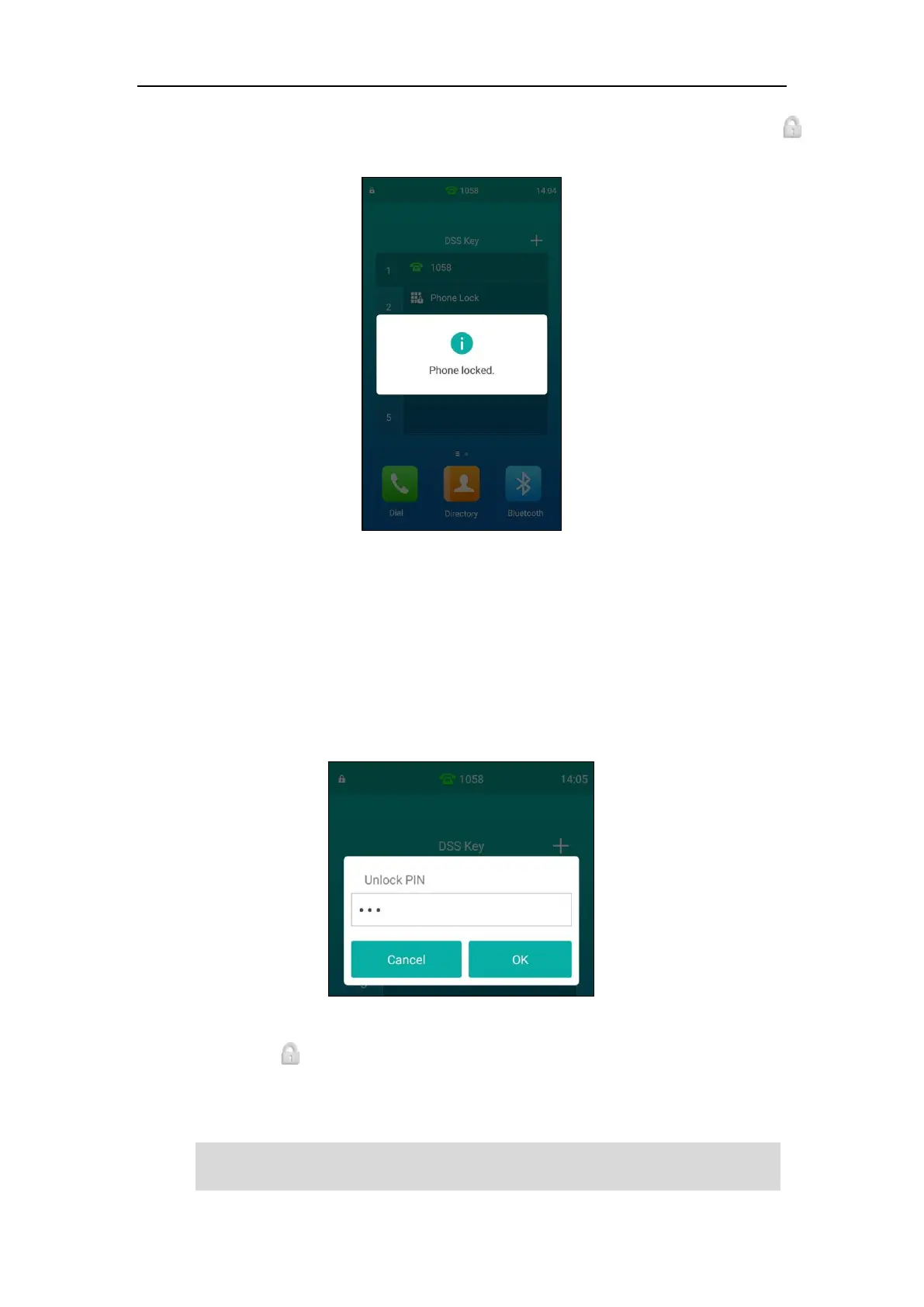User Guide for CP960 IP Phone
74
When the phone is locked, the touch screen prompts “Phone locked.” and displays the icon
on the status bar.
Unlocking the Phone
To unlock the phone, you must know the phone unlock PIN. The default phone unlock PIN is
“123”.
To unlock the phone via phone user interface:
1. Tap the screen or tap the Mute touch key, the touch screen prompts “Unlock PIN”.
2. Enter the PIN in the Unlock PIN field.
3. Tap OK to unlock the phone.
The icon disappears from the status bar.
You can tap the phone lock key or wait for a period of time (if configured) to lock the phone
again.
Note
You can also unlock the phone by administrator password. When you enter the administrator
password to unlock the phone, the phone will turn to the Change PIN screen.
