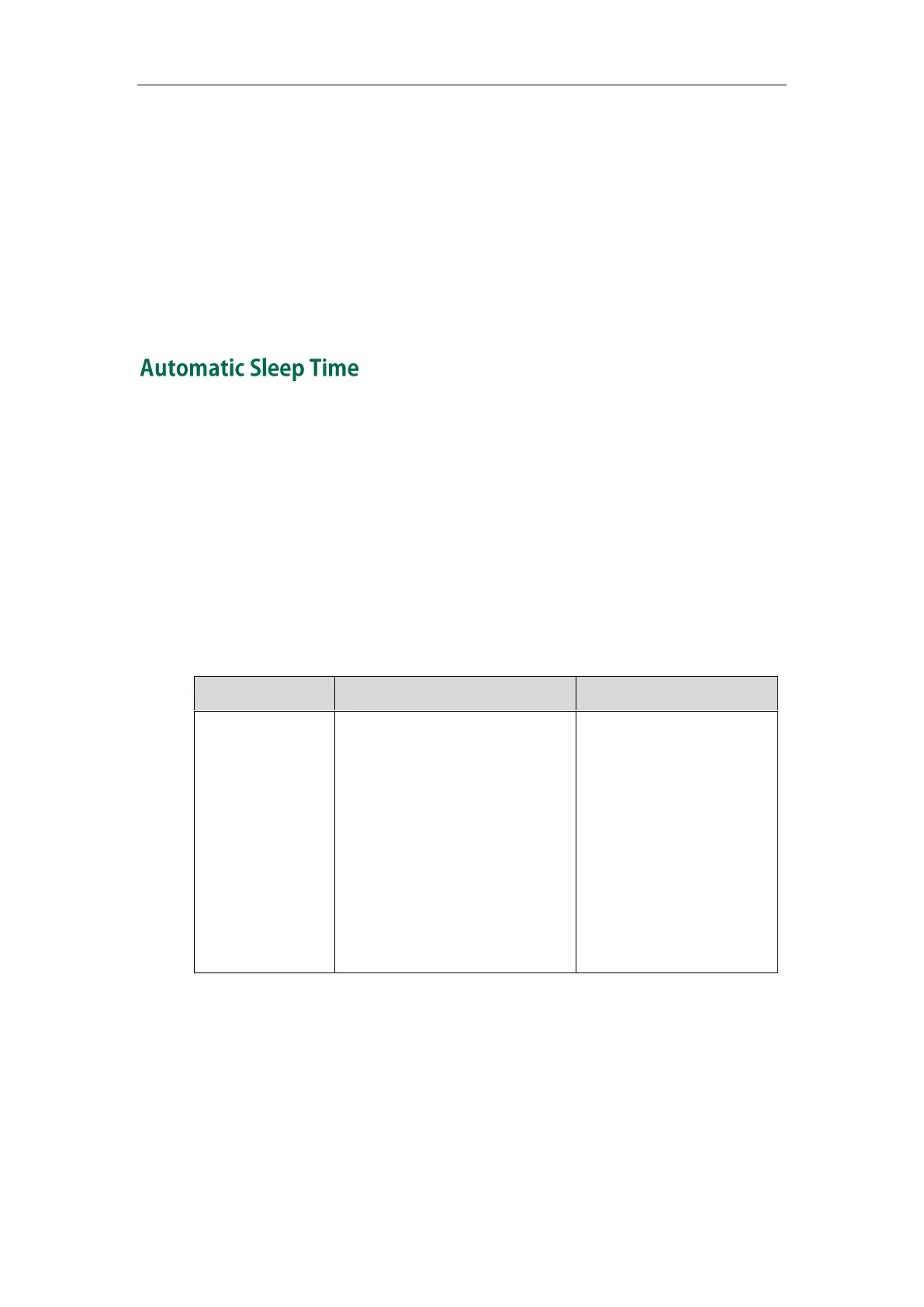Administrator‘s Guide for Yealink VC110 Video Conferencing Endpoint
134
7. Click Confirm to accept the change.
To configure the time and date format via the remote control:
1. Select Menu->Basic->Date & Time.
2. Configure the desired values.
3. Press the Save soft key to accept the change.
The time and date displayed on the LCD screen of the display device and VCP40
phone will change accordingly.
The endpoint will enter the sleep mode automatically when it has been inactive for a
period of time (the default time is 10 minutes). When the endpoint is in sleep mode, it
can still accept incoming calls. The display device will prompt ‖No Signal‖, and the LCD
screen of the VCP40 phone prompts ―Sleeping Press any key to resume‖. You can press
any key on the remote control or the VCP40 phone to wake the endpoint up. When
receiving a call, the endpoint will be woken up automatically.
You can change the automatic sleep time via the remote control or web user interface.
You can also press the sleep key on the remote control to make the endpoint sleep
immediately.
The automatic sleep time is described below:
Configures the inactive time (in
minutes) before the endpoint
enter sleep mode.
Default: 10 Min
Note: During setup wizard, the
automatic sleep time feature is
disabled automatically. To
protect the display device, you
should configure the automatic
sleep time immediately.
Remote Control
Web User Interface
