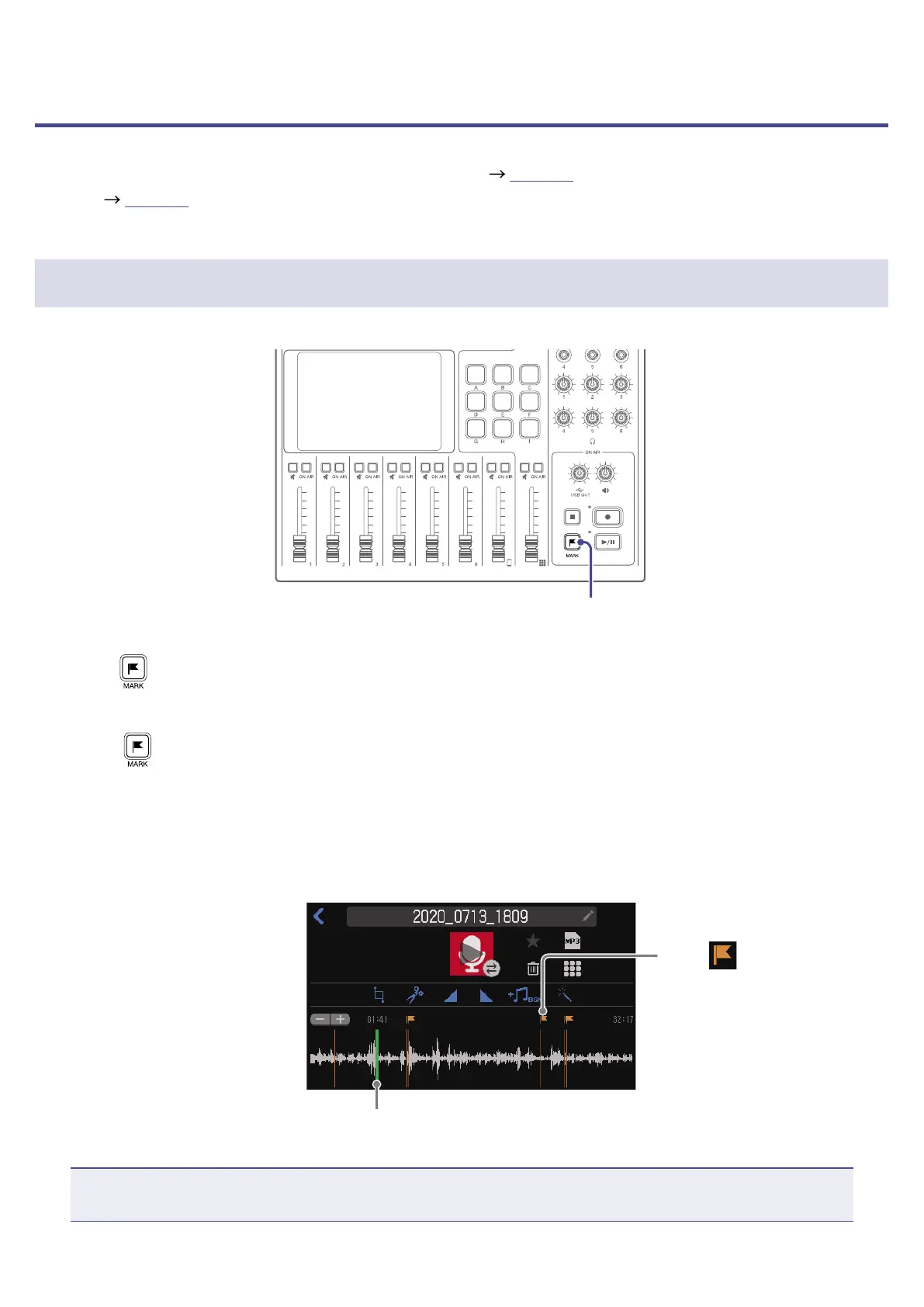Using marks
Marks can be added to recording les during recording ( page 36) and when the File Editing Screen
is open ( page 56). Added marks appear on the File Editing Screen where they can be used as guides
and to change the playback position with a single touch.
Adding marks
MARK button
1.
Press during recording and when the File Editing Screen is open.
During recording
When
is pressed a mark is immediately added at the elapsed recording time.
When the File Editing Screen is open
A mark is added at that position on the playback position bar on the File Editing Screen.
Marks can be added when playing, paused and stopped.
Playback position bar
File editing screen
Mark
Tap to move the playback
position to the mark.
NOTE
Marks cannot be added at the beginnings of les.
40
