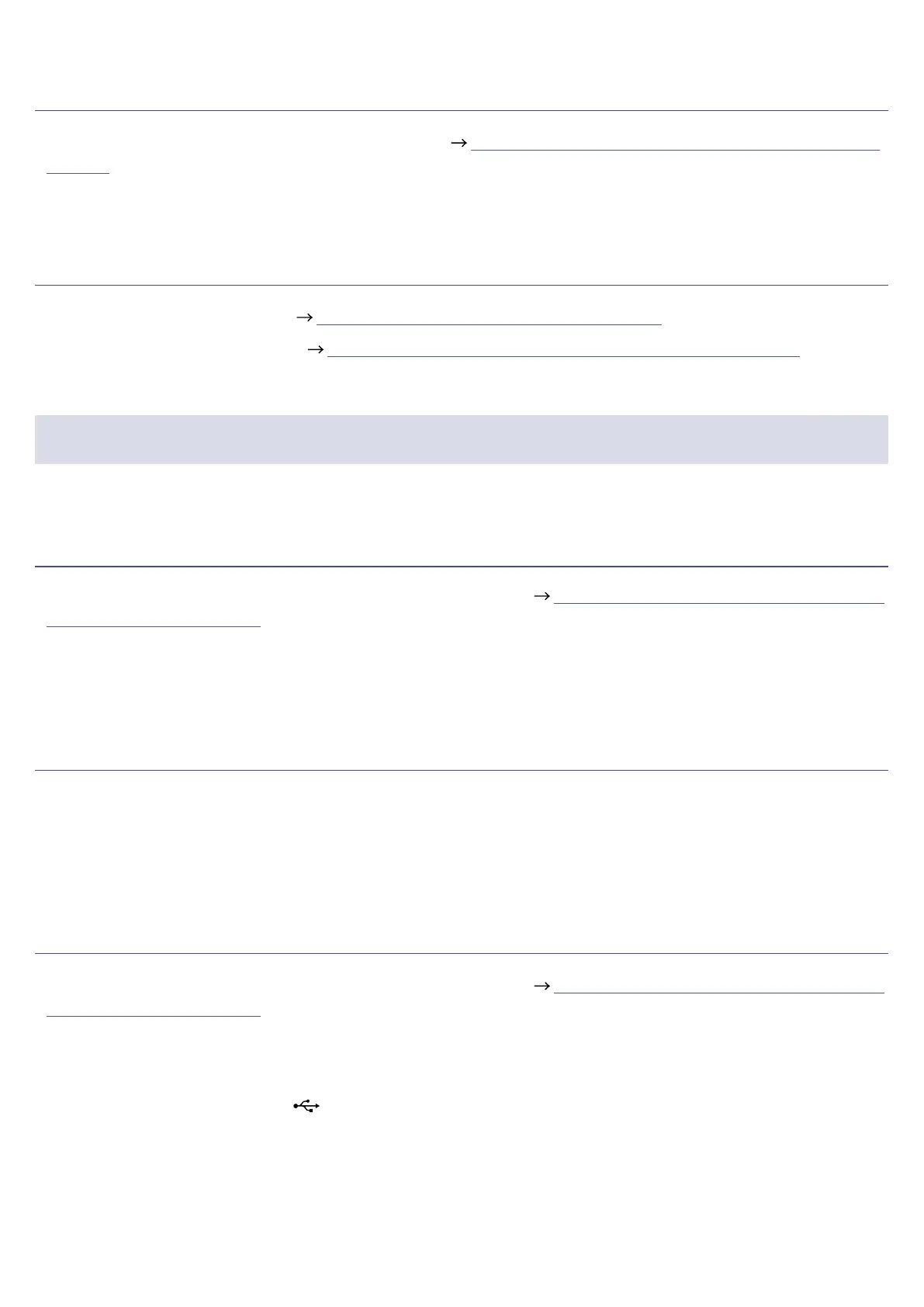Audio les cannot be assigned to SOUND PAD buttons
•Check the format of the audio le to be assigned. ( “Assigning audio les to SOUND PAD buttons” on
page 43)
•If the audio le is stored on an SD card, store it in a directory outside the P8_Multitrack and P8_Settings
folders on the card.
SOUND PAD functions cannot be used
•Check the SOUND PAD levels. ( “Playing SOUND PAD buttons” on page 42)
•Conrm that les are assigned. (
“Assigning audio les to SOUND PAD buttons” on page 43)
Audio interface
Cannot select the
P8
from a computer, smartphone or tablet (or
cannot use it as an interface)
•Conrm that the
P8
is connected to the computer correctly. ( “Connecting a computer, smartphone or
tablet by USB” on page 28)
•Quit all the software that is connected to the
P8
, and turn the
P8
off and on again.
•Connect the
P8
directly to a USB port on the computer or other device. Do not connect it through a USB
hub.
Sound skips during playback or recording
•If the audio buffer size of the software being used can be adjusted, increase the buffer size.
•Connect the
P8
directly to a USB port on the computer or other device. Do not connect it through a USB
hub.
•Turn off power saving settings (including sleep functions) on the computer or other device.
Cannot play or record
•Conrm that the
P8
is connected to the computer correctly. ( “Connecting a computer, smartphone or
tablet by USB” on page 28)
•Conrm that the
P8
is selected in the settings of the computer being used.
•Conrm that
P8
is set for input and output in the software being used.
•Set INPUT SELECT switch 6 to
.
•Quit all the software that is connected to the
P8
, and disconnect and reconnect the USB cable connected
to the
P8
.
91
