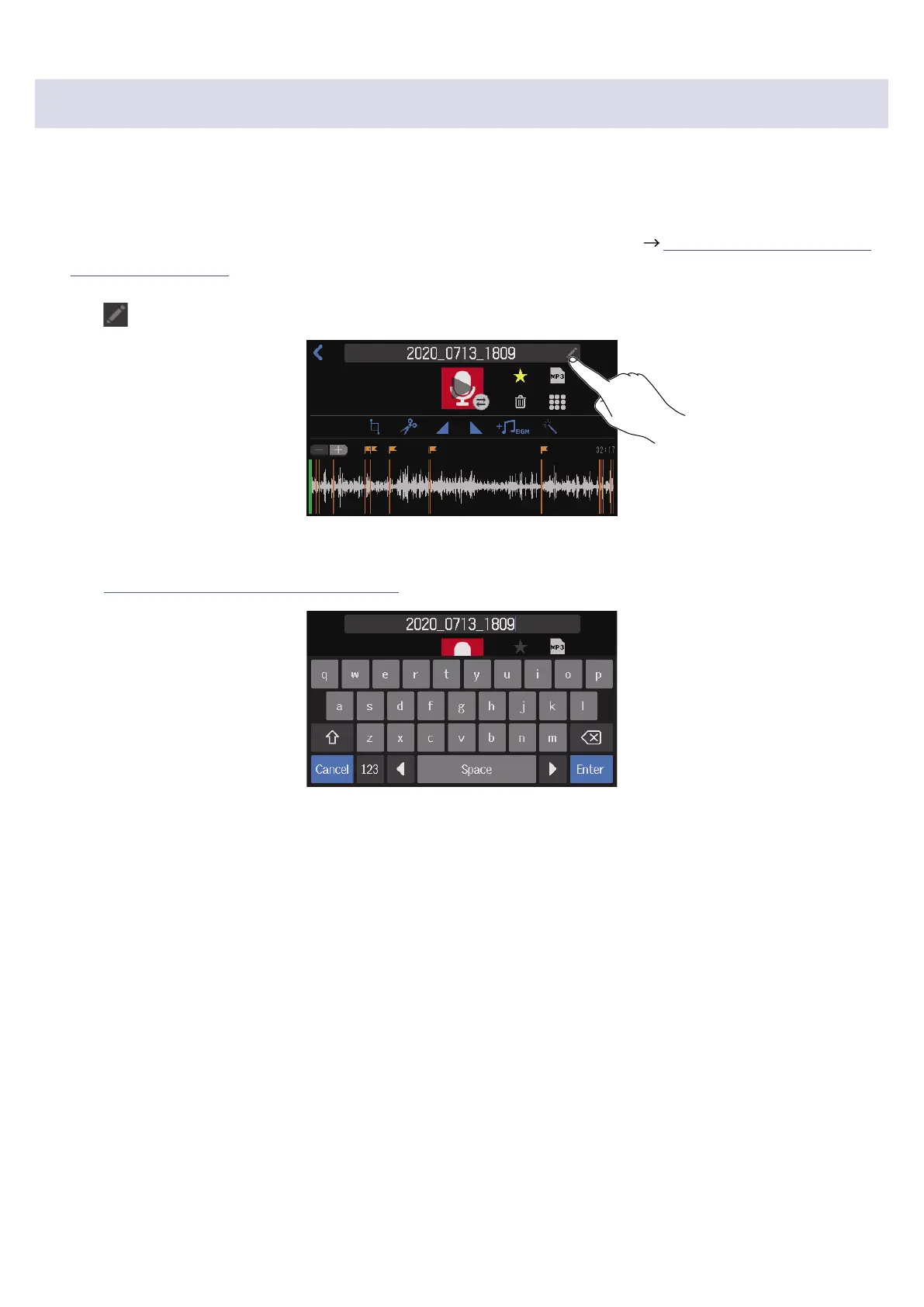Changing le names
When les are recorded on the
P8
, they are named with the recording start date and time. These names
can be changed later. Only the names of les that have been recorded on the
P8
can be changed.
1.
Open the editing screen for the le with the name you want to change ( “Opening the File Editing
Screen” on page 56).
2.
Tap .
3.
Input the le name.
See “Character input screen” on page 16 for details about character input.
57
