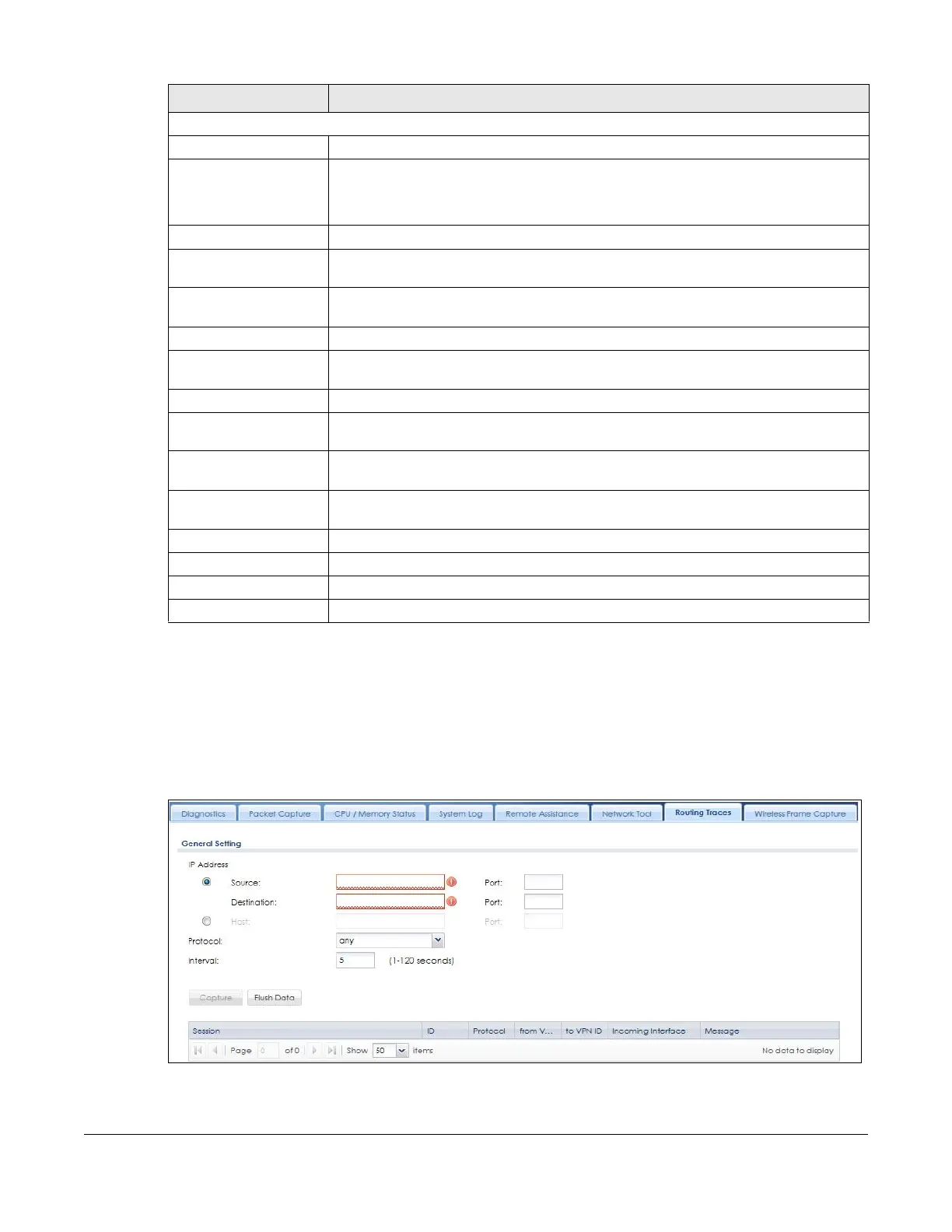ZyWALL USG Series User’s Guide
1013
47.8 The Routing Traces Screen
Click Maintenance > Diagnostics > Routing Traces to display this screen. Use this screen to configure a
traceroute to identify where packets are dropped for troubleshooting.
Figure 722 Maintenance > Diagnostics > Routing Traces
The following fields display when you select Test Email Server in Network Tool.
Mail Server Type the name or IP address of the outgoing SMTP server.
Mail Subject Type the subject line for the outgoing e-mail.
•Select Append system name to add the Zyxel Device system name to the subject.
•Select Append date time to add the Zyxel Device date and time to the subject.
Mail Server Port Enter the same port number here as is on the mail server for mail traffic.
TLS Security Select this option if the mail server uses Transport Layer Security (TLS) for encrypted
communications between the mail server and the Zyxel Device.
STARTTLS Select this option if the mail server uses SSL or TLS for encrypted communications
between the mail server and the Zyxel Device.
Authenticate Server Select this if the Zyxel Device authenticates the mail server in the TLS handshake.
Mail From Type the e-mail address from which the outgoing e-mail is delivered. This address is used
in replies.
Mail To Type the e-mail address to which the outgoing e-mail is delivered.
SMTP Authentication Select this check box if it is necessary to provide a user name and password to the SMTP
server.
User Name This box is effective when you select the SMTP Authentication check box. Type the user
name to provide to the SMTP server when the log is e-mailed.
Password This box is effective when you select the SMTP Authentication check box. Type a
password of up to 63 characters to provide to the SMTP server when the log is e-mailed.
Retype to Confirm Retype your new password for confirmation.
Test Click this button to start the test.
Stop Click this button to stop the test.
Reset Click this button to return the screen to its last-saved settings.
Table 412 Maintenance > Diagnostics > Network Tool (continued)
LABEL DESCRIPTION