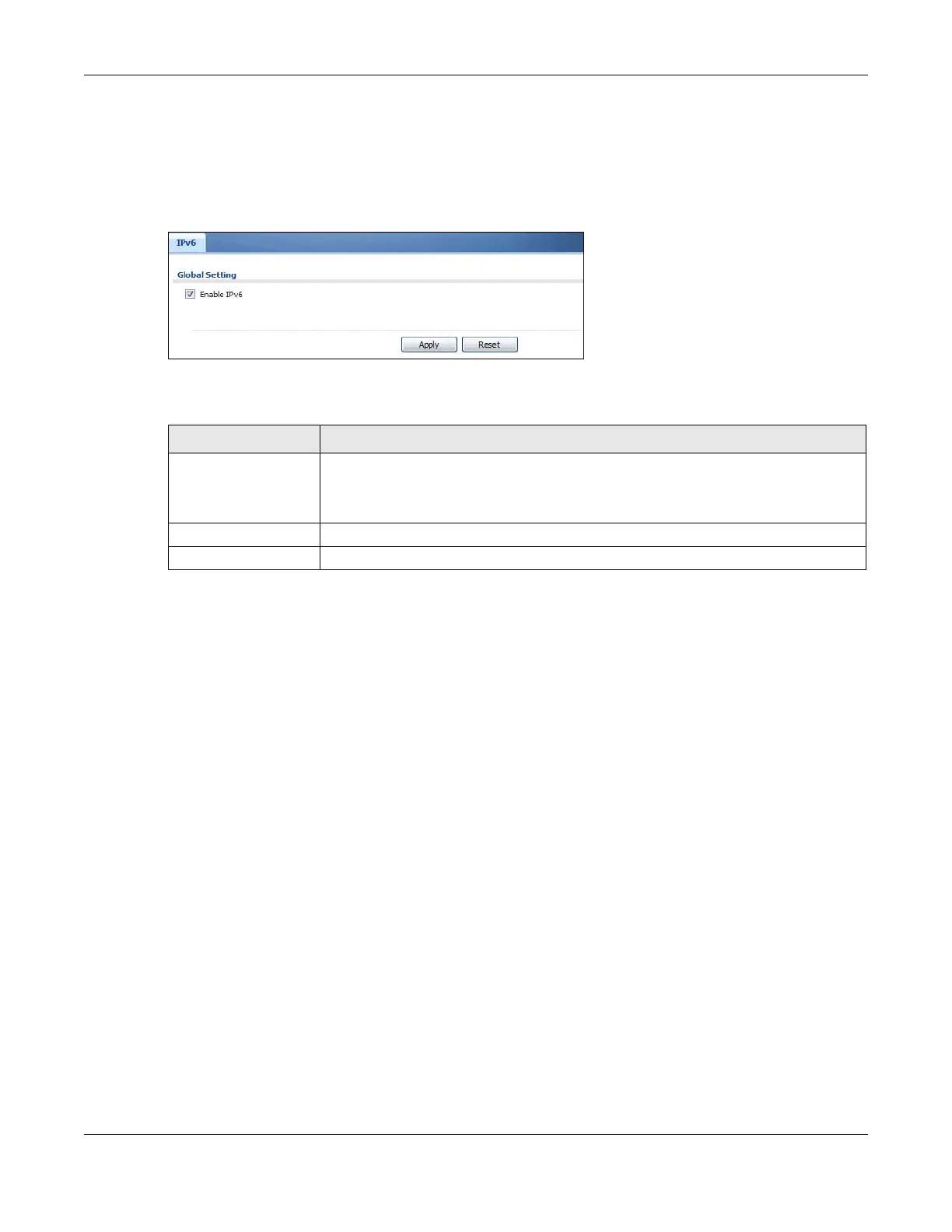Chapter 44 System
ZyWALL USG Series User’s Guide
958
44.16 IPv6 Screen
Click Configuration > System > IPv6 to open the following screen. Use this screen to enable IPv6 support
for the Zyxel Device’s Web Configurator screens.
Figure 683 Configuration > System > IPv6
The following table describes the labels in this screen.
44.17 Zyxel One Network (ZON) Utility
The Zyxel One Network (ZON) utility uses the Zyxel Discovery Protocol (ZDP) for discovering and
configuring ZDP-aware Zyxel devices in the same broadcast domain as the computer on which ZON is
installed.
The ZON Utility issues requests via ZDP and in response to the query, the Zyxel Device responds with basic
information including IP address, firmware version, location, system and model name. The information is
then displayed in the ZON Utility screen and you can perform tasks like basic configuration of the
devices and batch firmware upgrade in it. You can download the ZON Utility at www.zyxel.com and
install it on a computer.
44.17.1 Requirements
Before installing the ZON Utility on your computer, please make sure it meets the requirements listed
below.
Operating System
At the time of writing, the ZON Utility is compatible with:
• Windows 7 (both 32-bit / 64-bit versions)
• Windows 8 (both 32-bit / 64-bit versions)
• Windows 8.1 (both 32-bit / 64-bit versions)
Table 388 Configuration > System > IPv6
LABEL DESCRIPTION
Enable IPv6 Select this to have the Zyxel Device support IPv6 and make IPv6 settings be available on
the screens that the functions support, such as the Configuration > Network > Interface >
Ethernet, VLAN, and Bridge screens. The Zyxel Device discards all IPv6 packets if you clear
this check box.
Apply Click Apply to save your changes back to the Zyxel Device.
Reset Click Reset to return the screen to its last-saved settings.
