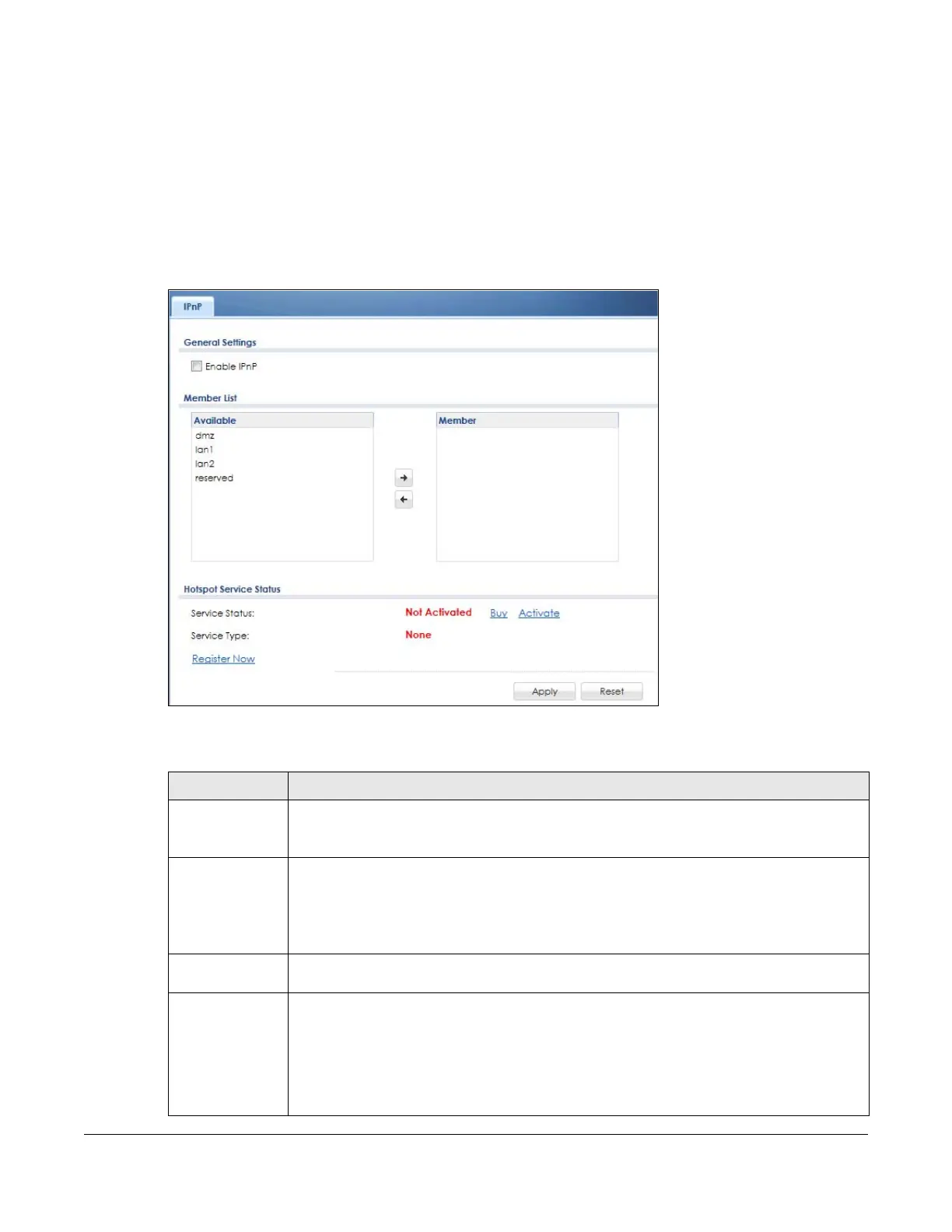ZyWALL USG Series User’s Guide
558
24.1.1 What You Can Do in this Chapter
Use the IP screen (Section 24.1.2 on page 558) to enable IPnP on the Zyxel Device and the internal
interface(s).
24.1.2 IPnP Screen
This screen allows you to enable IPnP on the Zyxel Device and specific internal interface(s). To access
this screen click Configuration > Hotspot > IPnP.
Figure 393 Configuration > Hotspot > IPnP
The following table describes the labels in this screen.
Table 196 Configuration > Hotspot > IPnP
LABEL DESCRIPTION
Enable IPnP Select this option to turn on the IPnP feature on the Zyxel Device.
Note: You can enable this feature only when the security policy is enabled.
Member List The Available list displays the name(s) of the internal interface(s) on which you can enable
IPnP.
To enable IPnP on an interface, you can double-click a single entry to move it or use the [Shift]
or [Ctrl] key to select multiple entries and click the right arrow button to add to the Member list.
To remove an interface, select the name(s) in the Member list and click the left arrow button.
Hotspot Service
Status
Service Status This field displays whether a service license is enabled at myZyxel (Activated) or not (Not
Activated) or expired (Expired). It displays the remaining Grace Period if your license has
Expired. It displays Not Licensed if there isn’t a license to be activated for this service.
If you need a license or a trial license has expired, click Buy to buy a new one. If a Standard
license has expired, click Renew to extend the license.
Then, click Activate to connect with the myZyxel server to activate the new license.
