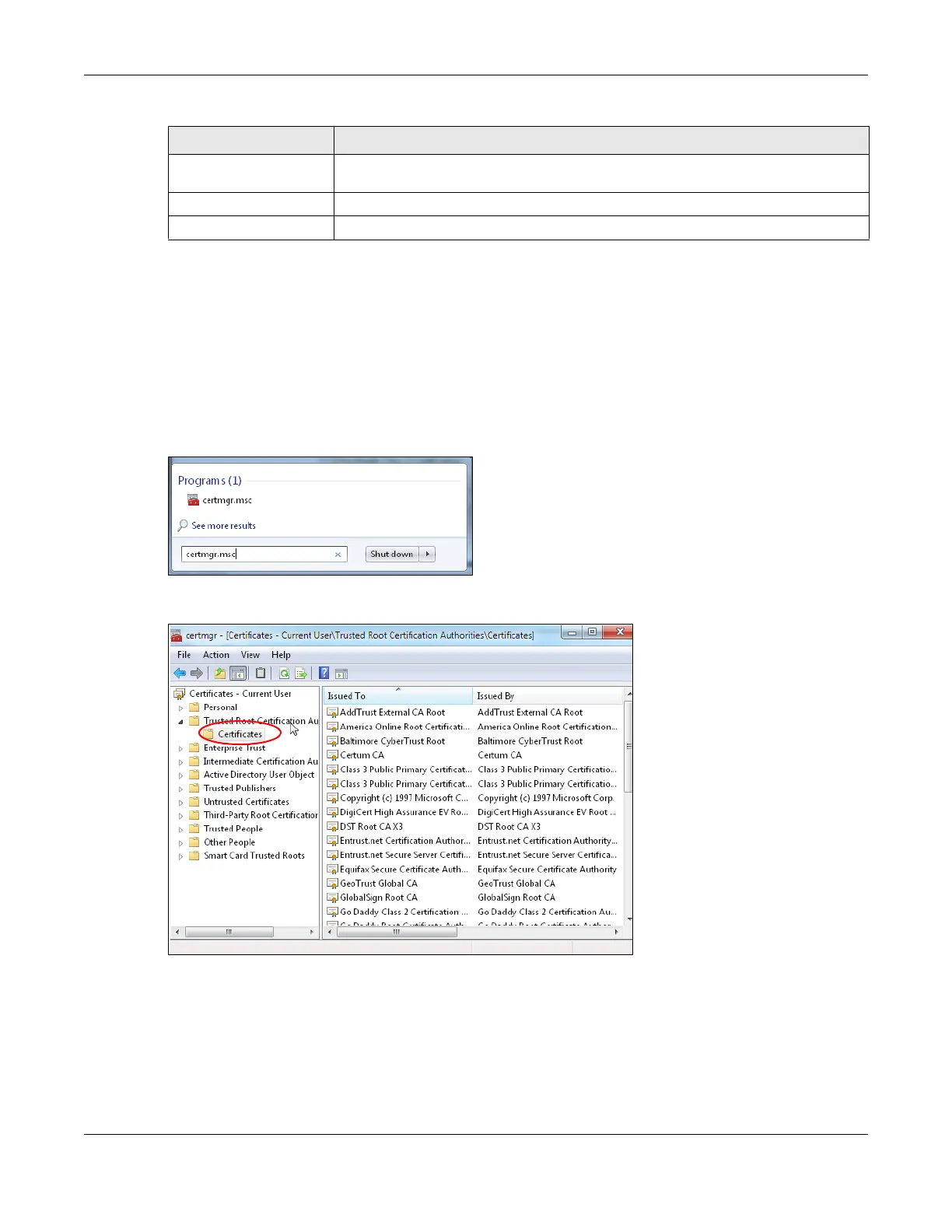Chapter 41 SSL Inspection
ZyWALL USG Series User’s Guide
776
41.5 Install a CA Certificate in a Browser
Certificates used in SSL Inspection profiles should be installed in user web browsers. Do the following
steps to install a certificate in a computer with a Windows operating system (PC). First, save the
certificate to your computer.
1 Run the certificate manager using certmgr.msc.
2 Go to Trusted Root Certification Authorities > Certificates.
3 From the main menu, select Action > All Tasks > Import and run the Certificate Import Wizard to install
the certificate on the PC.
Auto Update Select this to automatically have the Zyxel Device update the certificate set when a
new one becomes available on myZyxel.
Apply Click Apply to save your settings to the Zyxel Device.
Reset Click Reset to return to the profile summary page without saving any changes.
Table 285 Configuration > UTM Profile > SSL Inspection > Certificate Update (continued)
LABEL DESCRIPTION