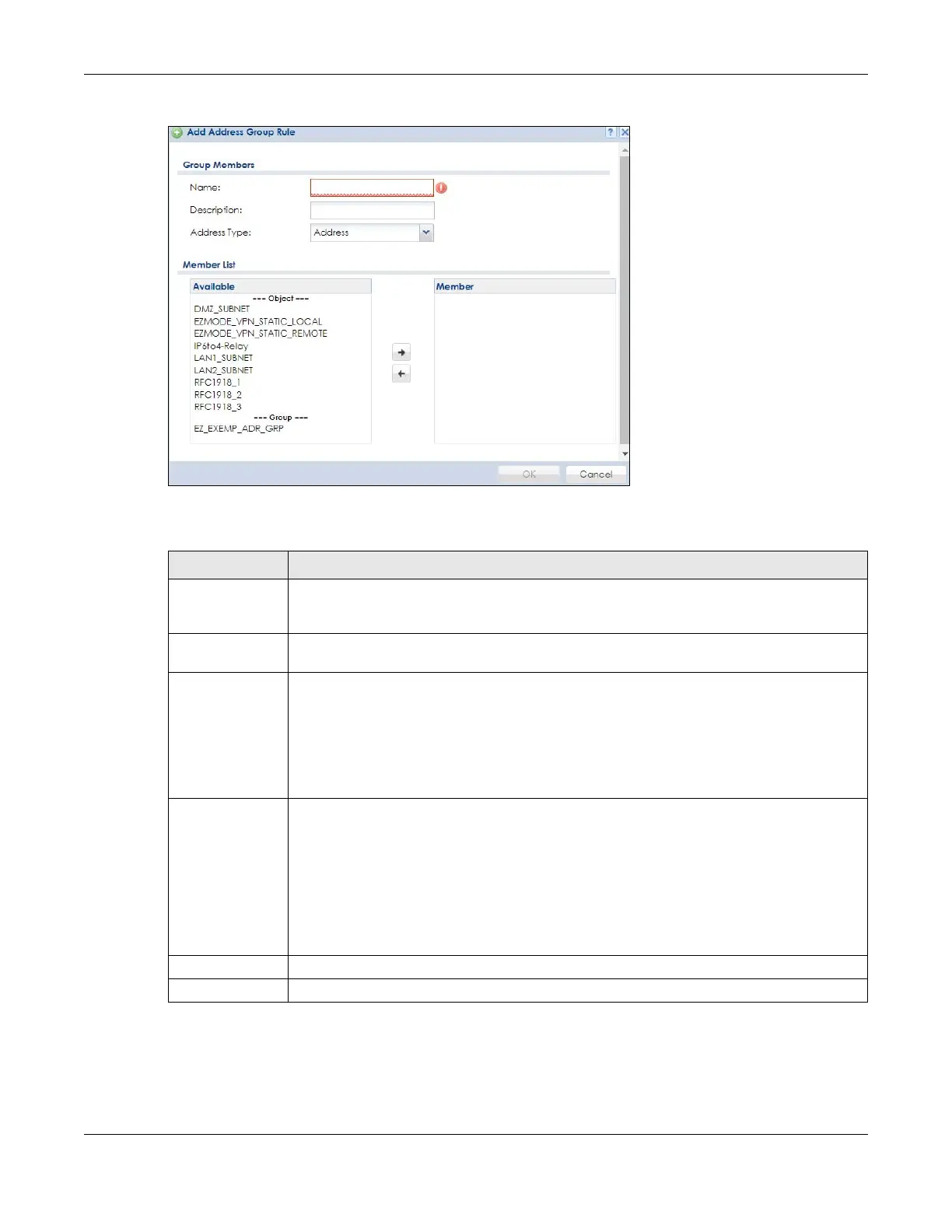Chapter 43 Object
ZyWALL USG Series User’s Guide
847
Figure 586 IPv4/IPv6 Address Group Configuration > Add
The following table describes the labels in this screen.
43.7.4 Geo IP Summary Screen
Use this screen to update the database of country-to-IP and continent-to-IP address mappings and
manually configure custom country-to-IP and continent-to-IP address mappings in geographic address
Table 327 IPv4/IPv6 Address Group Configuration > Add
LABEL DESCRIPTION
Name Enter a name for the address group. You may use 1-31 alphanumeric characters,
underscores(
_), or dashes (-), but the first character cannot be a number. This value is case-
sensitive.
Description This field displays the description of each address group, if any. You can use up to 60
characters, punctuation marks, and spaces.
Address Type Select the type of address (Address, GEOGRAPHY, and FQDN) you want to create.
Note: The Zyxel Device automatically updates address objects that are based on an
interface’s IP address, subnet, or gateway if the interface’s IP address settings
change. For example, if you change 1’s IP address, the Zyxel Device
automatically updates the corresponding interface-based, LAN subnet
address object.
Member List The Member list displays the names of the address and address group objects that have been
added to the address group. The order of members is not important.
Select items from the Available list that you want to be members and move them to the
Member list. You can double-click a single entry to move it or use the [Shift] or [Ctrl] key to
select multiple entries and use the arrow button to move them.
Move any members you do not want included to the Available list.
Note: Only objects of the same address type can be added to a address group.
OK Click OK to save your changes back to the Zyxel Device.
Cancel Click Cancel to exit this screen without saving your changes.