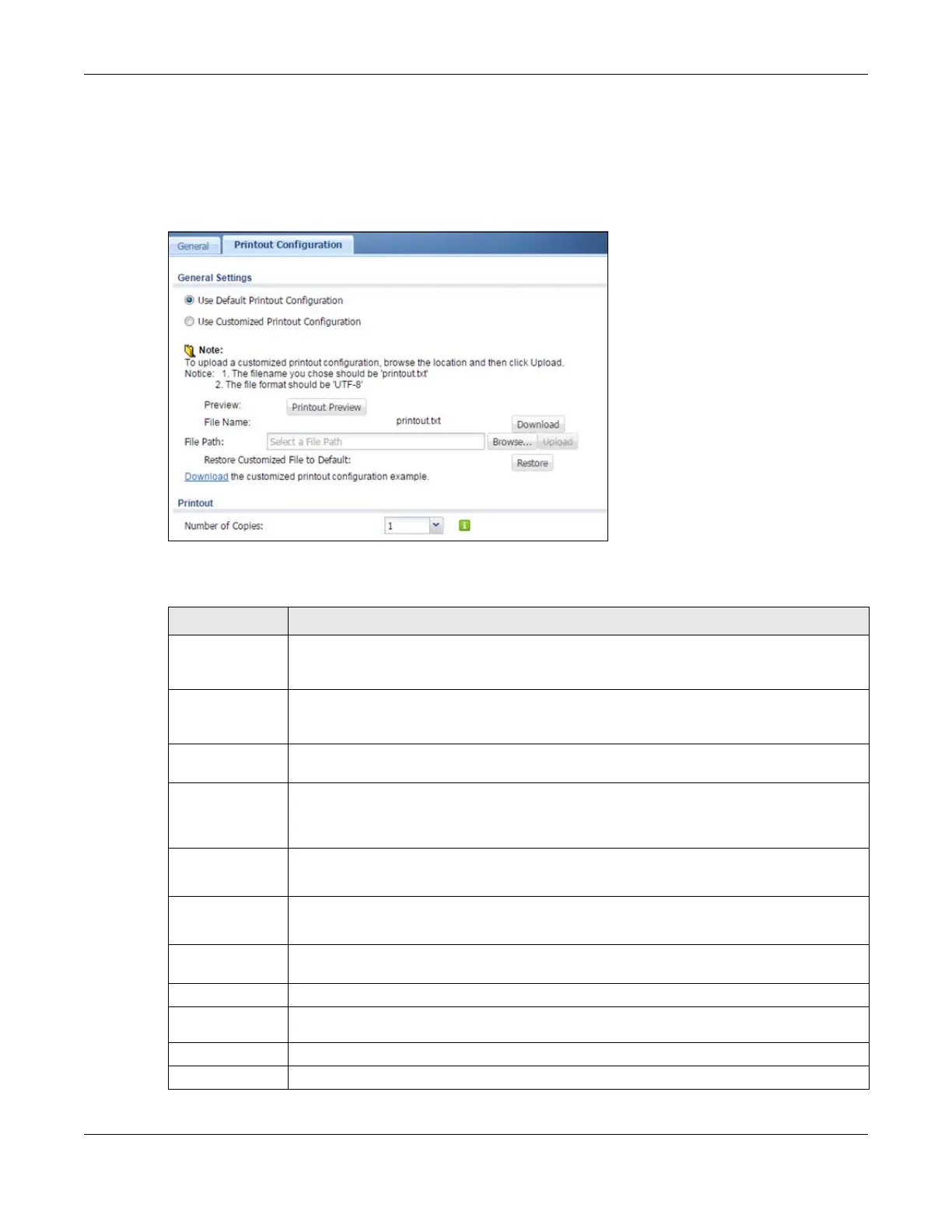Chapter 22 Printer Manager
ZyWALL USG Series User’s Guide
547
22.3 The Printout Configuration Screen
Use this screen to customize the account printout. Click Configuration > Hotspot > Printer Manager >
Printout Configuration to open the following screen.
Figure 387 Configuration > Hotspot > Printer Manager > Printout Configuration
The following table describes the labels in this screen.
Table 192 Configuration > Hotspot > Printer Manager > Printout Configuration
LABEL DESCRIPTION
Use Default
Printout
Configuration
Select this to use the default account printout format built into the device. If you later create a
custom account printout format, you can still return to the Zyxel Device’s default format as it is
saved indefinitely.
Use Customized
Printout
Configuration
Select this to use a custom account printout format instead of the default one built into the
Zyxel Device. Once this option is selected, the custom format controls below become active.
Preview Click the button to display a preview of account printout format you uploaded to the Zyxel
Device.
File Name This shows the file name of account printout format file in the Zyxel Device.
Click Download to download the account printout format file from the Zyxel Device to your
computer.
File Path /
Browse /
Upload
Browse for the account printout format file or enter the file path in the available input box, then
click the Upload button to put it on the Zyxel Device.
Restore
Customized
File to Default
Click Restore to set the Zyxel Device back to use the default built-in account printout format.
Download Click this to download an example account printout format file from the Zyxel Device for your
reference.
Printout
Number of
Copies
Select how many copies of subscriber statements you want to print (1 is the default).
Apply Click this button to save your changes to the Zyxel Device.
Reset Click this button to return the screen to its last-saved settings.