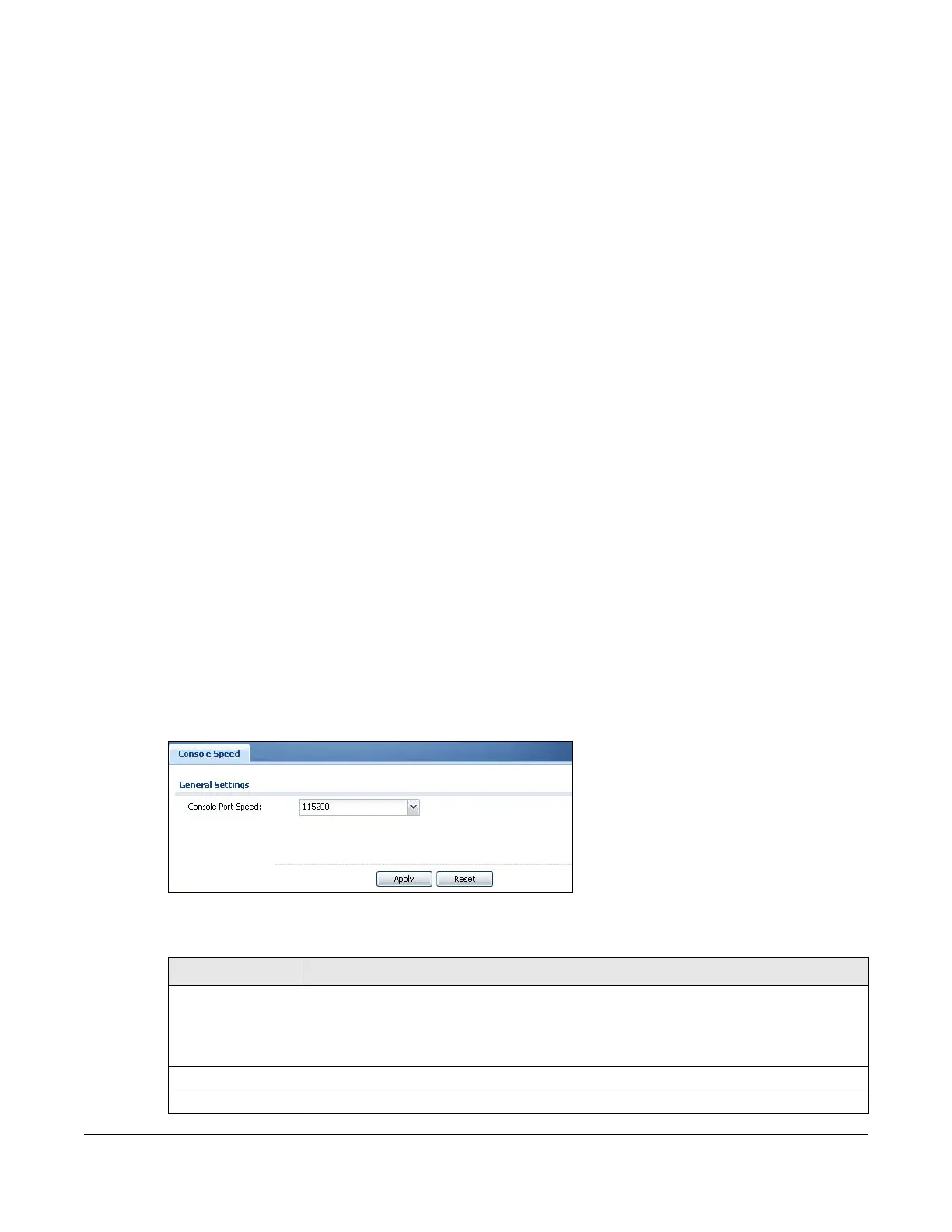Chapter 44 System
ZyWALL USG Series User’s Guide
912
4 Enter the Zyxel Device’s date in the New Date field.
5 Under Time Zone Setup, select your Time Zone from the list.
6 As an option you can select the Enable Daylight Saving check box to adjust the Zyxel Device clock for
daylight savings.
7 Click Apply.
To get the Zyxel Device date and time from a time server
1 Click System > Date/Time.
2 Select Get from Time Server under Time and Date Setup.
3 Under Time Zone Setup, select your Time Zone from the list.
4 As an option you can select the Enable Daylight Saving check box to adjust the Zyxel Device clock for
daylight savings.
5 Under Time and Date Setup, enter a Time Server Address (Table 365 on page 911).
6 Click Apply.
44.5 Console Port Speed
This section shows you how to set the console port speed when you connect to the Zyxel Device via the
console port using a terminal emulation program.
Click Configuration > System > Console Speed to open the Console Speed screen.
Figure 637 Configuration > System > Console Speed
The following table describes the labels in this screen.
Table 366 Configuration > System > Console Speed
LABEL DESCRIPTION
Console Port Speed Use the drop-down list box to change the speed of the console port. Your Zyxel Device
supports 9600, 19200, 38400, 57600, and 115200 bps (default) for the console port.
The Console Port Speed applies to a console port connection using terminal emulation
software and NOT the Console in the Zyxel Device Web Configurator Status screen.
Apply Click Apply to save your changes back to the Zyxel Device.
Reset Click Reset to return the screen to its last-saved settings.