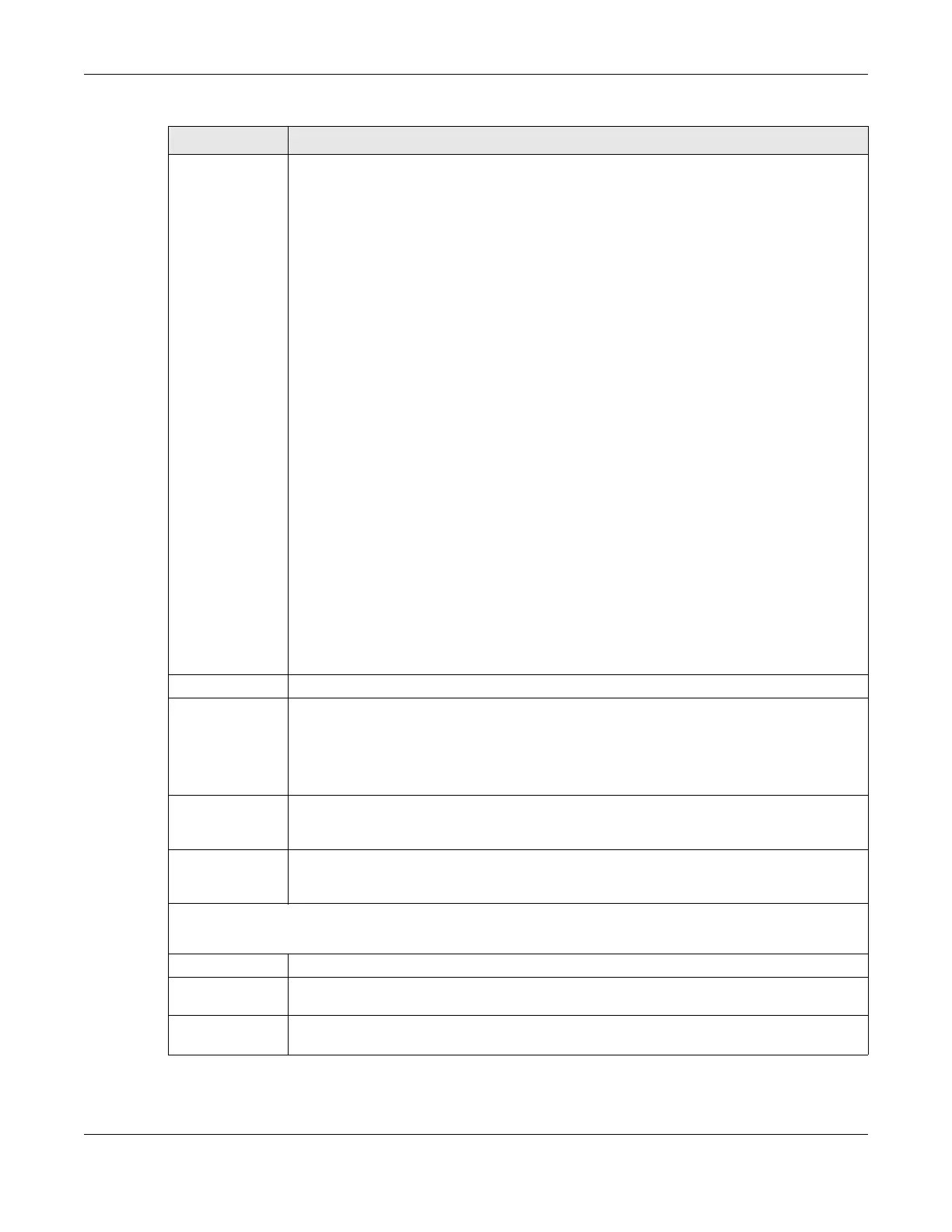Chapter 7 Monitor
ZyWALL USG Series User’s Guide
203
Status This field displays the current status of each interface. The possible values depend on what
type of interface it is.
For Ethernet interfaces:
• Inactive - The Ethernet interface is disabled.
• Down - The Ethernet interface does not have any physical ports associated with it or the
Ethernet interface is enabled but not connected.
• Speed / Duplex - The Ethernet interface is enabled and connected. This field displays the
port speed and duplex setting (Full or Half).
For cellular (mobile broadband) interfaces, see Section 7.13 on page 218 the Web Help for the
status that can appear.
For the auxiliary interface:
• Inactive - The auxiliary interface is disabled.
• Connected - The auxiliary interface is enabled and connected.
• Disconnected - The auxiliary interface is not connected.
For virtual interfaces, this field always displays Up. If the virtual interface is disabled, it does not
appear in the list.
For VLAN and bridge interfaces, this field always displays Up. If the VLAN or bridge interface is
disabled, it does not appear in the list.
For PPP interfaces:
• Connected - The PPP interface is connected.
• Disconnected - The PPP interface is not connected.
If the PPP interface is disabled, it does not appear in the list.
For WLAN interfaces:
• Up - The WLAN interface is enabled.
• Down - The WLAN interface is disabled.
Zone This field displays the zone to which the interface is assigned.
IP Address This field displays the current IPv6 address assigned to the interface. If the IPv6 address is ::, the
interface is disabled or did not receive an IPv6 address via DHCP.
If this interface is a member of an active virtual router, this field displays the IPv6 address it is
currently using. This is either the static IPv6 address of the interface (if it is the master) or the
management IPv6 address (if it is a backup).
Services This field lists which services the interface provides to the network. Examples include DHCP
relay, DHCP server, DDNS, RIP, and OSPF. This field displays n/a if the interface does not provide
any services to the network.
Action Use this field to get or to update the IP address for the interface. Click Renew to send a new
DHCP request to a DHCP server. Click Connect to try to connect a PPPoE/PPTP interface. If the
interface cannot use one of these ways to get or to update its IP address, this field displays n/a.
Interface Statistics
This table provides packet statistics for each interface.
Refresh Click this button to update the information in the screen.
Expand/Close Click this button to show or hide statistics for all the virtual interfaces on top of the Ethernet
interfaces.
Name This field displays the name of each interface. If there is a Expand icon (plus-sign) next to the
name, click this to look at the statistics for virtual interfaces on top of this interface.
Table 38 Monitor > System Status > Interface Status (continued)
LABEL DESCRIPTION