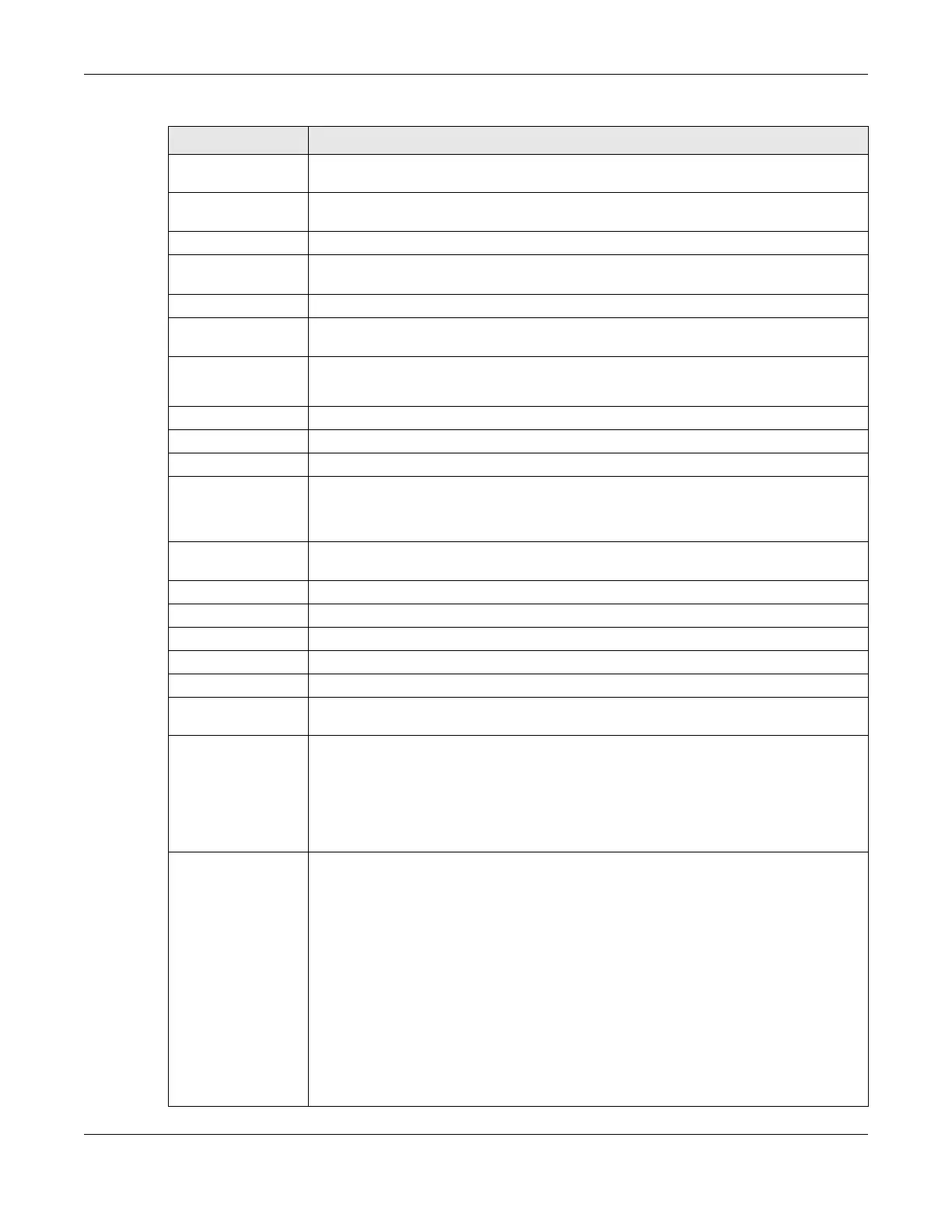Chapter 9 Wireless
ZyWALL USG Series User’s Guide
285
Management VLAN
ID
Enter a VLAN ID for this AP.
As Native VLAN Select this option to treat this VLAN ID as a VLAN created on the Zyxel Device and not one
assigned to it from outside the network.
Port Settings
Model Specific
Setting
Select the model of the managed AP to display the model-specific port and VLAN settings
in the tables below.
Port Setting You can activate or deactivate a non-uplink port.
Edit Double-click an entry or select it and click Edit to open a screen where you can modify the
entry’s settings.
Activate/Inactivate To turn on an entry, select it and click Activate. To turn off an entry, select it and click
Inactivate.
# This is the port’s index number in this list.
Status This displays whether or not the port is activated.
Port This shows the name of the physical Ethernet port on the managed AP.
PVID This shows the port’s PVID.
A PVID (Port VLAN ID) is a tag that adds to incoming untagged frames received on a port
so that the frames are forwarded to the VLAN group that the tag defines.
VLAN Configuration Use Add to create a new VLAN Configuration. Select a VLAN Configuration first to use the
Edit, Remove, Activate and Inactivate buttons.
# This is the VLAN’s index number in this list.
Status This displays whether or not the VLAN is activated.
Name This shows the name of the VLAN.
VID This shows the VLAN ID number.
Member This field displays the Ethernet port(s) that is a member of this VLAN.
Load Balancing
Setting
Enable Load
Balancing
Select this to enable load balancing on the Zyxel Device.
Use this section to configure wireless network traffic load balancing between the managed
APs in this group.
Note: Load balancing is not supported on the radio which is working in root AP or
repeater AP mode.
Mode Select a mode by which load balancing is carried out.
Select By Station Number to balance network traffic based on the number of specified
stations connected to an AP.
Select By Traffic Level to balance network traffic based on the volume generated by the
stations connected to an AP.
Select By Smart Classroom to balance network traffic based on the number of specified
stations connected to an AP. The AP ignores association request and authentication
request packets from any new station when the maximum number of stations is reached.
If you select By Station Number or By Traffic Level, once the threshold is crossed (either the
maximum station numbers or with network traffic), the AP delays association request and
authentication request packets from any new station that attempts to make a connection.
This allows the station to automatically attempt to connect to another, less burdened AP if
one is available.
Table 94 Configuration > Wireless > AP Management > AP Group > Add/Edit (continued)
LABEL DESCRIPTION