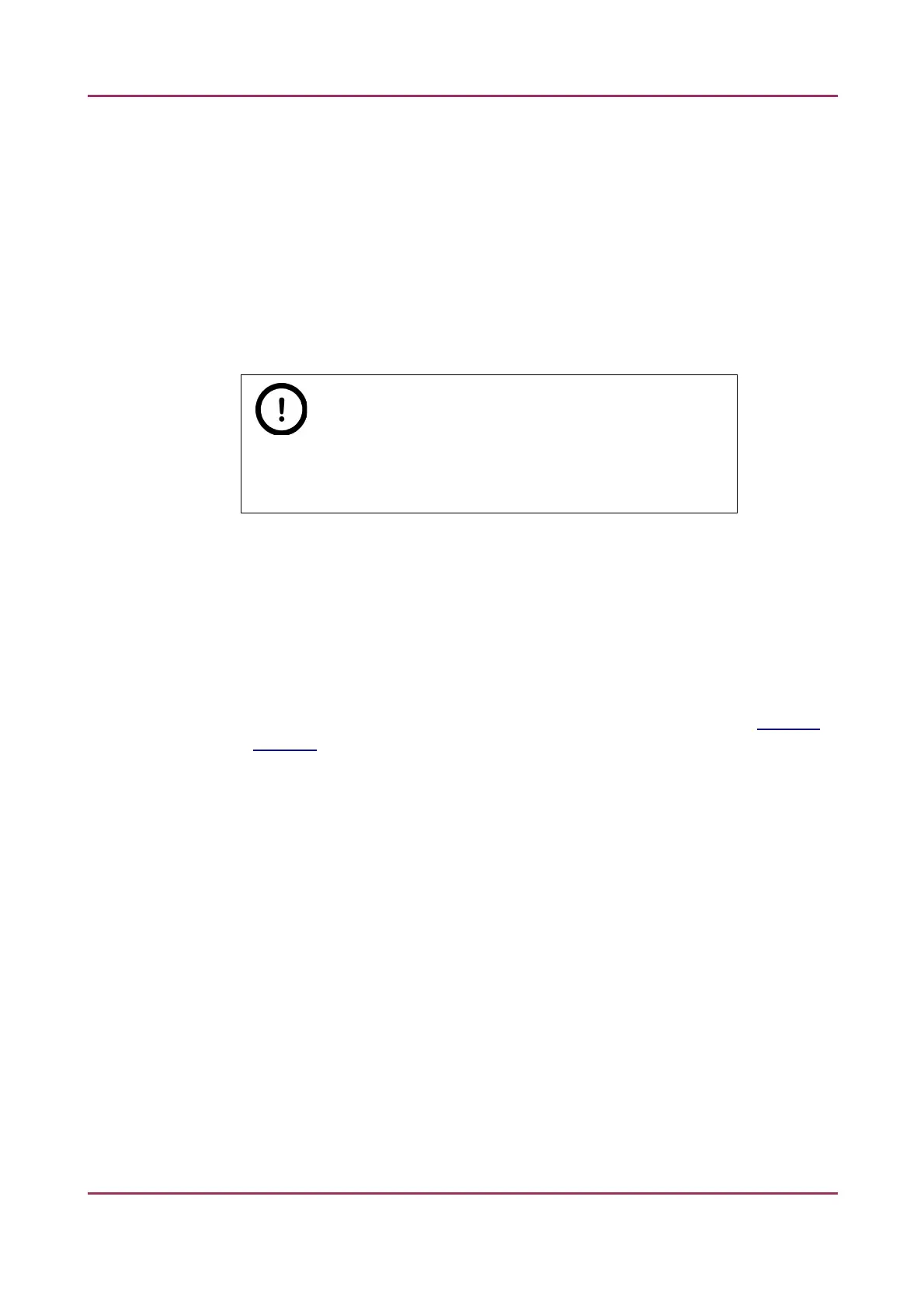Pannoramic MIDI 1.18 User’s Guide 4 Software Description
Multi Filter Change Mode
This is for a multi-channel digitization. To optimize speed, filter change should take place
after the digitization of the slide with one channel.
Filters should be changed for each field of view if very precise colocalization is required, but
consider that this option is more time consuming.
• Change filters after whole slide scan
• Change filters at each field of view
Note:
Make sure to select the Change filters at each field of view option
if using multi band filter for multi-channel digitization.
Digital Slide destination
This field determines where to digitize the virtual slides.
• Select the Scan to CaseCenter function to scan slides directly to a dedicated
CaseCenter server.
For information on how to use the ScanToServer application, see section 4. 7 Scan
To Server.
• If you enable the Directory function, the virtual slides will be digitized in the
specified folder. You can browse for the folder with the Browse button. If you
specify a folder that does not exist, the software creates it.
All parameter inputs are saved for the next software session.
April 3, 2014 - Rev 1 3DHISTECH Ltd. 81(127)