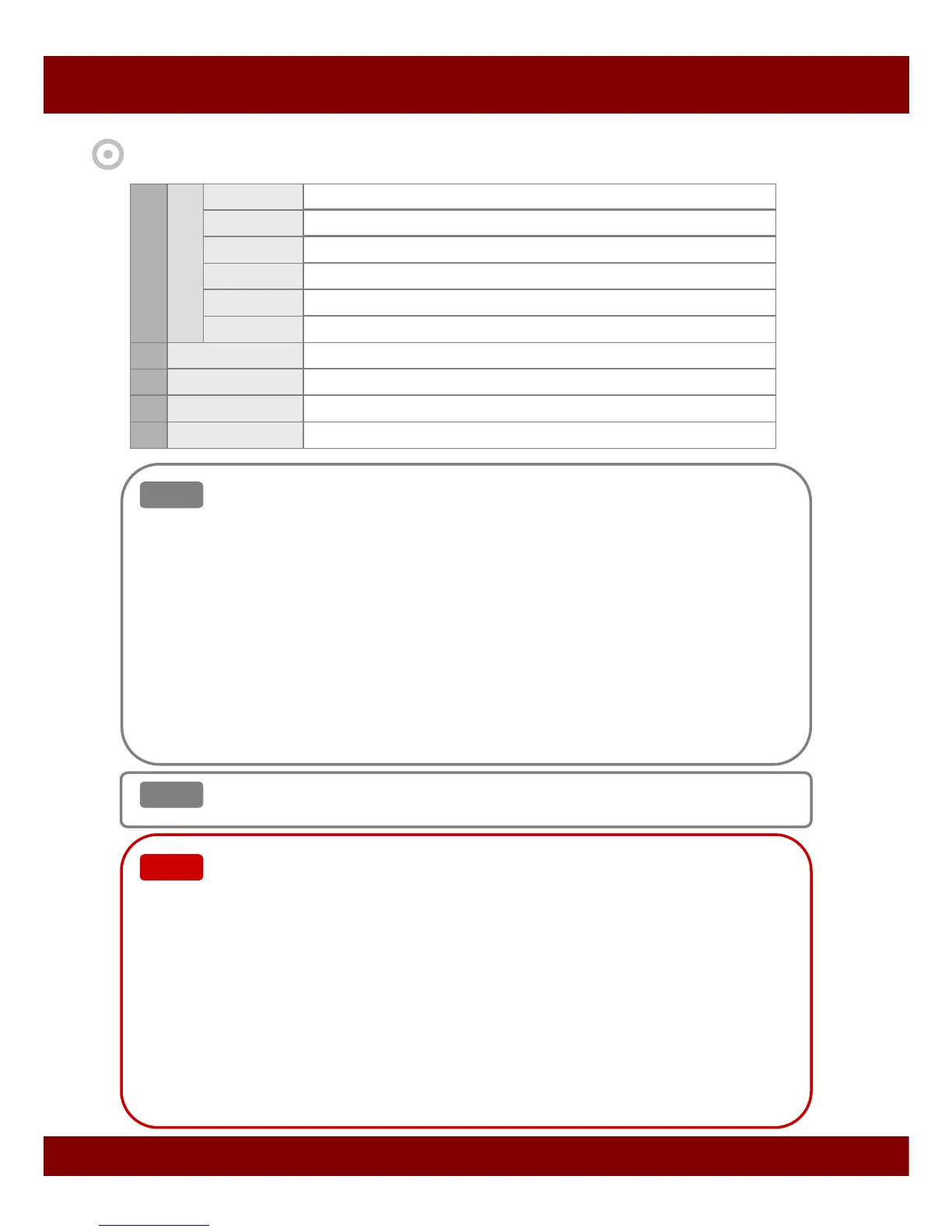Real Time Triplex Stand Alone DVR
68
CHAP 10. NETWORK VIEWER
You should setup network configuration during installation of DVR
and Network Viewer for remote control and monitoring through Network.
1. Click Log In (Connect) button and register your own network ID, Password
and E-mail address for Dynamic IP Support and Event Notification. It is
required only for the first connection during installation of DVR and Network
Setup . If you use more than one DVR in a intranet, you should set different
Port numbers to each DVRs.
2. ID and Password are composed of 8 letters. You should get your own
unique ID through authentication process first. Then you can type in your
own Password and E-mail address.
3. You should type same ID and Password into Network Setup menu of DVR.
4. If you want to use static IP address for DVR, please type DVR IP address
into IP address field.
11
DVR
Show that the DVR is controlled by NetViewer
AVI
Show that video is stored into local PC in AVI file format
Local
Show that video is stored into local PC in MJPEG file format
Connect Show that NetViewer is connected to DVR
Disconnect Show that NetViewer is not connected
Read Show NetViewer is reading data from the CD, USB or HDD of local PC
13 Local
Store the video in MJPEG format into local PC
12
Close
Close the netViewer
14 AVI
Store the video in AVI format into local PC
15 Setup
Configuration of NetViewer
Default directory is as below.
1. AVI file - C:\DVR 2. Local (MJPEG) file – C:\DVR
Note
Note
How to record video in AVI or MJPEG format
You can enjoy this function in all mode.
1. Record in AVI format
To start recording, press AVI button and to stop it, press same button again.
When you press Setup button to select AVI codec resided in your PC,
you might see several AVI codec. During the installation of the Network
Viewer, please try to use those codec one by one to figure out which
one works fine. Some of AVI codec in the list might not work properly.
And please remember the AVI codec, which you selected, to use it
continuously. You should register proper AVI codec, before run NetViewer.
2. Record by Local (MJPEG) format
To start recording, press Local button and to stop it, press same button again.
All videos are recorded in the default directory.
And also each LED (AVI or Local) is activated when the function is on.
Note
Note
LED
Note
Note
