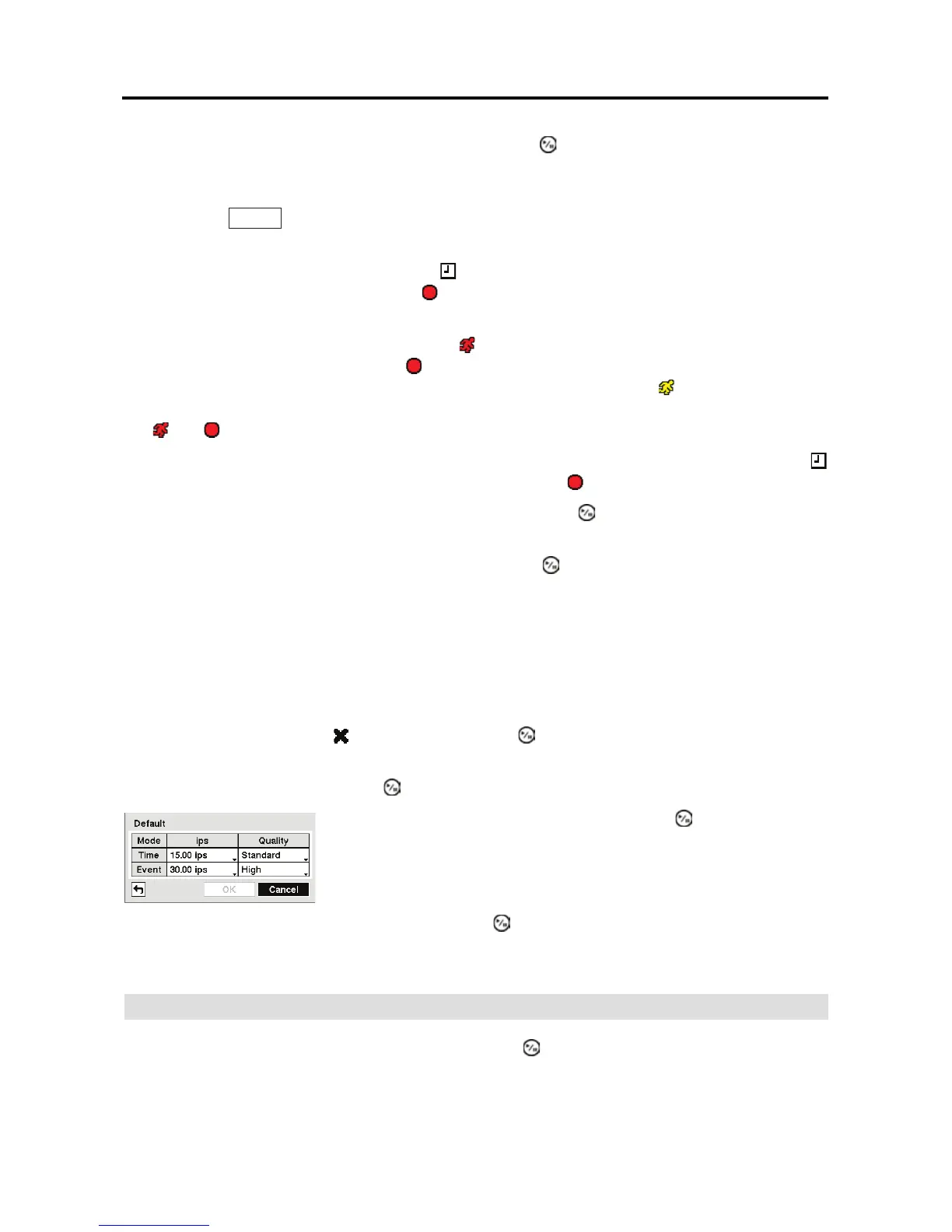User’s Manual
38
Highlight the box under the Mode heading and press the button to change the recording mode
that will be used. Choose from: No Record, Time, Event and Time & Event.
When the DVR is in the No Record mode, it will not record during the preset day and time range
as long as the
PANIC button is not pressed. Use the No Record mode when you do NOT want
the DVR to record during certain times.
When the DVR is in the Time mode, the icon displays at the top-left corner of the screen.
The DVR will record and displays the
icon at the top-left corner of the screen during the
scheduled times.
When the DVR is in the Event mode, the red icon displays at the top-left corner of the screen.
The DVR will record and displays the
icon at the top-left corner of the screen when any event
occurs. When the DVR is in the Pre-Event recoding mode, the yellow
icon displays when
there is no event, and the DVR is not recording. When the DVR is in the Pre-Event mode, the
red
and display when any event occurs and the DVR starts recoding.
When the DVR is in the Time & Event mode, the DVR will follow the Time settings and the
icon displays. The DVR follows the Event settings and the
icon displays.
Highlight the box under the Channels heading and press the button to select which cameras
will be recorded.
Highlight the box under the Settings heading and press the button to define the recording settings.
You can set the ips and Quality of the recording. If you do not set the ips and Quality in the
Settings column, the DVR will follow the default settings. See below for details.
NOTE: Day, Range and Channels that are not defined will use the setting values of the
previous schedule item.
NOTE: When more than two schedule items are registered in the same day and time range,
the DVR will follow the latest registered schedule item.
Highlight the box under the heading and press the button to delete the recording settings.
You will be asked to confirm that you want to delete the settings.
Highlight Default… and press the button. The Default screen appears.
Highlighting boxes under Quality and pressing the button allows you to set the recorded image
quality for Time and Event recording. You can select from: Very High, High, Standard and
Basic.
Pre-Event
Highlight Pre-Event in the Record menu and press the button, and the Pre-Event setup screen
appears. If you do not have Event set up in the Record Schedule, a message will display alerting
you to this fact.
Highlighting boxes under ips and pressing the button allows you
to set the images per second for Time and Event recording. You can
select from 0.10 to 30.0 images per second.
