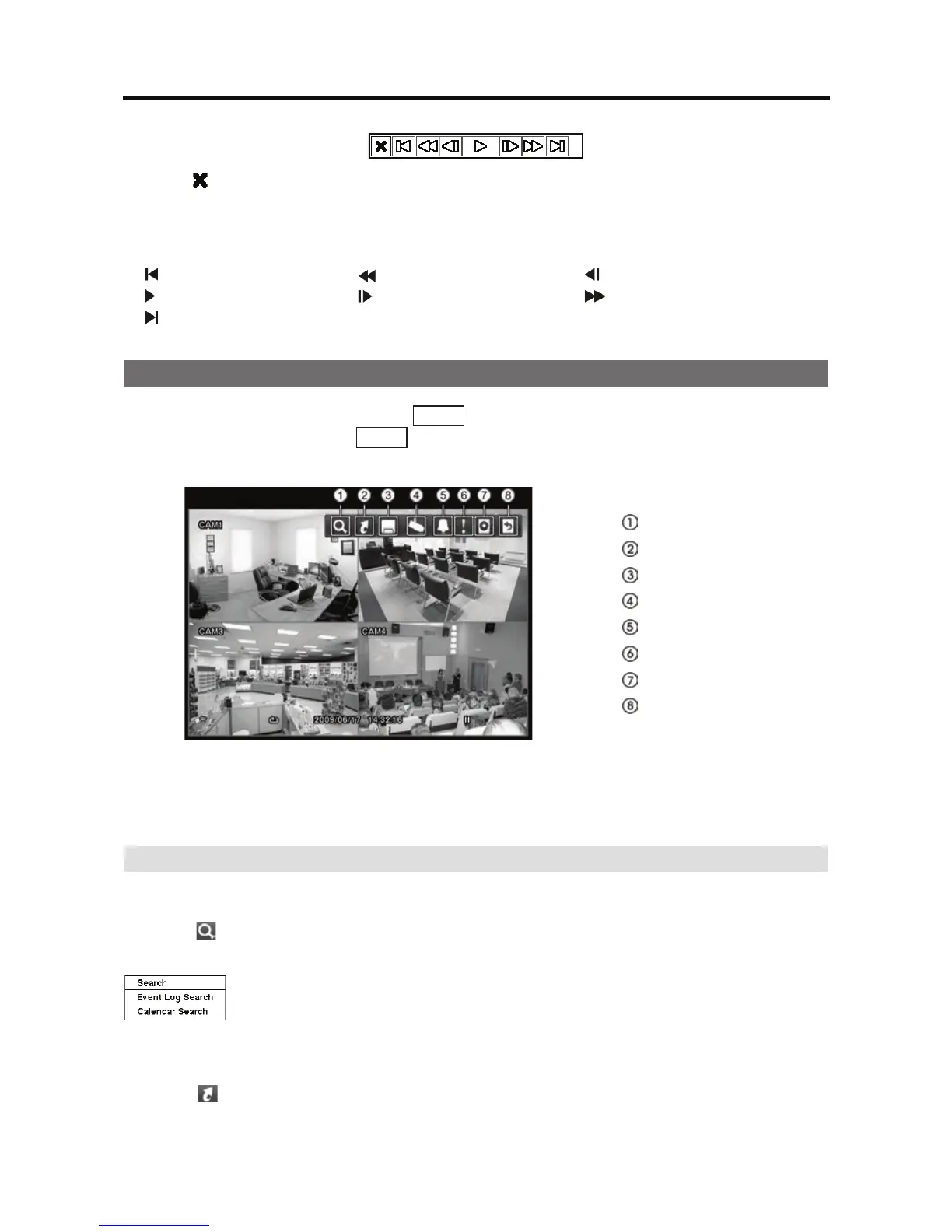4-Channel Digital Video Recorder
53
Clicking on the left side exits the toolbar. If you want to display the toolbar again, position
the mouse pointer on the screen. Change the toolbar location by clicking the empty space on the
right side of the toolbar and drag it to where you want it located on the screen. The individual
controls on the toolbar perform the following functions as described below:
Go to the first image
Fast backward play Go to the previous image
Play/Pause
Go to the next image Fast forward play
Go to the last image
Searching Video
While in the search mode, pressing the MENU button displays the following Search menu at the
top of the screen. Pressing the MENU button again hides the menu. You can navigate through
menus and items by pressing the arrow buttons.
Search
Go To
Export
Camera Menu
Alarm
Panic
Data Source
Exit
Figure 55 Search menu.
NOTE: The Search menu also can be displayed by moving the mouse pointer to the top
of the screen.
Search Menu
Search
Selecting (Search) in the Search menu displays the following Search menu. See the following
Event Log Search and Calendar Search sections for details.
y
Event Log Search: Selecting Event Log Search selects video from the
event log.
y Calendar Search: Selecting Calendar Search selects using a calendar.
Go To
Selecting (Go To) in the Search menu displays the following GO TO menu.
