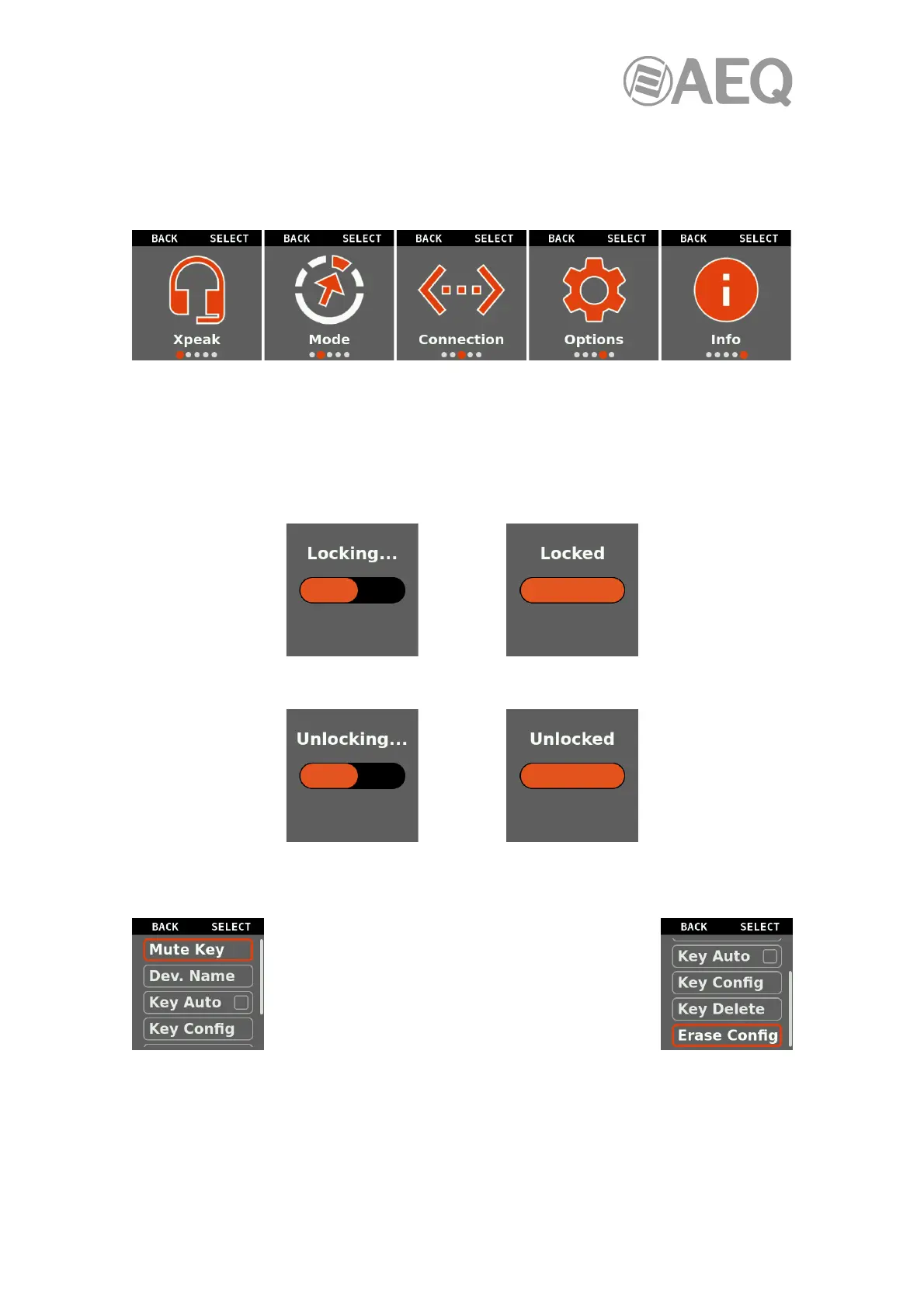AEQ XPEAK
IP Intercom System
31
Short pressing the "(LOCK) MENU" key leaves the operation screen, taking us to the device’s
setup menus. Some frequently used options can be found, while other are for configuration.
The screen shows the different available menu options. The first menu level includes the
following five options:
By turning the right encoder seen from the front, we can select any of them. Press the "PAGE
(MUTE)" key (labeled on screen as "SELECT") to enter the selected option. Pressing "(LOCK)
MENU" (labeled on screen as "BACK") takes you back in the menu and repeating the key press
takes you back to the operation screen.
From the operation screen, long pressing the "(LOCK) MENU" key allows us to lock the
keyboard.
A new long press of this key allows us to unlock the keyboard.
3.2.1. "Xpeak" menu.
This is the most used menu during operation as it
shows very important functions for online operation.
Press the "PAGE (MUTE)" key when the “Xpeak”
option is visible on screen to enter this first menu.
The different options in this menu are highlighted by
turning the right encoder knob, and pressing the
"PAGE (MUTE)" key enters the selected one.
3.2.1.1. "Mute Key" option.
Allows us to mute the audio coming from a destination. When selecting this option by pressing
the "PAGE (MUTE)" key, the displays return to the operation screen, where the key or keys to
be muted are selected by pressing them (it is possible to select one or several keys of page 1
or, pressing "PAGE (MUTE)", of page 2).
