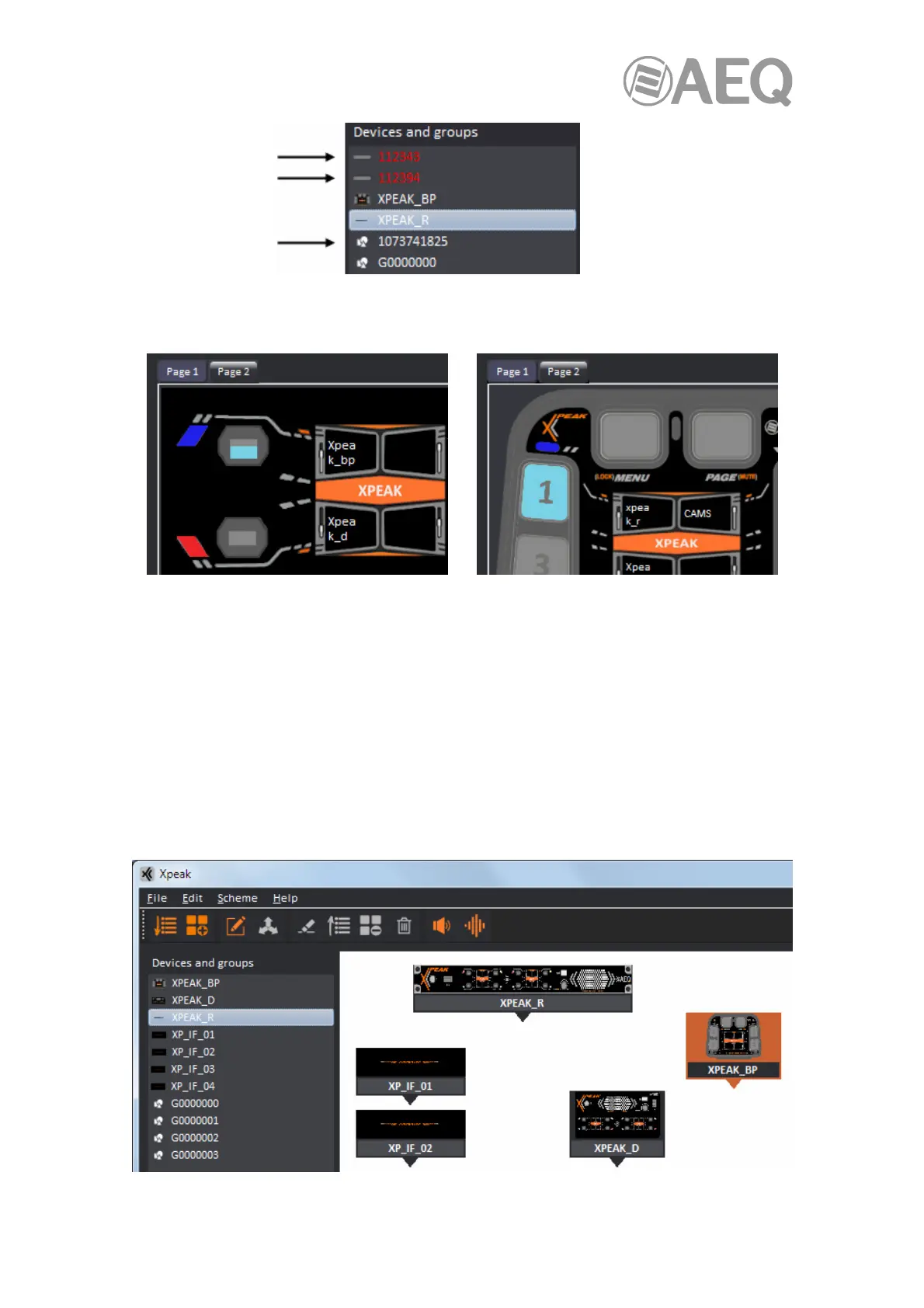AEQ XPEAK
IP Intercom System
79
It is also indicated by the application whether a key or lever is pressed or not. Activated keys or
levers are colored in blue in the selected device representation in the lower right quadrant.
Whenever a new device is added, the application sends a message to it in order to request the
configuration of its keys or levers.
5.2.4.4. Working on the scheme.
In order to place devices in the scheme of the upper right quadrant, click on one of the devices
in the list and, keeping the mouse pressed, drag it to the desired position within the scheme.
Once in the scheme, the device can be relocated just in the same way. If, in addition, that
device has established communication with others, the lines indicating that connection in the
scheme will also move accordingly when moving the device.
A device is selected when clicking on it in the scheme, so focus will also move to that device
and it will get highlighted in an orange background.
