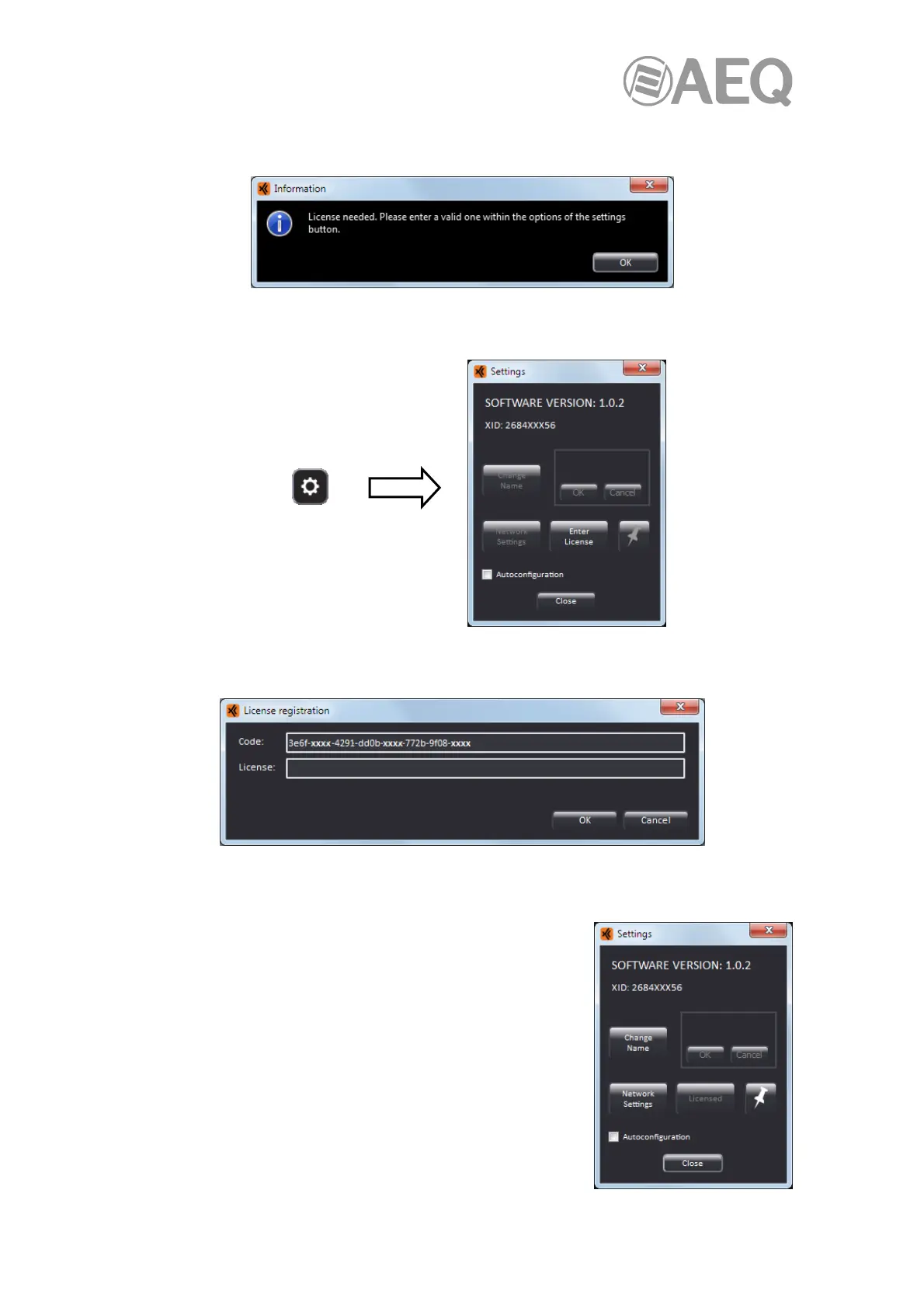AEQ XPEAK
IP Intercom System
52
In case the license of the application is not activated (or it has expired, when it's a temporary
license), a window will appear informing the user of the need to activate it:
In order to do this, press the button that gives access to the settings window on the initial
screen:
When you press the "Enter License" button, a window will appear allowing you to introduce the
key.
You must copy the content of the "Code" field and send it to AEQ in order to generate the
associated license and send it back to you (you must paste it in the "License" field).
The "OK" button allows you to confirm the key and, when it’s
correct, activate it. In that case, in the "Settings" window the
"Enter License" button changes to "Licensed" and the other
buttons get activated:
