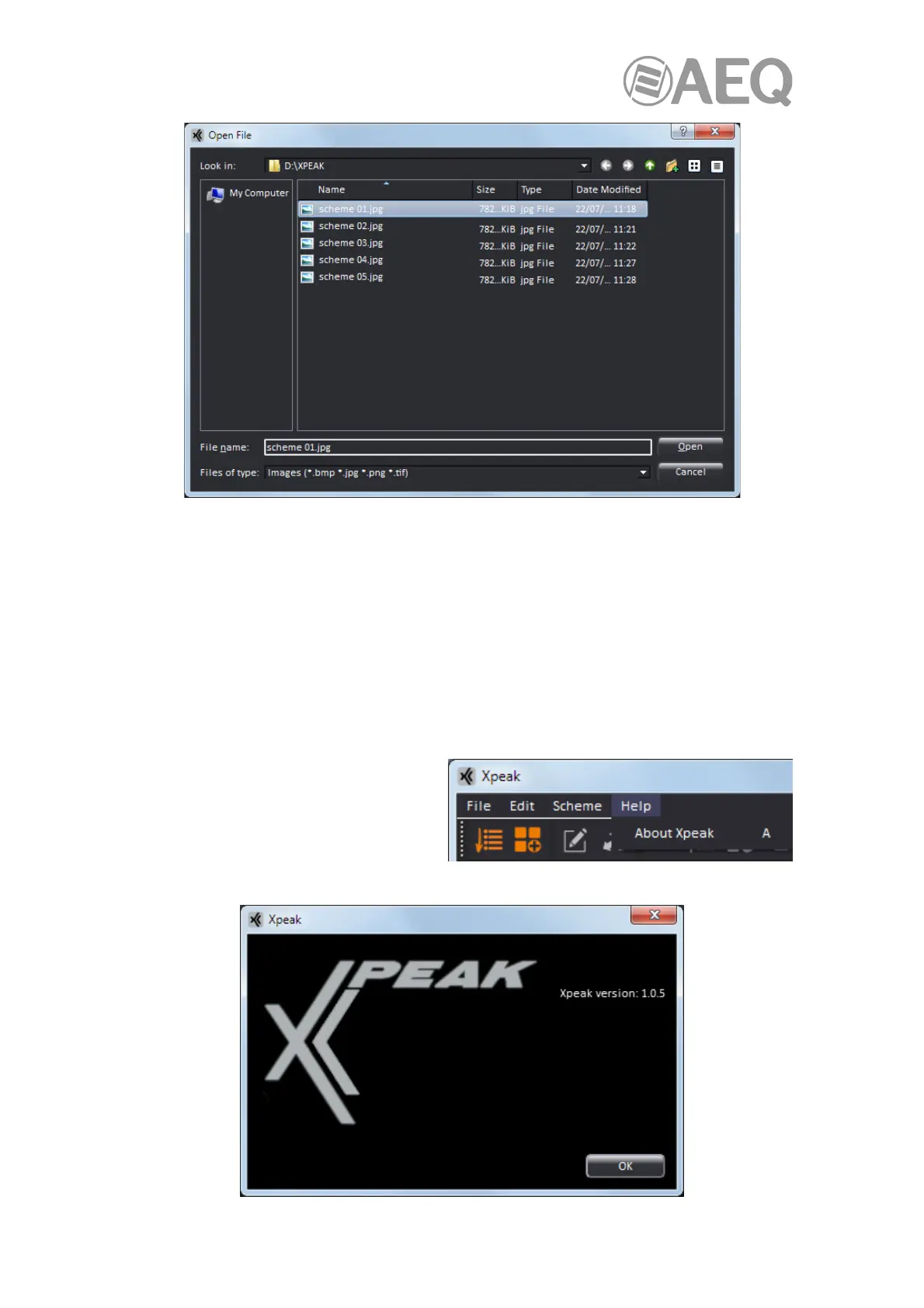AEQ XPEAK
IP Intercom System
65
• Show all configuration: It shows in the scheme all the communication flows between
devices, whether they are active or not at that moment.
• Zoom in: Enlarges the image.
• Zoom out: Reduces the image.
• Normal size: Adjusts the image size to the default dimensions.
• Delete image from scheme: Deletes the background image or plan for the upper right
quadrant.
• Delete device from scheme: Deletes the selected device from the upper right quadrant
window.
These functions are duplicated in the menu bar located at the right side of the operation screen
(see section 5.2.3.3 of this manual).
The "Help" drop-down menu allows us to
access to the window that shows the
application version by selecting the "About
Xpeak" option.
It is also possible to access that window by
pressing the "Alt" key and then the letter
that appears at the right ("A").
