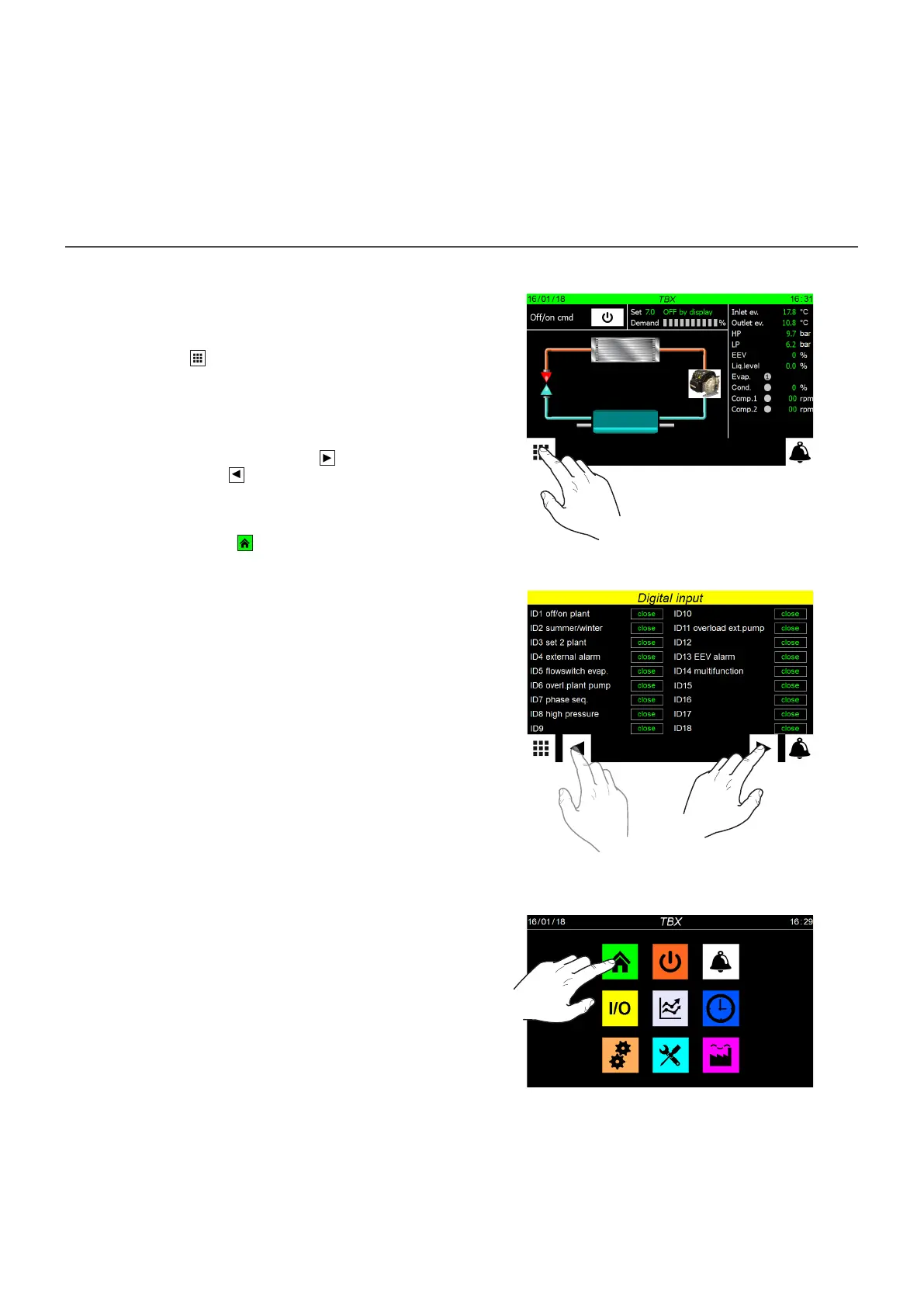6
INTERACTING WITH THE GRAPHIC INTERFACE
The command and control interface of the unit is based on a touch-screen.
The interface is designed to be used in a simple and intuive manner; the
lack of physical keys makes the applicaon fully manageable by directly
touching the screen, which signicantly simplies user management. Despite
the soware manages a lot of informaon grouped in windows, in turn
managed through dierent menus, there are some basic features that apply
to all possible operaons, such as the selecon of a window, the switching
between windows or the entering of a precise numeric value; below are the
basic operaons available through the touch screen interface.
NAVIGATING THE APPLICATION PAGES
As already reported in the previous pages, the operang informaon of the
unit are divided according to dierent menus, each of which has mulple
pages; the basic operaons for navigang through the various menus are:
• Entering a menu: to enter a menu acvate the menu selecon page by
pressing the icon ( ) available on each page of the applicaon; then
simply press the icon of the menu to be accessed (for further informa-
on on which menus are acvated by the various icons, refer to the
diagram on the previous page);
• Scrolling to the next or previous page of a menu: once in one of the
menus, simply press the “right arrow” icon (
) to view the next page
or the “le arrow” icon (
) to view the previous page (unless the
menu contains a single page);
• Going back to the “Home” page: to return to the main page (home),
you need to press the icon (
); not all applicaon windows have this
icon integrated, however it is available from the menu selecon page
so simply reach that page (as indicated in the rst step of this list) to
gain access to the “Home” icon;
Open the “selecng the menus” page:
Select the previous or next page of a menu:
Go back to the main page (Home):
