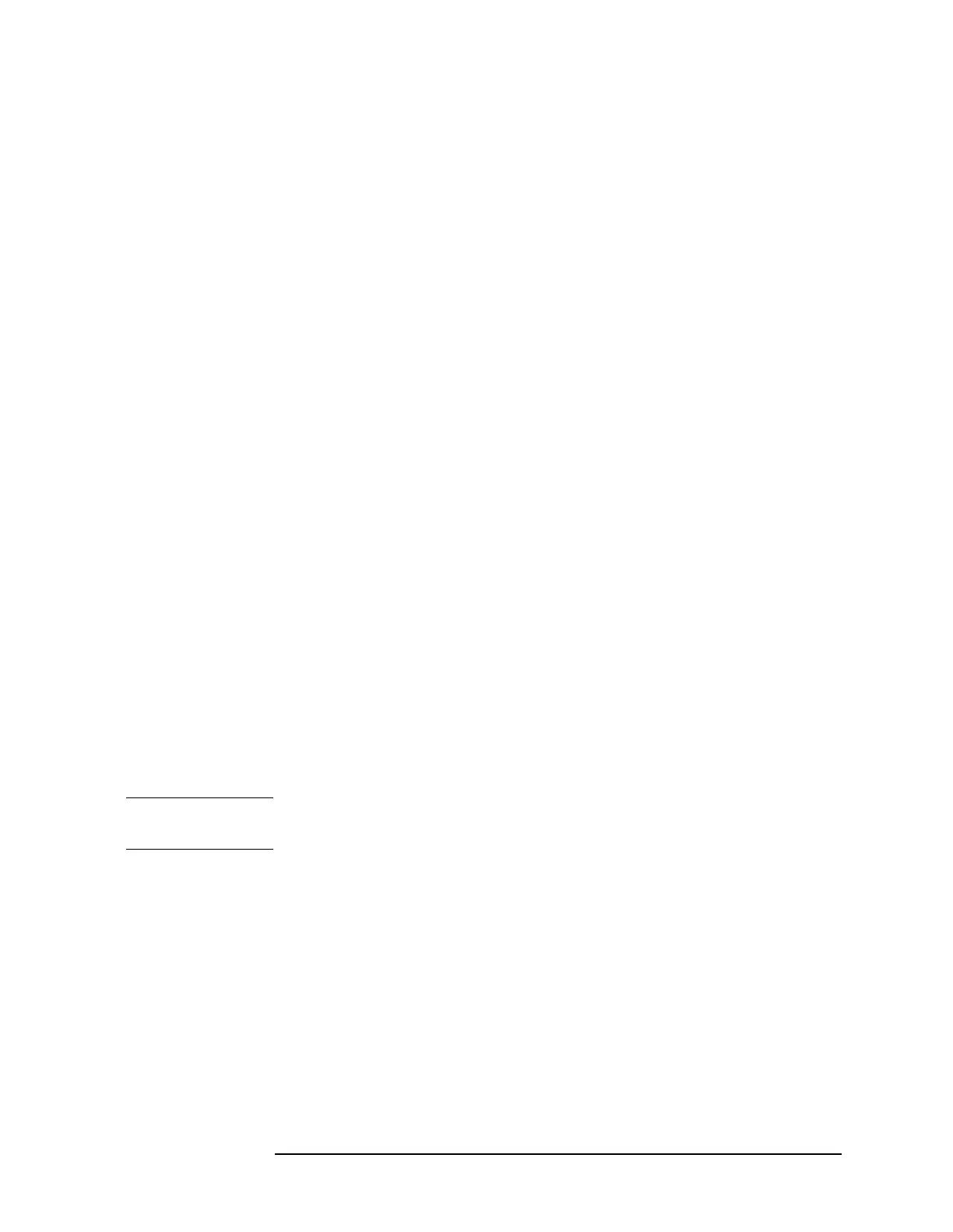Chapter 3 89
Making EDGE (with GSM) Measurements
Making the Spectrum (Frequency Domain) Measurement
Decimation - Allows you to toggle the decimation function between
Auto and Man, and to set the decimation value. Auto is the
preferred setting, and the only setting that guarantees alias-free
FFT spectrum measurements. If you are familiar with the
decimation feature, you can change the decimation value by
setting to
Man, but be aware that aliasing can result in higher
values.
IF Flatness - Allows you to toggle between On and Off. When
toggled to
On (the default), the IF flatness feature causes
background amplitude corrections to be performed on the FFT
spectrum. The
Off setting is used for adjustment and
troubleshooting the transmitter tester.
Changing the View
View/Trace menu keys are used to activate a view of a measurement
with preset X and Y scale parameters, called a “window”. Using the X
and Y Scale keys you can then modify these parameter settings. You
can also activate specific traces, using the
Trace Display menu key.
Windows Available for Spectrum Measurements
The spectrum and the I/Q windows can be viewed at the same time, or
individually. You can use the
Next Window and Zoom keys to move
between these different views.
Spectrum window Select this window if you want to view frequency
and power. Changes to frequency span or power will sometimes affect
data acquisition.
I/Q Waveform window. Select this window to view the I and Q signal
characteristics of the current measurement in parameters of voltage
and time.
NOTE For the widest spans the I/Q window becomes just “ADC time domain
samples”, because the I/Q down-conversion is no longer in effect.
