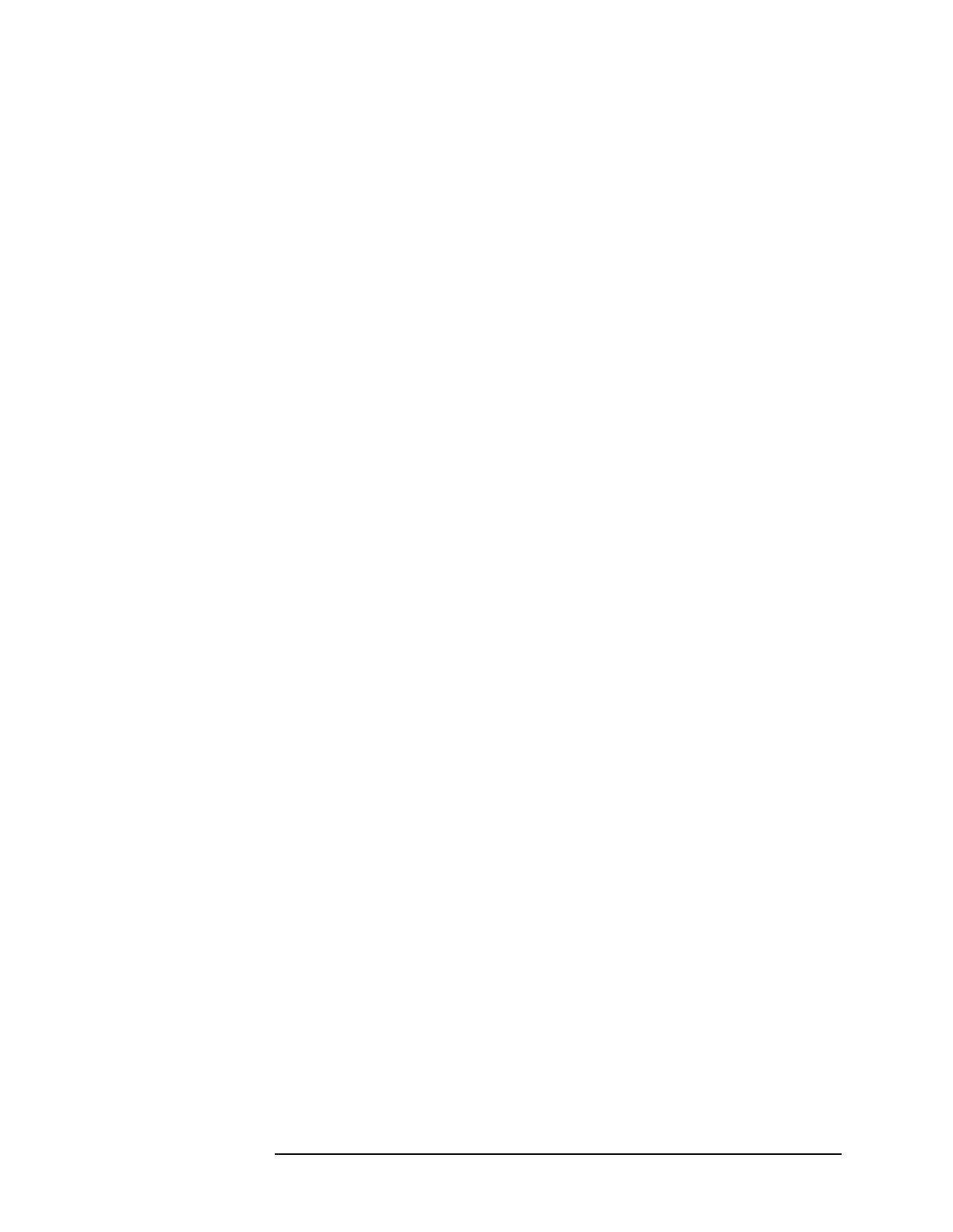Chapter 3 97
Making EDGE (with GSM) Measurements
Making the Waveform (Time Domain) Measurement
Changing the View
The View/Trace menu keys are used to activate a view of a measurement
with preset X and Y scale parameters; this view is called a “window.”
Using the X and Y scale keys, you can then modify these parameters.
You can also activate traces, using the
Traces Display menu key.
Windows Available for Waveform Measurements
RF Envelope window. Select this window if you want to view
power (in dBm) vs. time. Remember that data acquisition will be
affected when you change the sweep time.
I/Q Waveform window. Select this window to view the I and Q signal
characteristics of the current measurement in parameters of voltage
and time.
Using the Markers
The Marker front-panel key accesses the menu to configure the markers.
If you want to use the marker function in the I/Q window, press
View/Trace, I/Q Waveform, Marker, Trace, IQ Waveform.
•
Select 1 2 3 4 - Allows you to activate up to four markers with the
corresponding numbers, respectively. The selected number is
underlined and its function is defined by pressing the
Function key.
The default is 1.
• Normal - Allows you to activate the selected marker to read the
frequency and amplitude of the marker position on the spectrum
trace, for example, which is controlled by the
RPG knob.
•
Delta - Allows you to read the differences in frequencies and
amplitudes between the selected marker and the next.
• Function Off - Allows you to define the selected marker function to be
Band Power, Noise,orOff. The default is Off. If set to Band Power, you
need to select
Delta.
•
Trace Spectrum - Allows you to place the selected marker on the
Spectrum, Spectrum Avg, or I/Q Waveform trace. The default is
Spectrum.
•
Off - Allows you to turn off the selected marker.
•
Shape Diamond - Allows you to access the menu to define the selected
marker shape to be a
Diamond, Line, Square, or Cross. The default is
a
Diamond.
•
Marker All Off - Allows you to turn off all of the markers.
The front panel
Search key performs a peak search when pressed. A
marker will automatically be activated at the highest peak.
