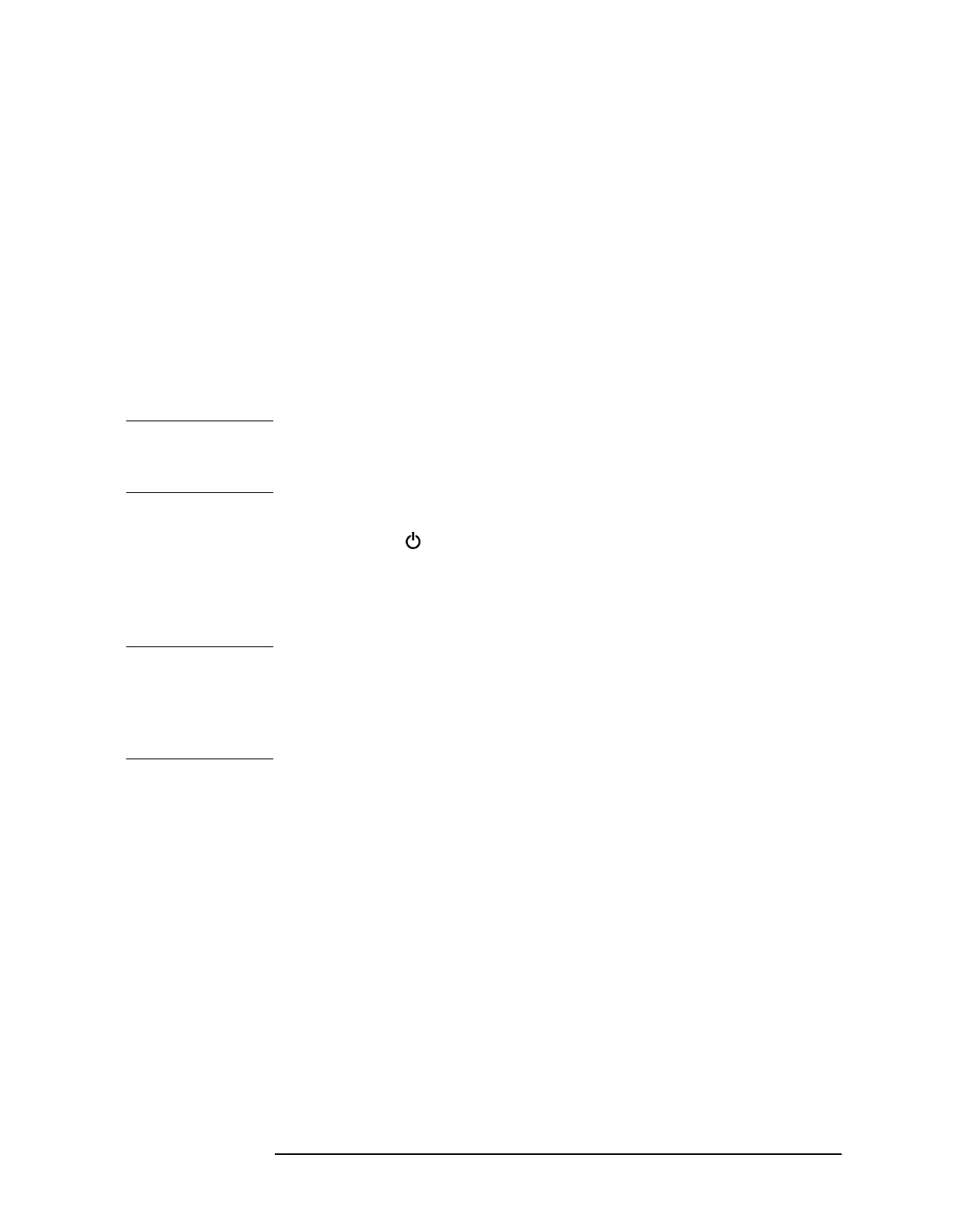Chapter 2 2-7
Getting Started
Front-Panel Features
20 The Next Window key can be used to select the active
window in functions which support split-screen display
modes, such as Zone markers. (Refer to “Zone” in
Chapter 6 for more information.) In such modes,
pressing
Zoom allows you to switch between the
split-screen and full-sized display of the active window.
21 Help. Press the Help key and then any front panel or
menu key to get a short description of the key function
and the associated SCPI command. The next key you
press will remove the help window from the display.
22 RF OUT 50Ω (for Option 1DN) or RF OUT 75Ω
(for Option 1DQ) is the source output for the built-in
tracking generator. Option 1DN or 1DQ only.
CAUTION If the tracking generator output power is too high, it may damage the
device under test. Do not exceed the maximum power that the device
under test can tolerate.
23 The | (On) key turns the analyzer on, while the
(Standby) key turns most of the analyzer off. An
instrument alignment is performed (if
Auto Align is on)
every time the analyzer is turned on. After turning on
the analyzer, allow 5 minutes of warm-up time to
ensure the analyzer will meet all specifications.
NOTE The instrument continues to draw power even if the line power switch
is in standby. The detachable power cord is the instrument
disconnecting device. It disconnects the mains circuits from the mains
supply before other parts of the instrument. The front-panel switch is
only a standby switch and is not a LINE switch (disconnecting device).
