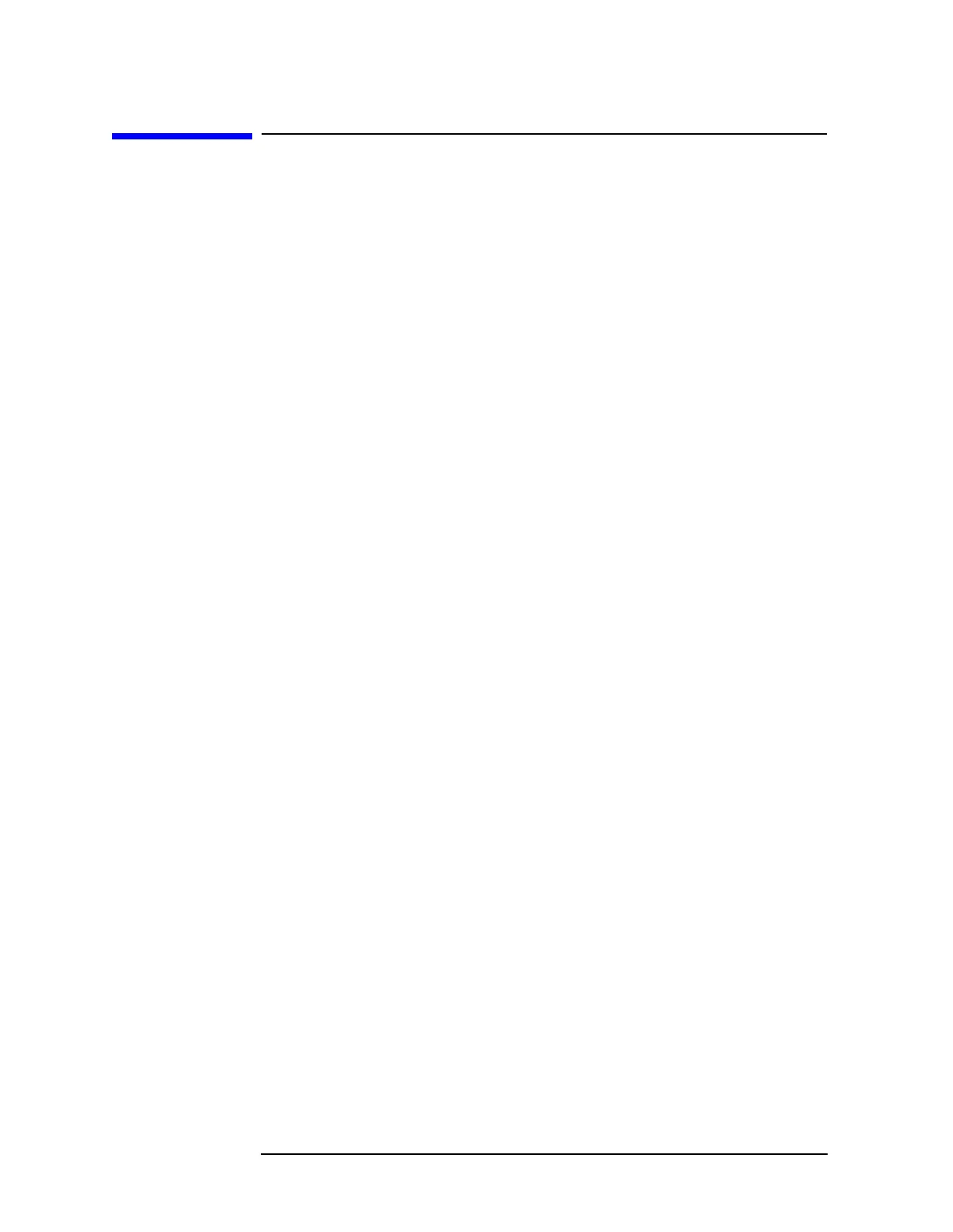2-38 Chapter2
Getting Started
Printer Setup and Operation
Printer Setup and Operation
Equipment
• Agilent ESA Spectrum Analyzer equipped with Options A4H (GPIB
and Parallel Interface) or 1AX (RS-232 and Parallel Interface)
• IEEE 1284 compliant printer cable (such as HP/Agilent C2950A)
• Supported printer equipped with a parallel interface. (A supported
printer is one that accepts Printer Control Language (PCL) Level 3
or 5.)
— PCL3 printers include most Hewlett-Packard (HP) DeskJet
printers.
— PCL5 printers include most HP LaserJet printers (LaserJet III
and after) and the HP 1100C, 1200C, 1600C, and 2000C DeskJet
printers. (Early HP LaserJet printers, such as the HP LaserJet II,
are not PCL5 compatible.)
Interconnection and Setup
1. Turn off the printer and the analyzer.
2. Connect the printer to the analyzer parallel I/O interface connector
using an IEEE 1284 compliant parallel printer cable.
3. If appropriate, configure your printer using configuration menus or
switches. Refer to your printer’s documentation for more specific
information on configuring your printer.
4. Turn on the analyzer and printer.
5. Press
Print Setup on the front panel and then press the Printer Type
menu key. Printer Type accesses the following keys:
None None disables the analyzer from attempting to print
to a printer. This is the appropriate setting if no
printer is connected to the analyzer.
Custom Custom allows you to access the Define Custom menu
keys. The
Define Custom menu keys allow you to
specify printer characteristics such as PCL Level
and printer color capability.
Auto Auto enables the analyzer to automatically attempt
to identify the connected printer when the
Print key
is pressed or when
Printer Type is set to Auto.
