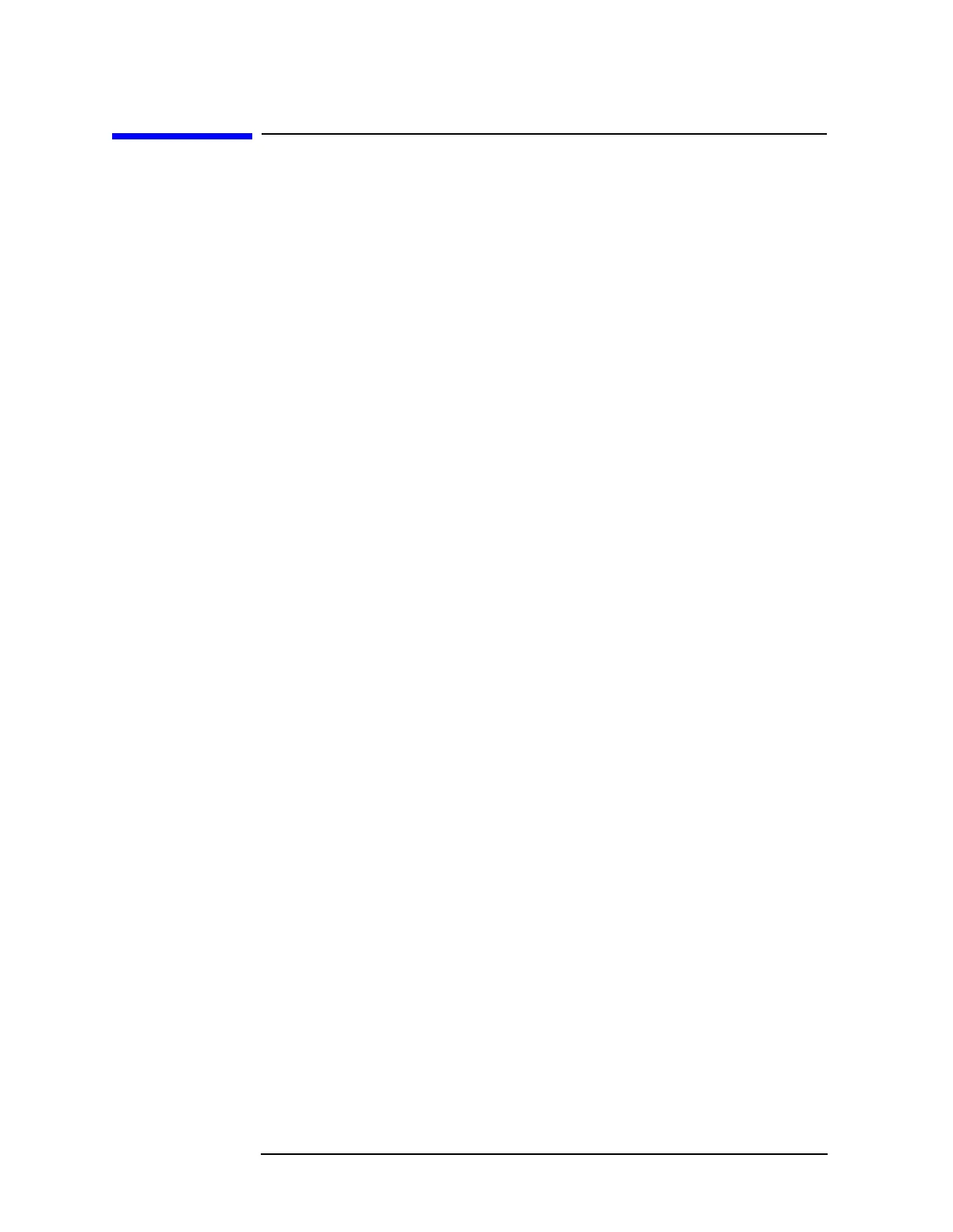6-92 Chapter6
Front-Panel Key Reference
System (Local)
System (Local)
Accesses the System menu keys. Pressing System (Local) after the
analyzer has been placed in the remote mode, places the analyzer in the
local mode and enables front-panel control. During remote operation, R
appears in the upper-right corner of the screen. A T, L or S may appear
during remote operation, indicating talk, listen, or service request.
Pressing the
System (Local) key removes the R symbol in the upper-right
corner.
Show Errors Accesses a display of the last errors reported. The most recent error will
appear at the top of the list.
Next Page Allows you to access the next page of error messages. It
is grayed out if you are on the last page or only one
page exists. Key Access:
System, Show Errors
Prev Page Allows you to access the previous page of error
messages. It is grayed out if you are on the first page or
only one page exists. Key Access:
System, Show Errors
Clear Error
Queue Clears the error queue in the Show Errors display. Key
Access:
System, Show Errors
Power On/Preset Accesses the following menu keys.
Power On
Last Preset Determines the state of the analyzer when the analyzer
is powered on. If the Power On function is set to
Preset,
the state of the analyzer is the same as it is after
Preset
is pressed, when the analyzer is powered on. If the
Power On function is set to
Last, then the state that the
analyzer was in when it was powered off is recalled.
The setting (Last or Preset) of the Power On function is
not changed by pressing
Preset. Use the Power On/Preset
menu key function to change the setting of the analyzer
state which is recalled at power on. Limit lines are not
recalled when the analyzer is powered on. Refer to
“Preset” in this chapter for more information. Key
Access:
System, Power On/Preset
Preset Factory
User Pressing Preset (Factory) presets the analyzer to the
configuration originally set at the factory. Refer to the
“Preset” key description for the default factory-
configuration settings.