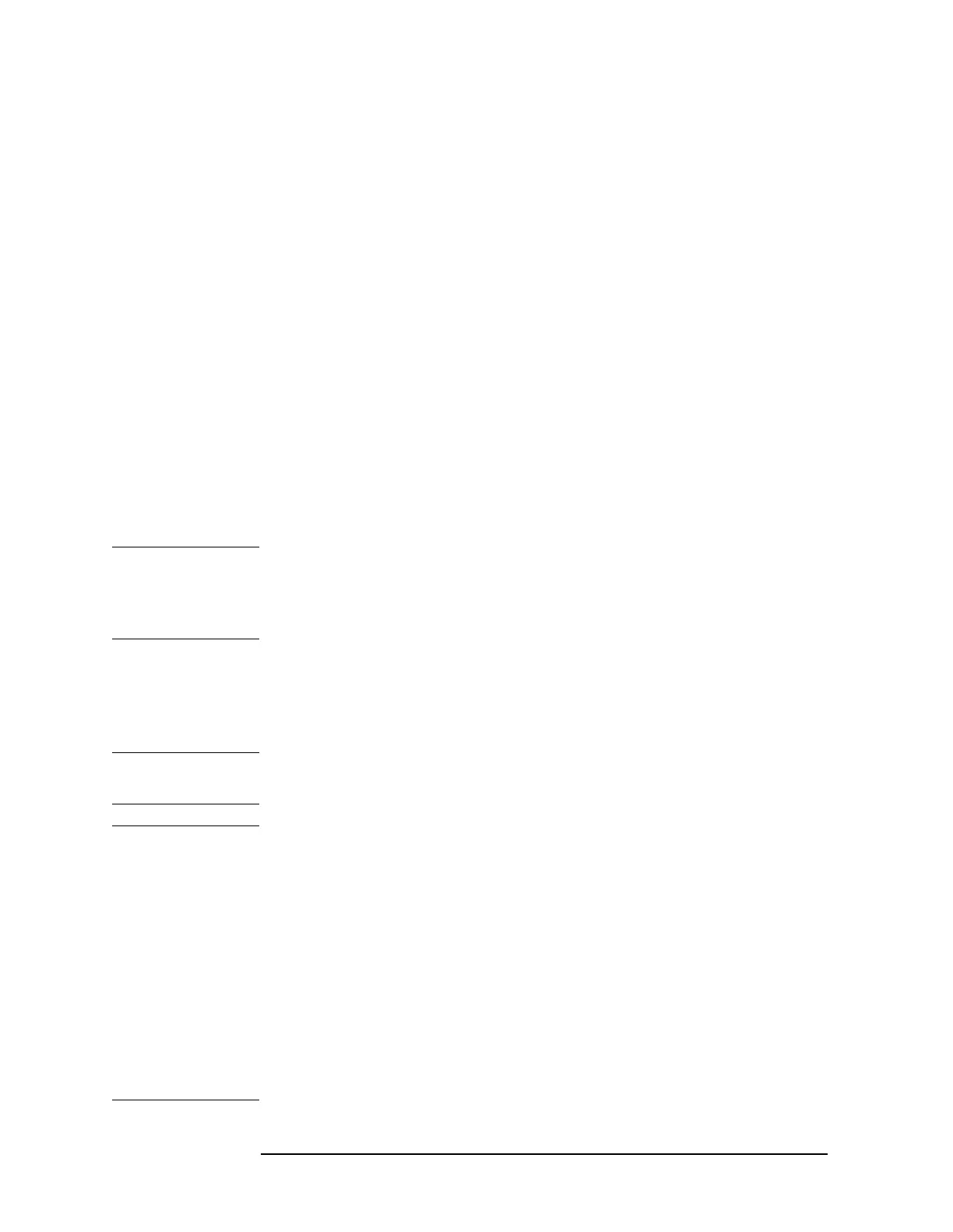2-32 Chapter2
Getting Started
File Menu Functions
Step 2. Save the file
1. To access the
Save menu, press, File, Save.
2. Select the type of file you want to save. In this example you are
saving a trace; press Type, Trace.
3. Select the trace you wish to save (1, 2, 3, or all traces). In this
example you will save trace 3; press Source (softkey), Trace 3.
4. Select the format for which you wish to save the trace: trace plus
state (Trace + State) or comma separated value (CSV). In this
example you will save as trace plus state; press
Format, Trace + State.
5. Enter a filename by pressing
Name. The Alpha Editor appears. For
this example you will name the file, “TEST1”. (The numeric keypad
is also available for the filename.) Note that the file extension is
always set by the system and for this file type the extension is TRC.
You must now press the
Enter (hardkey) to get back to the Save
menu.
6. The destination for the saved file is shown in the Path: field. In this
example, you will select the path as C:\START\.
NOTE If the correct location is not listed in the Path: field, change directories
by pressing
Dir Up (softkey) or using the step keys or knob, highlight the
directory you wish. Pressing
Dir Select then confirms your choice which
is displayed in the Path: field.
7. Press
Save Now or Save (hardkey) to save the file to the C:\Start\
location. The message Saving Now is displayed during this
operation. For this example, the status line displays:
C:\START\TEST1.TRC file saved.
NOTE When saving to drive (A:), never remove the floppy disk during the save
operation. To do so could corrupt all data on the floppy disk.
NOTE You need to use a filename that does not already exist in the current
directory. The filename is limited to eight characters, alpha (A-Z) or
numeric (0-9) in any combination. The analyzer will not allow you to
overwrite an existing file. If you select a filename that already exists,
the status bar will display the message: File already exists. If you
do not choose a filename, the analyzer will automatically generate a
name based on the type of file you are saving (Setup: SETUP, State:
STATE, Trace: TRACE, Limits: LIMIT, Corrections: COREC, Screen: SCREN).
It also generates a three digit integer (starting at 000 and extending
through 999, remembering the previously saved value through a power
cycle) which it adds to the name, for example: TRACE056.TRC. Also note
that this three digit integer increments upon each attempted save until
a unique filename is created, without regard to the success of the save.
