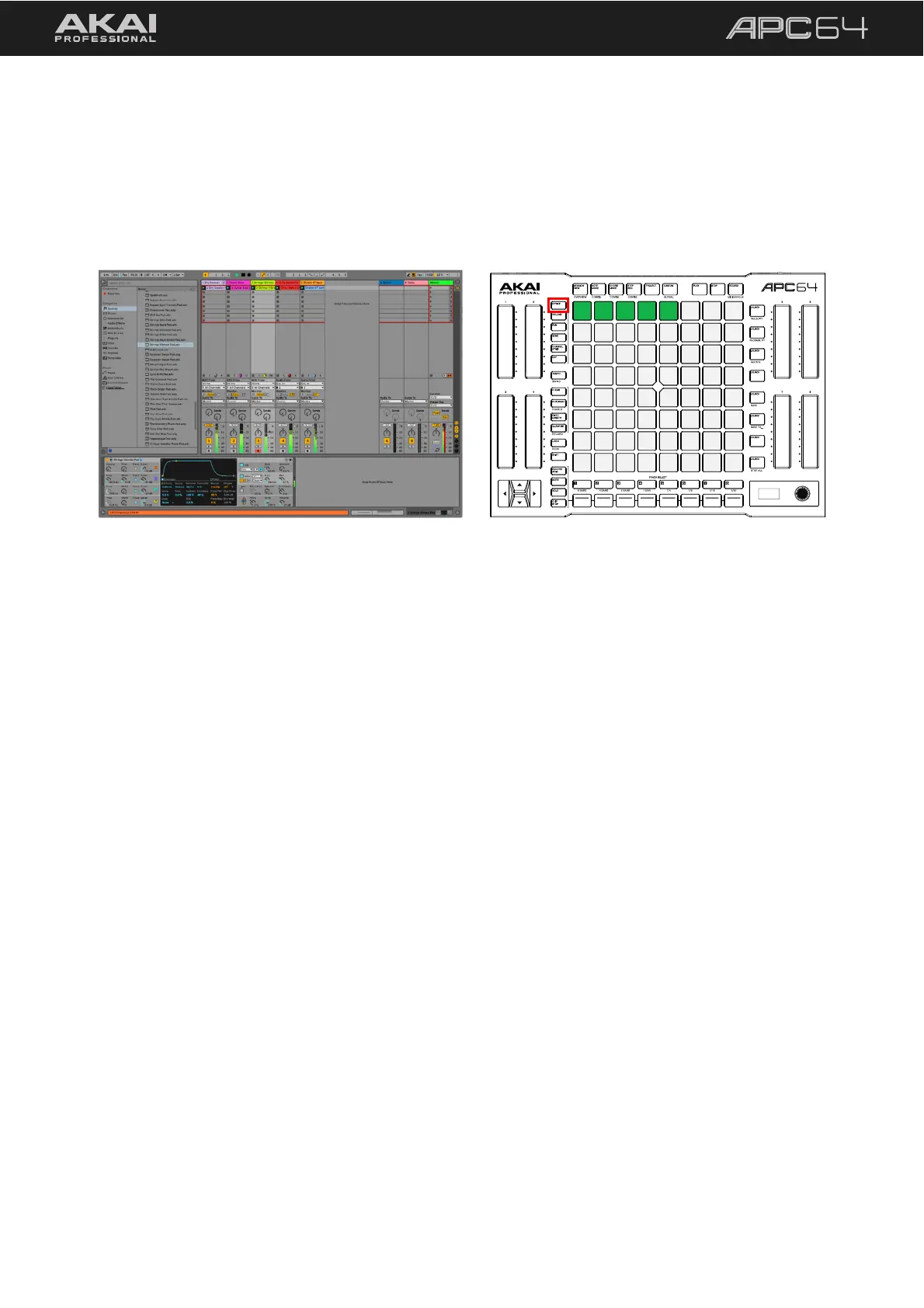17
As you play your project, you can also begin using APC64 for editing and mixing using other controls on the
device. Try using the Touch Fader Controls for hands-on adjustments to various track parameters:
1. By default, the touch strips will be set to DEVICE control, with this button lit on APC64.
2. Select a track with a MIDI device or effect using the TRACK SELECT buttons.
3. Try adjusting one of the touch faders. The device parameter being adjusted will be shown in APC64’s display,
and you will see the parameter being adjusted in Ableton Live.
You can change the active Touch Fader Control by pressing the VOLUME, PAN, SEND, or CHANNEL STRIP
buttons. Try selecting another control and making further adjustments, like turning the track volume up or down
or adjusting a track’s Send control to add an effect.
For an in-depth review of APC64’s features and functions, proceed to the following 5.0 Operation chapter.
Device control mode for the Touch Faders.
