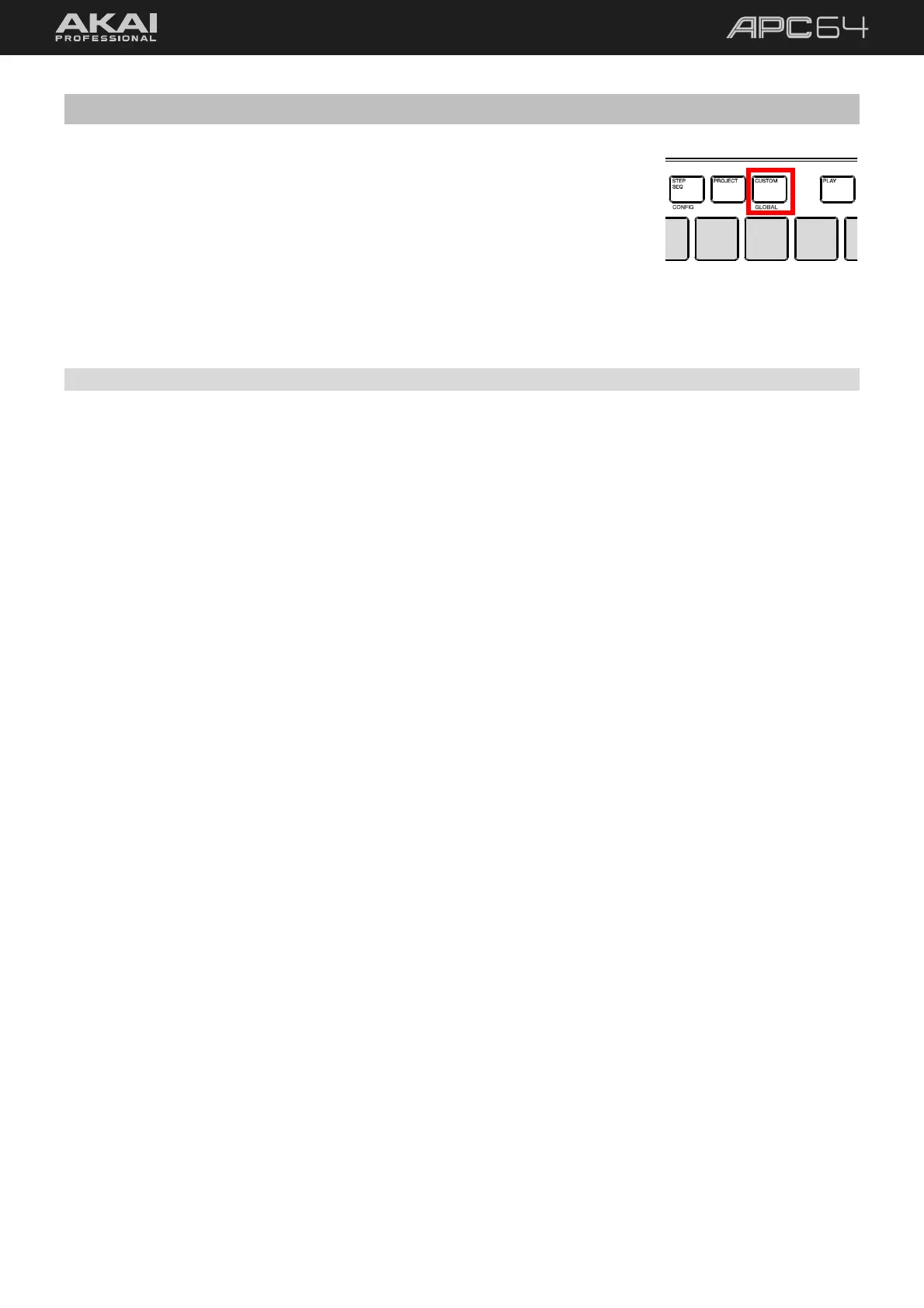50
5.7 Custom Mode
APC64’s Custom Mode allows you to modify the functions of the pad grid and touch
faders, particularly for using APC64 in standalone mode. You can adjust MIDI
assignments, pad and fader LED colors, and even create customized pad layouts for
any use.
To open Custom Mode, press the CUSTOM button.
Custom Mode assignments are edited using the APC64 Project Editor software, which is described in the
following section.
5.7.1 Using the APC64 Project Editor Software
5.7.1.1 Download and Installation
To download the included APC64 Project Editor software, register your device at profile.inmusicbrands.com.
If you do not already have an account, you will be prompted to create one. Once you are signed in, you can
download the editor from your Account by selecting APC64 from your registered products.
You can also visit akaipro.com to find the latest system requirements and compatibility information.
For additional product support, visit akaipro.com/support.
Windows®
1. Follow the instructions above to register your product and download your software.
2. Double-click the .exe installer file you downloaded.
3. Follow the on-screen instructions.
macOS®
1. Follow the instructions above to register your product and download your software.
2. Double-click the .pkg installer file you downloaded.
3. Follow the on-screen instructions.
