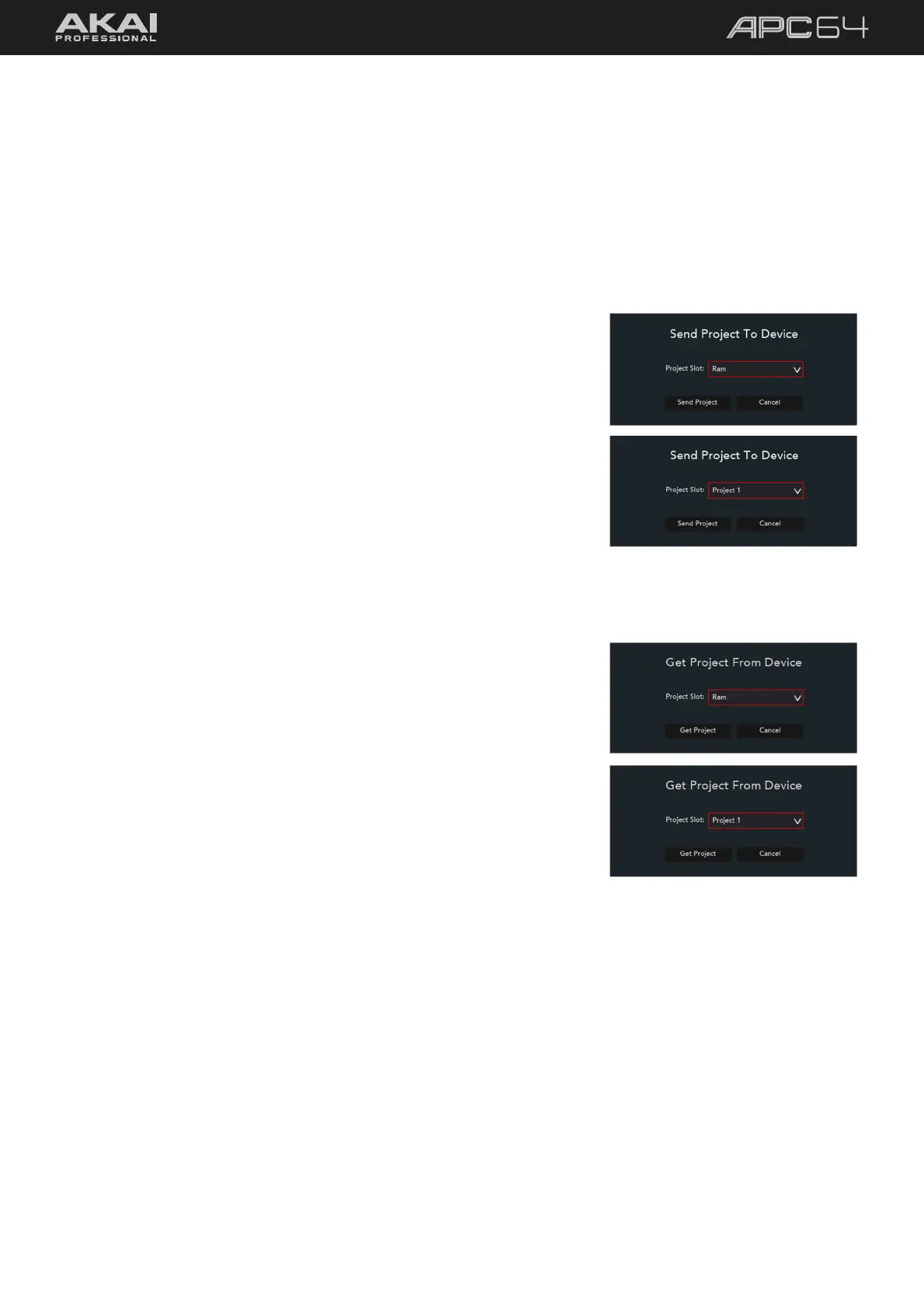58
5.7.1.4 Managing Presets
APC64’s Projects can be saved as preset files that contain all the MIDI assignments you make in the editor. Using
Projects lets you maintain many different control configurations to use in different situations. For instance, you
may use different presets for different performances, or use other presets for production with different software.
APC64 can store a maximum of 24 Projects, and you can store additional Projects on your computer to load onto
APC64 with this editor.
Send Project
After you create custom MIDI assignments using the editor, you can send
that preset to be stored in one of APC64’s Project slots.
To send a Project:
1. Go to File > Send Project (Windows) or APC64 Project Editor >
Send Project (macOS).
2. In the window that appears, select the desired Project slot. Use the
RAM option to send the preset to the device without saving it to a
slot. This lets you try out the preset’s assignments without
“committing” them to a particular Project. If you decide that you like
the results, you can save them to your computer or send them to a
specific Project slot.
3. Click Send Project to send it to the device, or Cancel to return to
the Editor.
Get Project
If you want to edit an existing preset on APC64 using the Editor, you can
use the Get Project option to retrieve the current MIDI assignments.
To import a Project:
1. Go to File > Get Project (Windows) or APC64 Project Editor >
Get Project (macOS).
2. In the window that appears, select the Project slot that you want to
import into the Editor. Use the RAM option to retrieve the active
MIDI assignments, even if they have not been saved to a Project
slot.
3. Click Get Project to send it to the device, or click Cancel to return
to the Editor.
