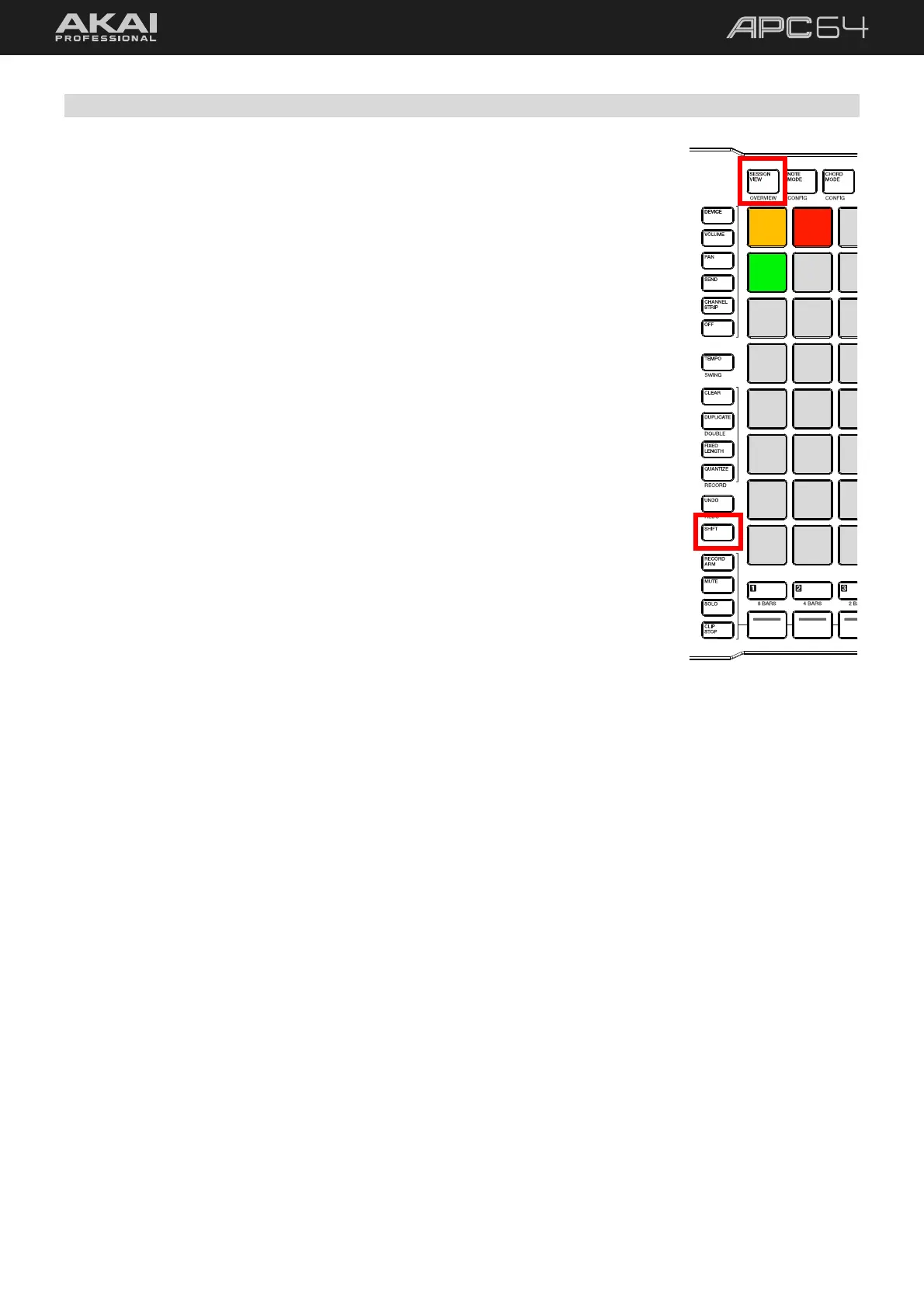20
5.1.1 Overview Mode
In very large projects, you may have more than the eight tracks and eight scenes that
are immediately visible on APC64’s pad grid while in Session View. Although you
can move the current 8x8 focus in Session View using the cursors, Overview mode
provides another way to quickly and easily navigate between large amounts of tracks
and scenes and give a snapshot of the current clip statuses.
To open Overview mode, press SESSION VIEW / OVERVIEW while in Session
View. Alternatively, press and hold SESSION VIEW / OVERVIEW while in
Session View to temporarily view Overview mode. When you release the button,
the pad grid will return to Session View.
In Overview mode, each pad on the pad grid (starting in the upper-left corner)
represents a block of eight tracks and eight scenes in your session. This is represented
by the red outline in Ableton Live.
To move between 8x8 blocks, press a lit pad in Overview mode. The number of
pads available will depend on the size of your project.
For instance, in the image to the right, you could press the pads to access the following:
Pad 1 (amber): Tracks 1–8, Scenes 1–8
Pad 2 (red): Tracks 9–16, Scenes 1–8
Pad 3 (green): Tracks 1–8, Scenes 9–16
The pads in Overview mode will also change color depending on the the current 8x8
block in focus and the behavior of clips in each block:
Amber: The current 8x8 block in focus.
Green: An 8x8 block where clips are currently playing.
Red: An 8x8 block where no clips are playing.
Off: Empty 8x8 blocks.
1 2
3
