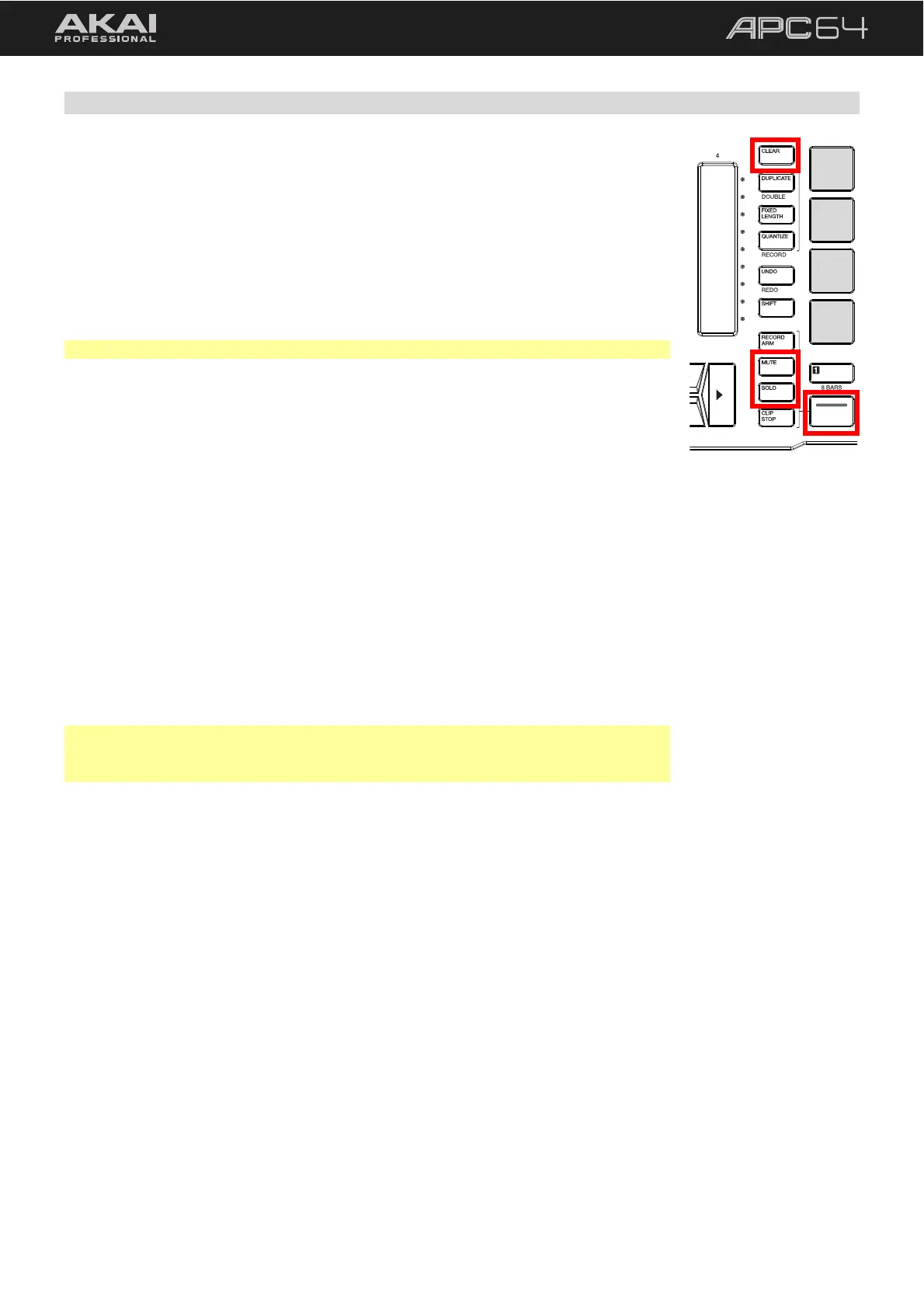37
5.3.6 Editing Sequences
Use the CLEAR button to erase notes, steps, or tracks:
To clear a note from a step, press the lit pad.
To clear all steps containing a specific note, press and hold CLEAR and then
press the desired Note Input pad.
To clear all notes from a specific step, press and hold CLEAR and then press the
desired Step Input pad.
To clear an entire step sequence, press and hold CLEAR and then press the
desired Track Select button.
Note: Step Sequencer editing cannot be undone.
Use the MUTE button to mute notes, steps, or tracks:
To mute all notes on a specific step, press and hold the MUTE Control Row
Function button, and then press the desired Step Input pad. The muted step pad
will be lit bright yellow to indicate it has been muted. Repeat this process to
unmute the step. No Note Input Pad may be selected when muting a specific
step.
To mute a specific note, press and hold the MUTE Control Row Function button,
and then press the desired Note Input Pad. The muted Note Input Pad will be lit
bright yellow to indicate it has been muted. Repeat this process to unmute the
note.
To mute an entire track, press the MUTE Control Row Function button, and then
press the Control Row button for the desired track. Repeat this process to unmute
the track.
To clear all Mutes from the current track, press and hold CLEAR, and then press
MUTE. All steps and notes will be unmuted and return to their previous state.
Note: Note, step, and track mutes are not saved as part of the sequence. Mutes will
render when using the 5.3.7 Send to Clip function to export the sequence into
Ableton Live.
Use the SOLO button to solo tracks. Press the SOLO Control Row Function button,
and then press the Control Row button for the desired track. Repeat this process to
disable solo for the track.
