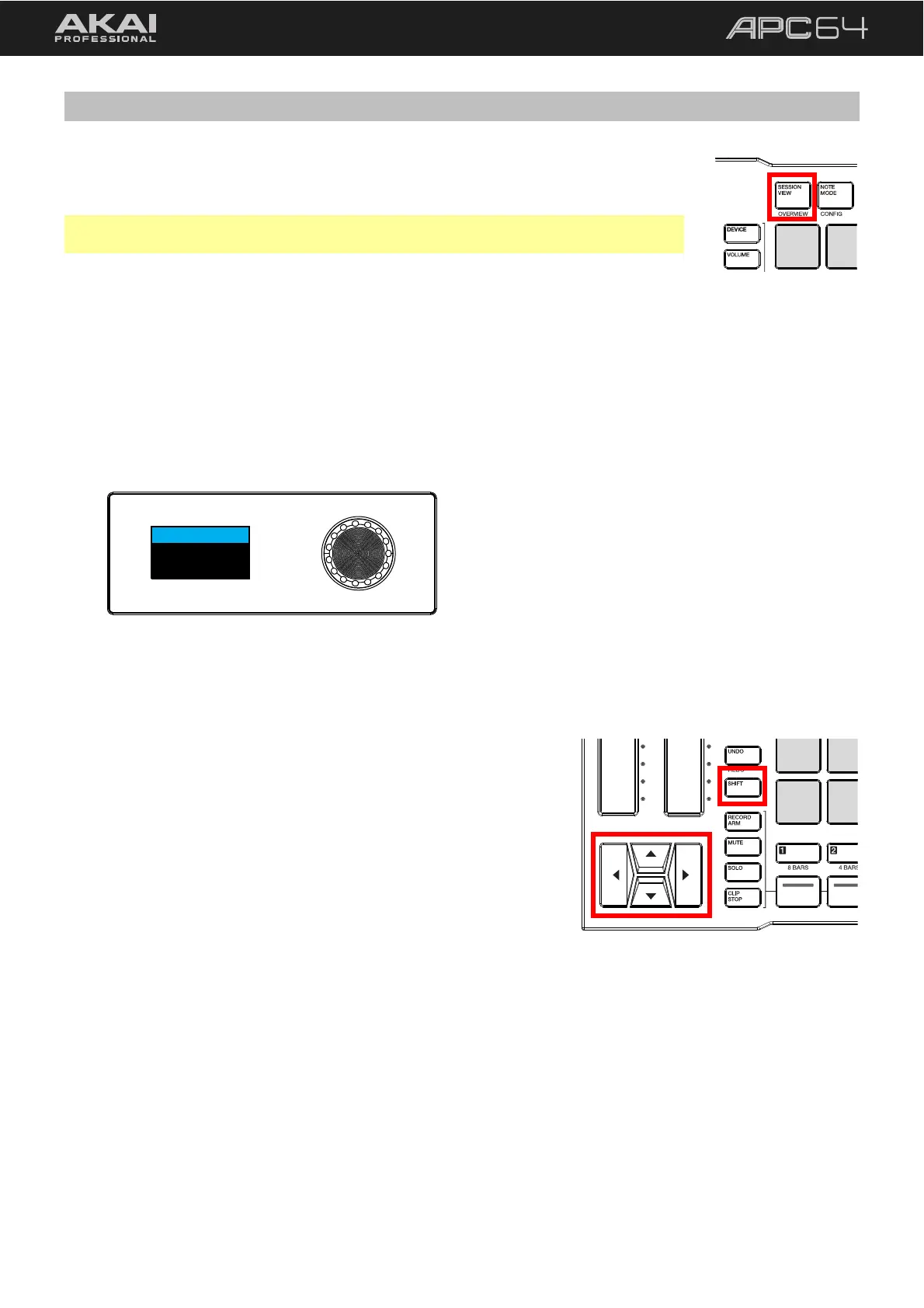19
5.1 Session View
Session View in Ableton Live is where clips are organized and launched. This view is
great for developing ideas before recording to an arrangement, or for live and on-the-
fly performances.
Note: Session View is only available when connected to Ableton Live. When using
APC64 as a standalone controller, this button will be deactivated.
To open Session View mode on the pads, press the SESSION VIEW button.
The current focus of APC64’s 8x8 pad grid in Ableton Live will be shown by a red outline. The eight columns of
APC64’s pad grid will correspond to the available tracks in Ableton Live, including the Return tracks and the
Master track. The TRACK SELECT buttons will be lit up in the same color of the track in Ableton Live. If you have
less than eight tracks, including Returns, unused columns will have their TRACK SELECT buttons dimmed, and
the Master track will automatically be mapped to the eighth column.
To select a track, press the TRACK SELECT buttons. The selected track’s button will be lit white. The display
will also show the track name (highlighted by the track color), device name (if one is loaded), and current
device bank (if a device is loaded).
Track Name
Device Name
Device Bank
The eight rows of APC64’s pad grid correspond to eight scenes of clips. See 5.1.2 Launching Clips for more
information on launching clips and scenes.
As your project grows, you may have more tracks and scenes than can
be shown on the pad grid.
To move the 8x8 focus by one track or scene at a time, press
the cursor keys. As you move, the red outline will also move in
Ableton Live’s Session View.
To move the 8x8 focus by eight tracks or scenes at a time,
press and hold SHIFT and press the cursor keys.
