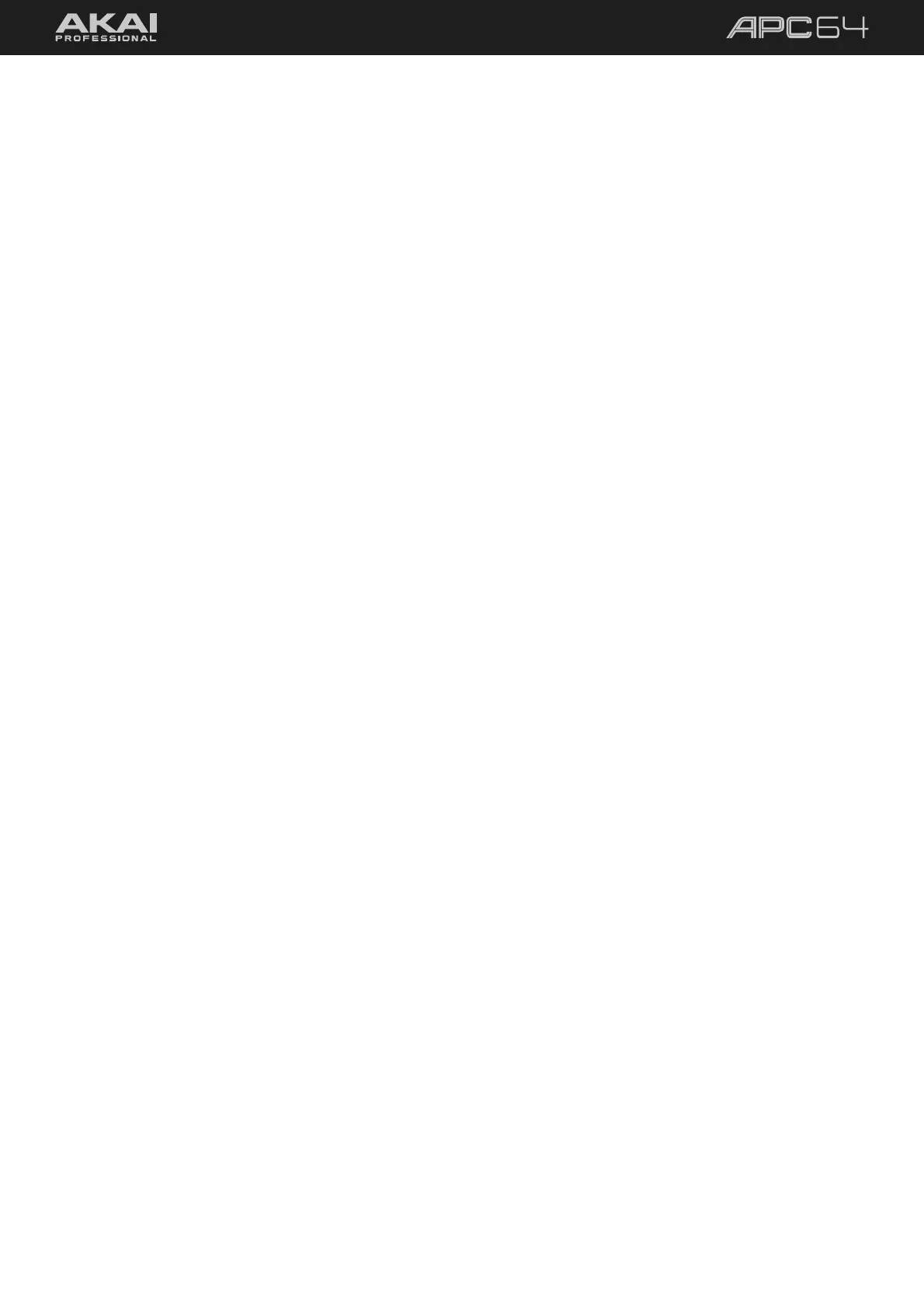64
You can also use the internal Step Sequencer as a control for your external device. You can use the same setups
as above to control pitch, gate, and velocity from the Step Sequencer data, or you can use the Drum Pad source
options to use the CV outputs as gate triggers based on your sequence.
1. In the 5.6 Global Menu, set the CV1–8 Source options to Drum Pad 1–8.
2. Connect the CV1–8 outputs to the inputs of an external CV device. In this example, you could connect
these to trigger inputs or to the inputs of other settings that can be open and closed using a gate.
3. Open the 5.3 Step Sequencer, and then use drum pads 1–8 to create a rhythmic sequence.
4. When you play the sequence, each drum pad note event will send a gate message to the CV device. You
can use this to trigger notes or rhythmically manipulate other parameters.
5.8.1.2 Connections with Ableton Live
In addition to controlling note information from APC64 in standalone mode, you can use APC64 as an interface
between Ableton Live and your external CV device.
Begin again by setting up pitch, gate, and velocity control, except this time the MIDI data will come from a track
in Ableton Live.
1. Make sure your device is in Ableton Live mode in the 5.6 Global Menu and open Ableton Live.
2. Follow the same steps above to set the CV1 Source option to Pitch, the CV2 Source to Gate, and the
CV3 Source to Velocity, and connect the CV1–3 outputs to the same inputs on your device.
3. In the Global Menu, set the CV1–3 Channels to the desired MIDI Channel; in this example, set this to 11.
4. In Ableton Live, create a new MIDI Track, and then set the MIDI To output to APC64.
5. Set the track’s MIDI To channel to the same channel as the CV1–3 Channels, in this case Ch. 11.
6. Create a new MIDI clip in your Ableton Live track, and then use the clip editor to add note information to
it.
7. When you launch the clip in Ableton Live, the pitch, note on/off, and velocity MIDI note data will be
converted by APC64 and sent to your external CV device.
You can also use Ableton Live to send MIDI CC data to control other parameters like modulation on your external
CV device. Continue by building on the setup above.
1. In the 5.6 Global Menu, set the CV4 Source option to CC 16, and the CV4 Channel to 11.
2. Connect the CV4 output to the CV input of the external device parameter that you want to control. In this
case, try connecting to the VCO Mod input on Mother-32 to use MIDI CC to control the amount of
modulation applied to the signal.
3. In the MIDI track you created above (with
MIDI To set to APC64 and Ch.11), add automation using MIDI
CC 16. You can add this to your clip in Session View (using Clip Envelopes) or to your recording in
Arrangement View (using Automation Mode).
4. Launch the clip again, and this time the MIDI CC 16 automation will be converted by APC64 and sent to
your external device to control the selected parameter.
