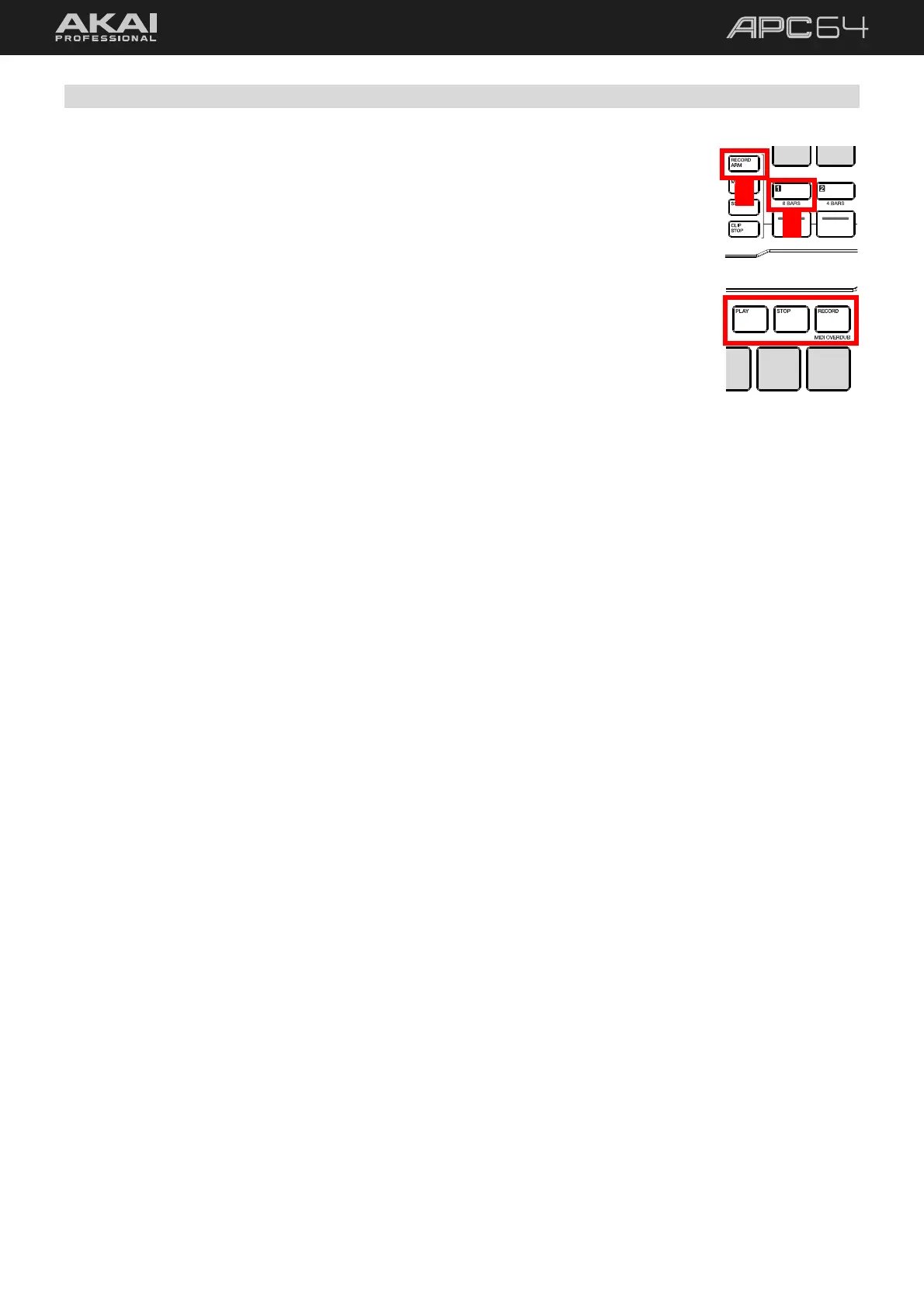22
5.1.3 Recording Clips
To create a new clip:
1. Press the RECORD ARM button, and then press the TRACK SELECT button for the
track where you want to add a clip.
2. Tap an empty clip slot on the pads. A new clip will be created and begin recording
immediately.
Alternatively, press the RECORD transport button. A new clip will be created in the
selected track in the next available clip slot.
To stop recording, do any of the following:
• Press the CONTROL ROW button again while RECORD ARM is still selected. The clip
will exit recording and begin playback.
• Press the clip slot pad you are recording to. The clip will exit recording and begin
playback.
• Press the RECORD transport button. The clip will exit recording and begin playback.
• Press the STOP transport button. The clip will exit recording and playback will stop.
In addition to recording a new clip, you can also use MIDI overdub recording to add on to an existing clip.
To begin MIDI overdub recording:
1. Press and hold SHIFT and press the RECORD transport button.
2. Select the track with the clip you want to overdub record onto using the TRACK SELECT buttons.
3. Launch the desired clip, or press PLAY to begin playback of the clip if it is prepared for launch.
4. Begin recording. Your new performance will be layered on top of the existing MIDI data in the clip.
To stop MIDI overdub recording:
• Press the CONTROL ROW button again while RECORD ARM is still selected. The clip will exit recording and
begin playback.
• Press the RECORD transport button. The clip will exit recording and begin playback.
• Press the STOP transport button. The clip will exit recording and playback will stop.
1
2
