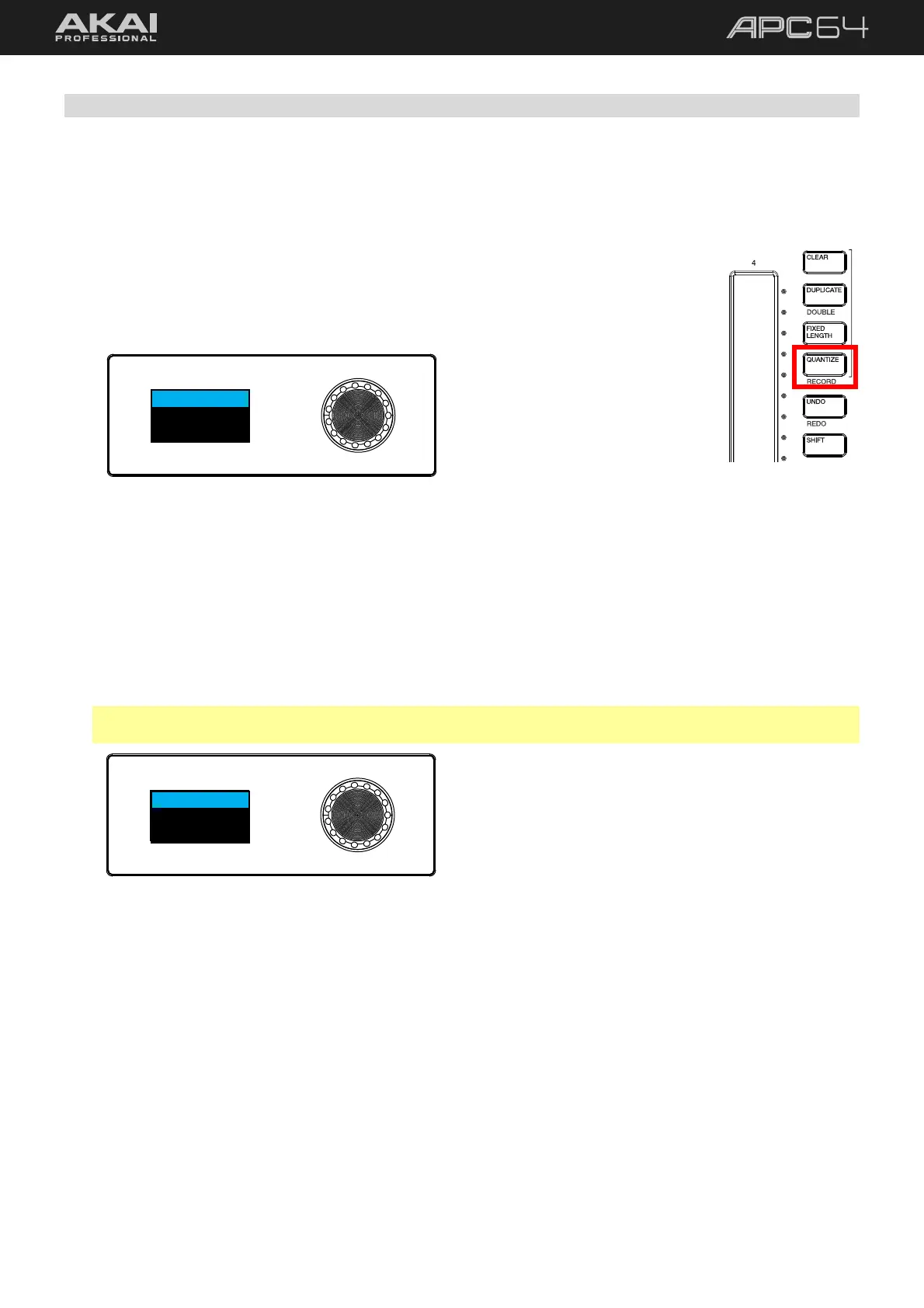24
5.1.4 Quantization
As you record new clips, your playing may not be perfectly aligned to a given tempo subdivision. This can be
easily corrected by using quantization, which will snap notes (either already recorded or as you record) to the
timing grid.
Before you apply quantization, set the tempo subdivision that you want your notes to
align with.
To adjust the quantization value, press and hold the QUANTIZE button. The
APC64 display will show “Quantization” and the current value. Turn the encoder to
adjust the value, and then release the QUANTIZE button to set it.
Quantization
1/16
Once your quantization value is set, you can apply it to recorded clips or apply it as you record notes.
To apply quantization to a recorded clip, press and hold the QUANTIZE button, and then tap the desired
clip. The notes in the clip will be shifted to align with the closest quantization value subdivision.
To apply quantization as you record, press and hold SHIFT, and then press the QUANTIZE button. When
pressed, the APC64 display will show “Record Quantize” and its current status, either On or Off. Set this to
On to enable quantization as you record. This will automatically snap new notes to the closest quantization
value subdivision as you record. When enabled, the QUANTIZE button will be lit while SHIFT is also being
held.
Note: This feature only toggles Record Quantization on and off. To set the Record Quantization value, use
the Edit > Record Quantization menu option in Ableton Live.
Record Quantize
On
